Live Photos on your iPad and iPhone bring still images to life, but they take up more storage space. This is how you turn off Live Photos.
Turn off Live Photos in 3 steps
Live Photos make still photos vivid. By also capturing a second and a half before and after taking a photo, the image comes to life. You can therefore compare Live Photos with a burst photo, where your camera shoots a lot of pictures in a few seconds. Fortunately, you can turn the function off if you are not waiting for this. You do this like this:
- Open the camera and press the Live icon at the top so that a line appears through it;
- Go to the Settings app on your iPhone or iPad;
- Select ‘Camera’ and tap ‘Save settings’;
- Slide the switch for ‘Live Photo’ so that the box turns green.
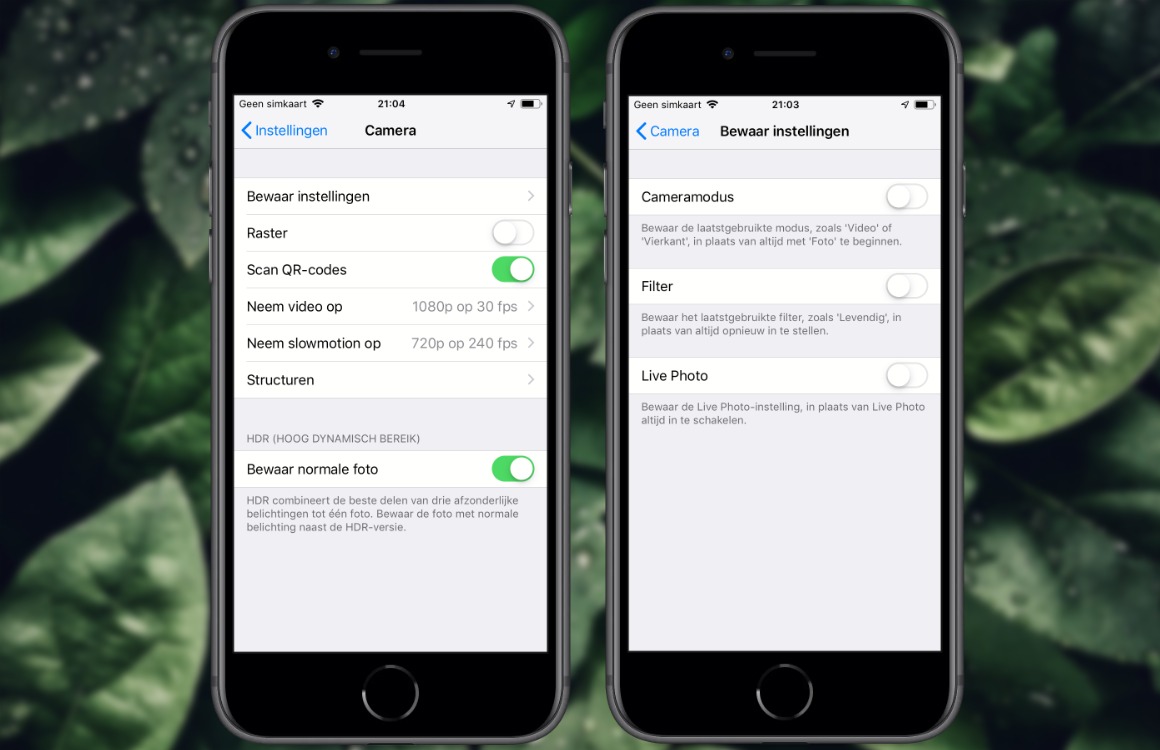
From now on you can take ‘old-fashioned’ photos again, so without movement. You can also turn off Live Photos by pressing the icon at the top of the Camera app, but once you’ve finished taking pictures, the button will turn itself back on. It is therefore more convenient to disable the option completely in the above manner. You turn the function on again by sliding the switch from step 4 to the other side.
Why turn off Live Photos?
Although the dynamic effect is a nice addition, Live Photos do take up more space. So if you take a lot of photos, or have an iPhone with little storage space, it is more efficient to turn the function off. Moreover, sound is also recorded, so you have to take the volume into account. You cannot erase Live Photos completely.
Live Photos has been present on iOS for many years. You need at least an iPhone 6S, iPhone SE, iPad (2017) or iPad Pro (2016) to make the moving pictures. You can view Live Photos on almost any Apple device. Are your pictures out of focus? With the Motion Stills app, you can make Live Photos crystal clear again. Our iPhone photography guide will help you get the most out of your phone’s camera.
Read the latest news about Apple
- Apple’s Find My Network opened up to third-party accessories (8-4)
- Apple owns these fascinating patents for its future eyewear (7-4)
- Apple opens the doors of Find My Network with a new app (7-4)
- New Apple TV gets high refresh rate of 120Hz (6-4)
- Opinion: Why does Apple yield to the Russian government? (5-4)