Are you switching from Android to iPhone and want to transfer your WhatsApp conversations? That is not automatic, but there are ways. We list them for you.
Transfer WhatsApp conversations from Android to iPhone
Switching from Android to iOS is unfortunately not always easy. Especially transferring your WhatsApp conversations from Android to iPhone creates a lot of hassle. Fortunately, there are several ways to transfer your conversations. We list them for you.
Start with Move to iOS
Apple has created a handy app that allows you to easily transfer files from your Android smartphone. The app can be downloaded for free from the Play Store. This allows you to transfer all your (WhatsApp) photos, videos and your contacts in one go. Very handy, because then you don’t have to do it all manually and you will soon be able to use WhatsApp again.

It is wise to connect both your (old) Android phone and your iPhone to the power outlet. The transfer requires quite a bit of the battery and if it fails halfway through the transfer, the transfer has failed. Also make sure that you are connected to the Wi-Fi network and that the file size of your data does not exceed your iPhone memory. Switching works as follows:
- Boot your iPhone and follow the steps on the screen. Under ‘Apps and data’, select ‘Transfer data from Android’;
- Grab your Android device and start Move to iOS;
- Follow the steps on the screen. Tap ‘Continue’, accept the terms and conditions and choose ‘Find Your Code’;
- On your iPhone, tap ‘Continue’ and wait until you see the code;
- Enter this code on your Android phone so that the ‘Transfer Data screen’ appears.
Also read: Switching from Android to iPhone: Everything You Need to Know
1. Transfer with software
Android phones use Google Drive to backup WhatsApp conversations, while Apple stores WhatsApp conversations via iCloud. That makes it very difficult to transfer the backup. So also check how important you think it is to save all your conversations. Usually you don’t read your conversations from months ago, and it is especially the first week that you have your new iPhone that you miss previous WhatsApp chats.
It’s not ideal, but it is possible to transfer your WhatsApp conversations from your Android smartphone to your iPhone using special software. Often this is paid software such as Dr. Fone.
A widely used free program is Backuptrans Android WhatsApp to iPhone transfer. This allows you to transfer up to twenty chats for free. You first download the software on your MacBook or Windows laptop via the link. Then connect your Android smartphone and iPhone and follow the steps on the screen to transfer your chats.
2. Export WhatsApp via email
If you don’t necessarily need to have your WhatsApp conversations on your iPhone, but don’t want to get rid of them completely, emailing your conversations to yourself is also an option. To do this, tap the three dots in a conversation on your Android phone. After that, tap on ‘More’ and then on ‘Export Chat’.
You can choose to export the conversation with or without media. The chat will be sent to your e-mail address in a zip file. You can then simply open it on your laptop, for example.
Also read: Tip: This is how you export WhatsApp conversations to your e-mail
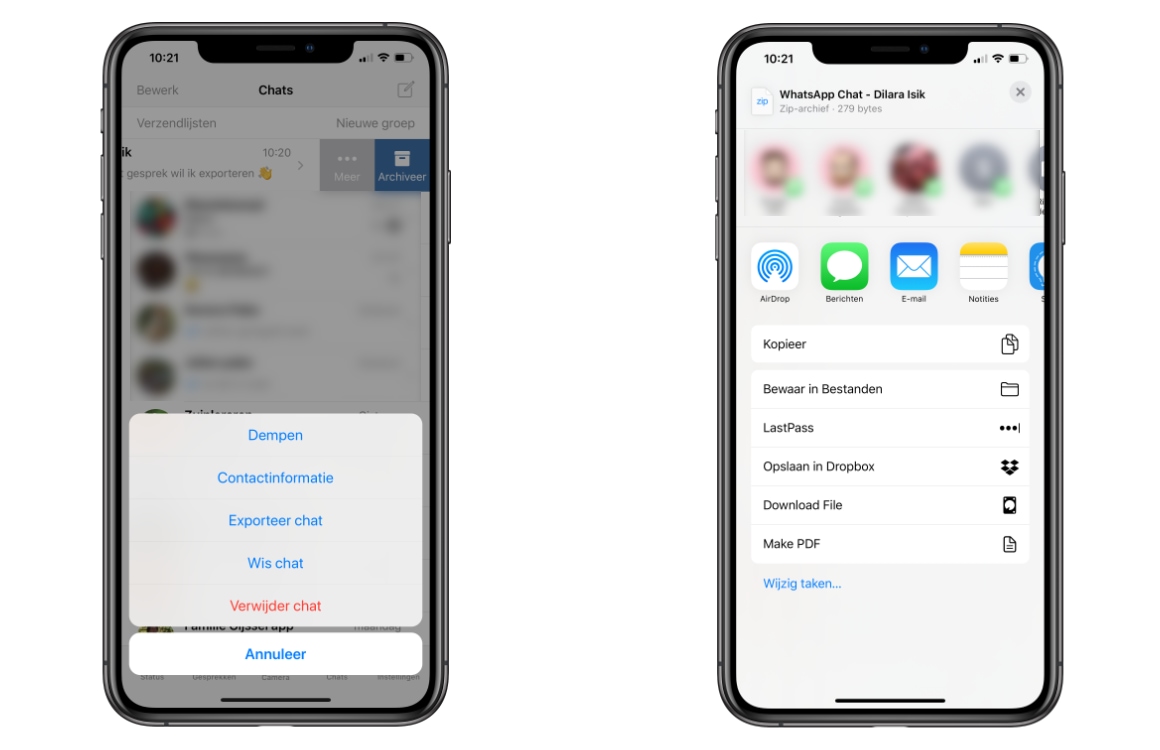
WhatsApp maybe on multiple devices
Unfortunately, it is not yet possible to just transfer your Google Drive backup to iCloud. According to a rumor, the app developers are working on a function to use WhatsApp on multiple devices at the same time.
When that feature comes in, it will be a lot easier to make the switch between Android and iOS. This is currently possible with the Telegram chat app. In any case, we keep an eye on all the news regarding WhatsApp.