With iOS 17, Standby mode came to your iPhone, making it possible to turn your phone into a digital clock. That is how it works!
Standby mode on your iPhone
Last year, Apple released iOS 17, a major update with improvements and new features for your iPhone. One of those new features was the Standby mode, which turns your phone into a full-fledged alarm clock on your bedside table or clock on your desk. You can set different screens in Standby mode on your iPhone, including an analogue and a digital clock.
Also read: iOS 17.3 beta 2 is out – but there’s a big problem
To use Standby mode, your iPhone must be in a horizontal position and connected to a charger. The function will then be switched on automatically and an analogue clock with a calendar will appear on the screen. Would you rather have a digital clock in the Standby mode of your iPhone? Fortunately, you can easily adjust that. We’ll tell you how to do that!
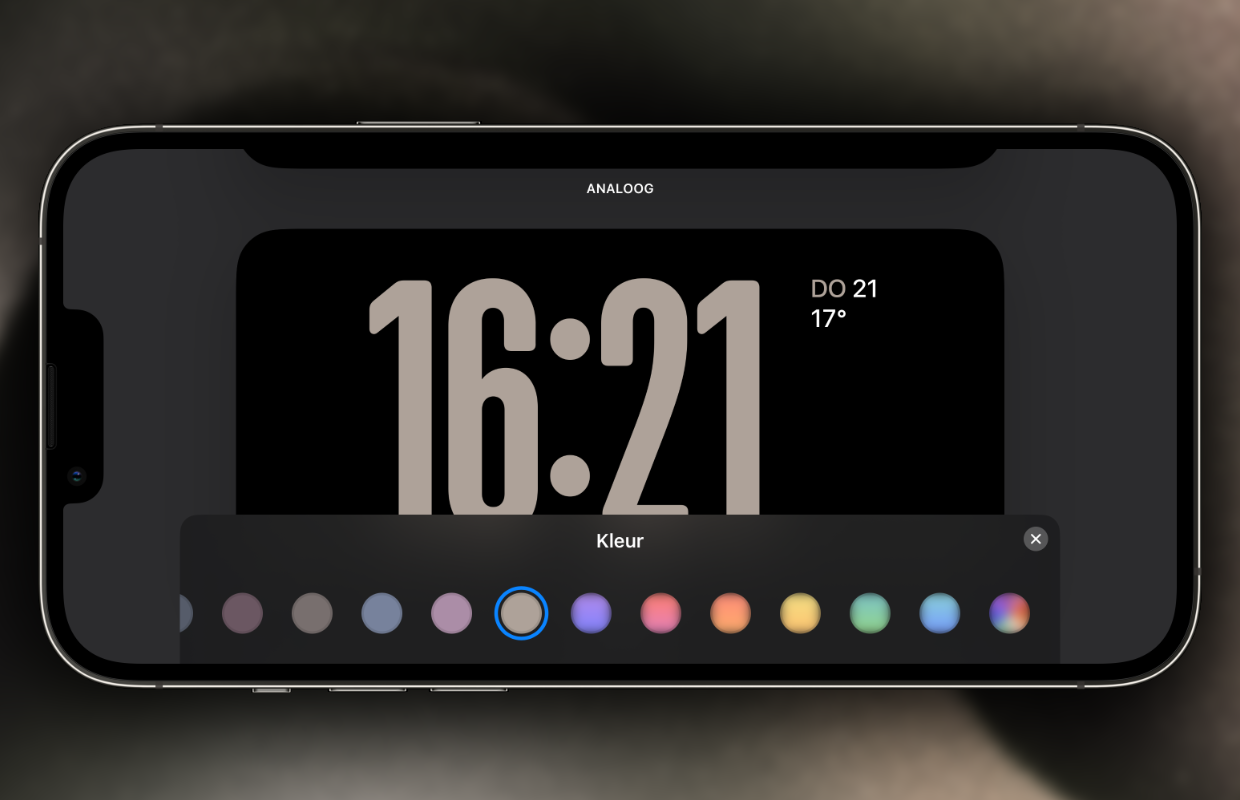
Set digital clock in Standby
There are several screens you can switch between in Standby mode on your iPhone. On the first screen you see a clock, the date and the weather by default. The second screen is your photo gallery. If you swipe right again, you will see the last layout of Standby mode on your iPhone. Switching to the digital clock in Standby mode is done as follows:
- Activate Standby mode by charging the iPhone horizontally;
- Swipe to the right screen in Standby mode;
- Switch between the clocks by swiping from top to bottom;
- Finally, choose a clock of your choice.
At the last screen, your iPhone serves as a full-fledged alarm clock with the analog or digital clock. Within this screen you have several options to choose from, allowing you to set the Standby mode on your iPhone to your own preference. If you swipe down (or up), you’ll see different layouts of the digital night clock.
That is also how you choose which clock you want, so you switch between the analog and digital clock. By pressing and holding the digital clock and tapping the circle at the bottom right, you can adjust the color of the numbers and letters. Your iPhone finally replaces your alarm clock with Standby mode!
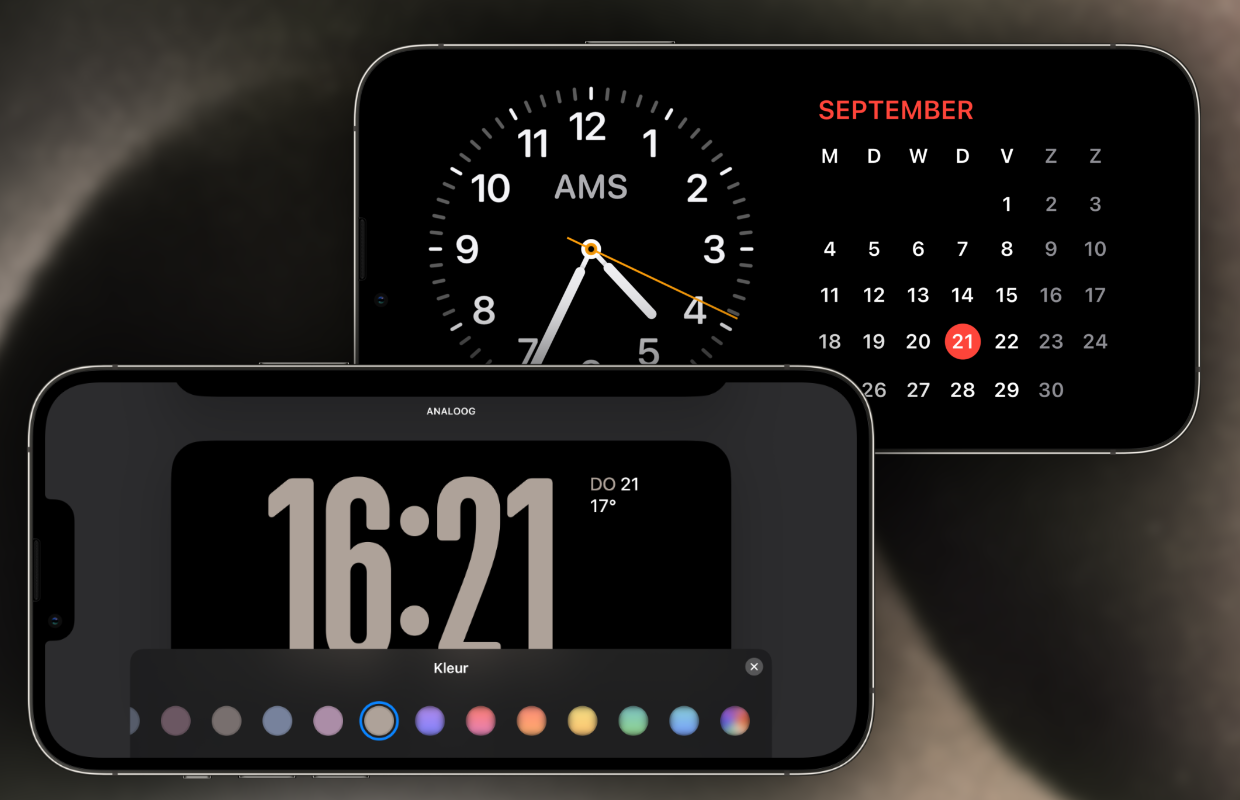
Apple is already working on iOS 18
Please note, because the Standby mode with the digital clock on your iPhone is only activated if the phone is in a horizontal position and connected to the charger. So do not move the phone too much, otherwise the function will not become active. It is therefore advisable to buy a telephone stand or to buy a case in which you can place your iPhone upright.
Also read: iOS 17: these are the three nicest features of the update
It is expected that the Standby mode of the iPhone will also come to the iPad this year with iPadOS 18, allowing you to also use the tablet as a digital clock. In addition, iOS 18 will be released this year, which Apple is already working hard on. Want to know what big features are coming to your iPhone this year? Then read all the expectations about iOS 18 here.
Do you want to stay informed about iOS 18? Please sign up for our daily/weekly newsletter. Additionally, download the free iphoned app and keep an eye on our website. Then you’ll never miss an Apple news again!