Do you have multiple Apple Watches, for example one for during the day and one for during exercise? Then it is possible to link it to the same iPhone. This is how you do it in four steps.
Link multiple Apple Watches to one iPhone
An Apple Watch is a personal device. You can customize the smart watch by adding different apps, glances and watch faces. If you have several Apple Watches, you can easily add these smart watches to one iPhone:
- Open the Watch app on your iPhone and tap the ‘My Watch’ tab;
- Choose your Watch at the top of the screen;
- Select ‘Pair New Watch’;
- Follow the steps to pair the new Apple Watch with your iPhone.

You can indicate whether you want to set the newly linked smart watch as new, or restore a previously made backup. It is possible to link multiple Apple Watches with the same iPhone.
Switch between Apple Watches
Because the Apple Watch is such a personal device, only one watch can be active at a time. Do you want to switch watches? Then take off the current watch, put the other on and lift your wrist (or move your arm). Although each watch has its own settings, the information from Activity and Workout is shared. This is useful, because it allows you to keep track of exactly how active you have been today.
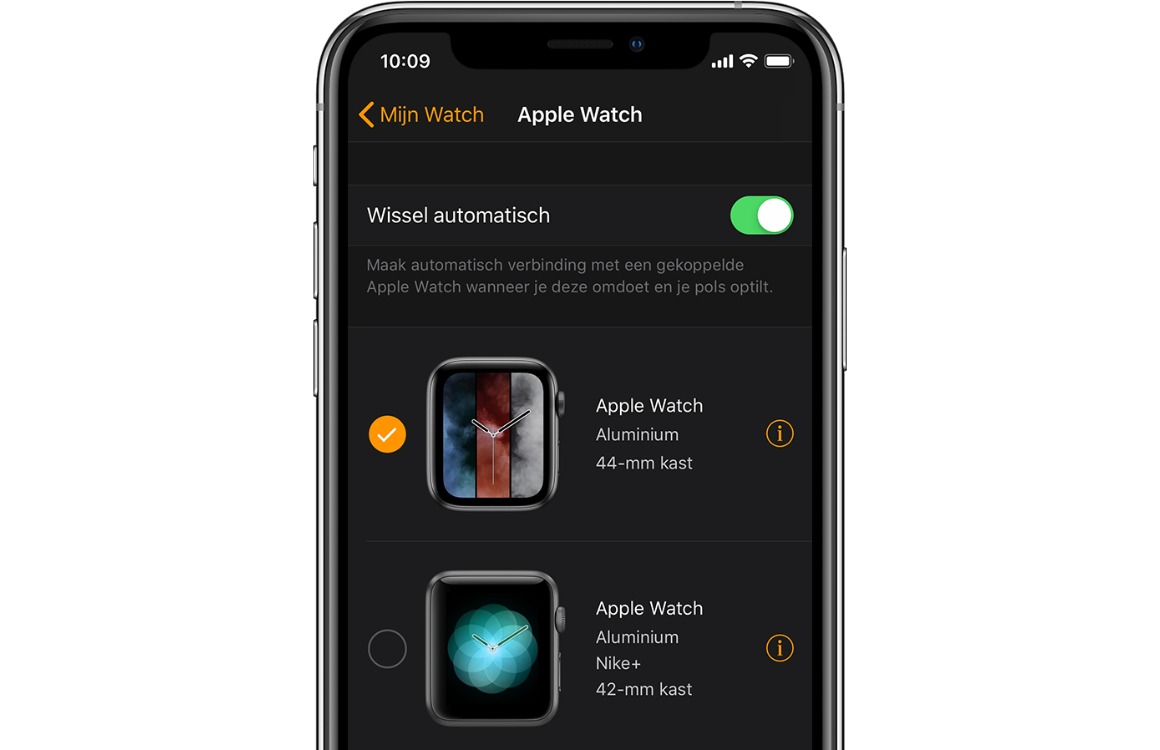
By default, the iPhone automatically switches watches when you put on a different watch. Do you want to turn this function off? Then open the Watch app on your iPhone and go to the ‘My Watch’ tab. Tap Apple Watch, then slide the switch for Switch Automatically so that the box turns gray. From now on you have to let yourself know which watch you are using by selecting the watch at the top of the screen.
More tips for your Apple Watch
Do you have a somewhat older watch, or does the smartwatch respond slowly? Then check out these tips for speeding up an Apple Watch. Will you be switching to Series 5 soon? This is how you transfer Apple Watch data. Also check out our tips for extending the battery life of your Apple Watch.