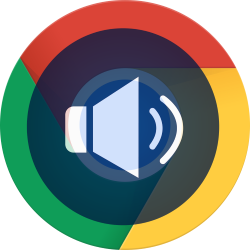
Turn off the sound in Chrome, Edge, Firefox or Safari tabs. For each tab you indicate whether the sound should be on or off.
Mute a website’s sound
Sometimes websites play music, videos, or sounds as soon as you open them. That can be disturbing. For example, if you are already listening to music on another website. One solution is to turn off the sound of an individual tab. How does this work in Chrome, Edge, Firefox and Safari?
Chrome
In Chrome, the tab that plays sound is identified by a speaker icon:

Here’s how to turn off the sound on a single tab:
- Right click on the tab with a speaker icon.
- click on Mute site sound.
There will be a line through a speaker icon:

If necessary, switch the sound back on like this:
- Right click on the tab with a speaker icon.
- click on Unmute site. The sound can be heard again.
edge
In Edge you can quickly see on which tab a sound clip is being played. It has a speaker icon:

- Right click on the tab with a speaker icon.
- click on Mute tab.
There will be a cross behind the speaker icon:

Turn sound back on?
- Right click on the tab with a speaker icon.
- click on Unmute tab. The sound can be heard again.
Firefox
In Firefox, the tab where sound plays will have a speaker icon:
.jpg)
Here’s how to turn off the sound on a single tab:
- Right click on the tab with a speaker icon.
- click on Mute tab.
There is a line through the speaker icon:

If necessary, switch the sound back on:
- Right click on the tab with a speaker icon.
- Enabling can be done in two ways:
- click on Unmute.
- Press the Ctrl+M keys. The sound is now turned on again.
Safari
Also in Safari, on a Mac, a tab can be muted. The tab on which sound is played is identified by a speaker icon:

Muting a tab is done as follows:
- Right click on the tab with a speaker icon.
- click on Turn off sound from tab.
There will be a line through the speaker icon:

You can also unmute the tab if you want:
- Right click on the tab with the sound symbol.
- click on Enable tab sound. The sound is now turned on again.