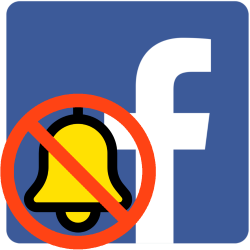
Have you responded to a Facebook message? Then you will receive notifications of all comments that others post afterwards. Not interested? Then stop them.
Receive fewer notifications
There are all kinds of notifications on Facebook. They enter at the bell or globe icon, in the Facebook menu. A red number indicates how many new notifications there are. These can be about friends who have posted an update, comments on your timeline posts, but they can also be comments from other people who respond to a post that you also added.
turn off Facebook notifications
The amount of notifications can get annoying. You can decide to unfollow the message. That means your comment will remain, but will no longer receive notifications about it. That’s how it goes:
- Go to facebook.com (computer) or open the app (smartphone or tablet). If necessary, log in with username and password.
- Click the bell or globe icon at the top right.

- A pop-up window with the latest notifications opens. Click on the notification about the relevant message. That’s a text along the lines of ‘X and Y have also responded to Z’s message’.
- The message you responded to opens. At the top of the message is the name of the friend in question. To its right is an icon of three horizontal dots. Click on this.
- click on Turn off notifications for this post.
There will no longer be notifications if there are other reactions to the original message.