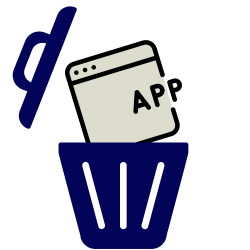
Remove programs you no longer use. This saves space on the computer’s hard drive.
How do I uninstall an app?
In Windows 10 and 11, all programs are called ‘apps’. Uninstall the apps you installed once but never used:
- Click the Start button.
- click on Institutions
 .
. - click on apps > Apps & Features.
- An overview of the apps on the computer opens. Remove an app like this:
- Windows 10: click on the app you want to delete > remove > remove.
- Windows 11: next to the app you want to delete, click on the three dots > remove > remove.
- A window of the app itself may open. Follow the steps here to delete the program. These may differ per program.
The program has been removed.
Also watch the steps for a Windows 10 computer in our video.
Second way
There is also another way to uninstall programs in Windows that does not involve the settings menu. It can also be done via the Start menu.
Revo Uninstaller
Sometimes after uninstalling a computer program, remnants of it remain on the computer. For example, they can make reinstalling an app more difficult. To avoid this, uninstall programs using the Revo Uninstaller app.