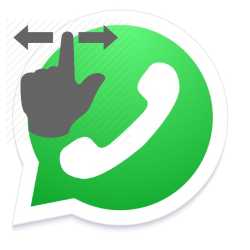
Marking a message in WhatsApp as ‘unread’ is useful if, for example, you want to remind yourself that you still have to respond to the message.
Display unread message
Do you receive a WhatsApp message? In the chat overview, a number appears in a ball after the message. That tells you how many new messages you received in that conversation. As soon as you open the message, the dot disappears. The app has then been read by you. It is possible to mark a conversation as ‘unread’ again. This is useful if you want to easily find the message later in the conversation list. Or if you don’t have time to respond now, but want to get back to it later.
Marking a conversation as ‘unread’ does not affect the blue ticks in WhatsApp by the way. The sender of the message will still see two blue check marks if you have read the message. This also applies if you mark the message as ‘unread’.
Make conversation unread on iPhone
- Open WhatsApp.
- Tap the tab chats. Here are the conversations you’ve had.
- Drag the conversation from left to right on the screen.
- Tap on unread.
The message moves back to its normal place. There is now a blue dot to the right of the message, indicating that the message is unread. There is now no number in it.
Make conversation unread on Android phone
- Open WhatsApp.
- Tap the tab chats. Here are the chat conversations you’ve had.
- Tap a call and hold your finger on the screen.
- Tap the three dots icon
 .
. - In this window, tap Mark as unread.
There is now a green dot to the right of the message. This bullet indicates that the message has been marked as ‘unread’.