
Many security patches and updates are released every week and we have listed them for you in this article. This time it’s the turn of smartphones from Samsung, OPPO and Motorola.
OPPO
- OnePlus 9 Pro – June Security Update (Thanks Daniel!)
- OnePlus Nord – July security update (Thanks Bas, Ronald!)
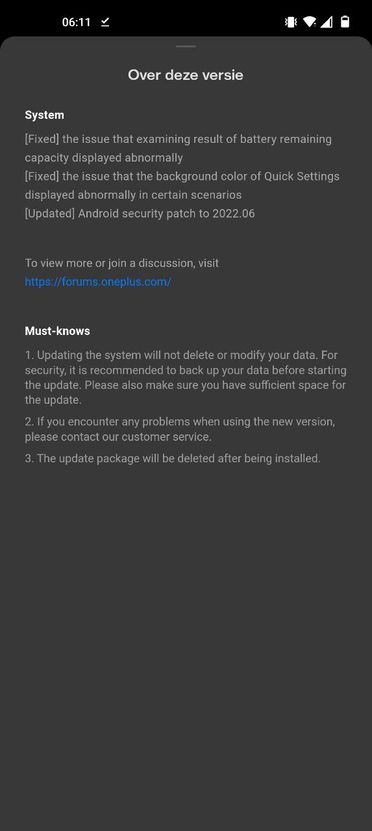
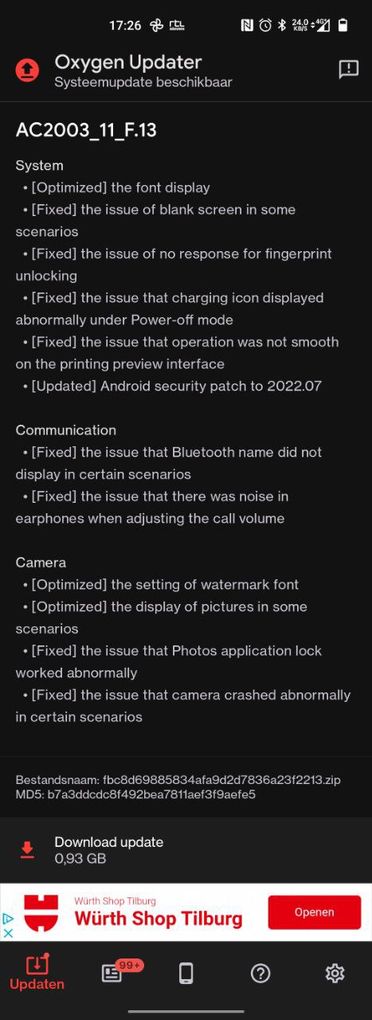
Nokia
- Nokia G20 – July Security Update + Android 12
- Nokia G50 – July Security Update + Android 12
- Nokia 6.2 – July security update
- Nokia 2.3 – July Security Update
Samsung
- Samsung Galaxy A12 – Android 12
- Samsung Galaxy A21s – Android 12
- Samsung Galaxy A22 – Android 12
- Samsung Galaxy A72 – security update from July (Thanks Sjoerd!)
- Samsung Galaxy Note 20 – August security update
- Samsung Galaxy Note 20 Ultra – August security update
- Samsung Galaxy Tab S8+ – July security update (Thanks Daniel!)
- Samsung Galaxy Tab S7 – July security update (Thanks djfox741!)
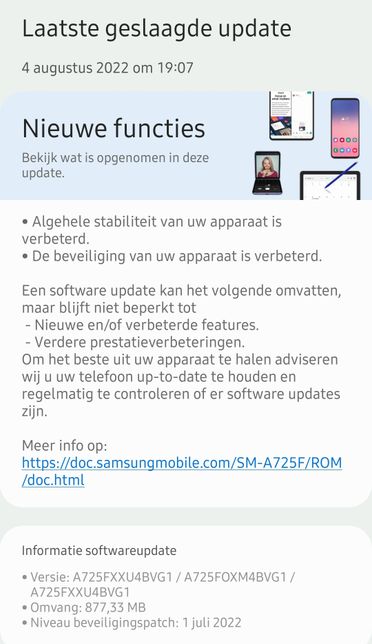
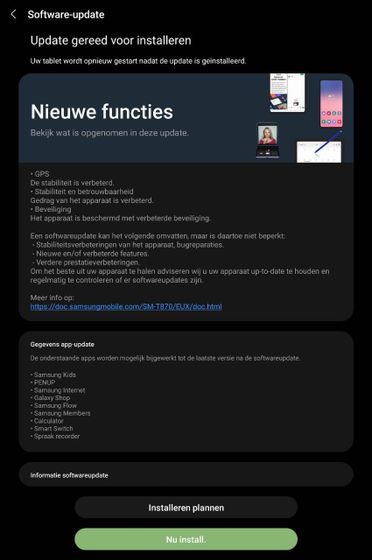
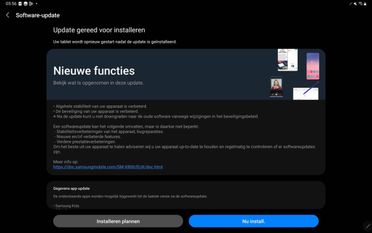
What is a security update?
Manufacturers regularly release security updates for their phones. With this they ensure that your smartphone or tablet is always as safe as possible. Some phones get one every month and others once every quarter. In this overview how long your phone will receive security updates and when you can expect them.
- Overview: How long does each brand update its Android phones?
- Android 12 update overview: when will phones get the update?
See which security update you have
Want to know if there’s a new security update for your phone? Follow the steps to install the latest security update:
- Open the Settings app on your phone.
- At the bottom, tap System -> System Update.
- View your Android security update.
What is an Android version update?
Every year Google releases a software update with the new version of its operating system android. This software update is an Android version update. That update makes your smartphone or tablet faster and more secure and gives you access to new functions. That is why it is important to download such a new update as soon as it is available for your phone. Currently, Android 12 is the latest Android version and in this overview you will find out which phones will receive this update and when.
See which Android version you have
Do you want to know if there is a new Android version for your phone? Follow the steps to get your update android version:
- Open the Settings app on your phone.
- At the bottom, tap System -> System Update.
- View your Android version.
In this article you will find the detailed explanation about where you can find the Android version of your phone.
Have you also received a (security) update? Mail this to tips@androidworld.nl including screenshot and name/model of your phone. Then we’ll add it to this article!
– Thanks for information from Androidworld. Source