When you wear an Apple Watch, you no longer have to sign in to your Mac (Book). Thanks to the watch, the computer ‘feels’ that you are nearby. That is how it works.
Unlock Mac with an Apple Watch
The function is called ‘automatic unlocking’. Basically, you get instant access to your Mac when you’re wearing an Apple Watch. The computer will wake up from sleep mode and you can get started right away without having to enter a password. This is how you set up automatic unlocking:
- On your Mac (Book), go to ‘System Preferences’;
- Choose ‘Security and privacy’ and select ‘General’;
- Then check the box by ‘Allow unlocking of Mac by Apple Watch’.
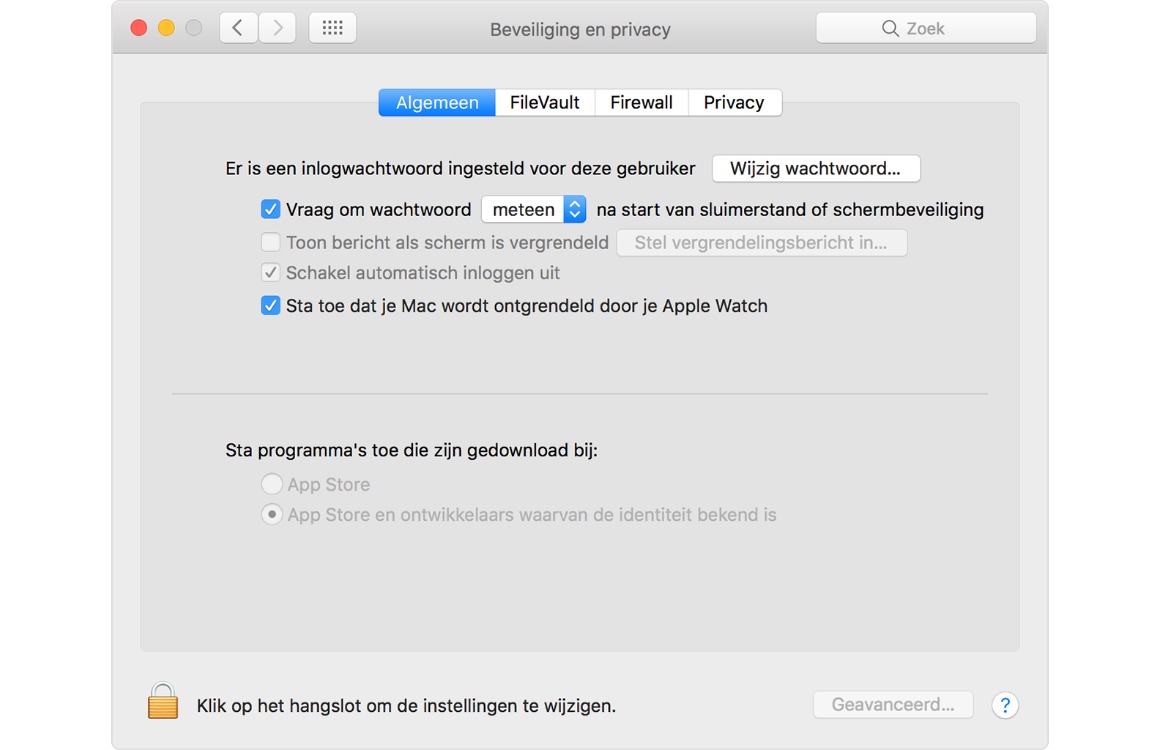
Do you have multiple Apple Watches? Then you can indicate per watch whether it can unlock automatically or not. Auto unlock only works when your Mac wakes up from sleep mode. If you have restarted the computer, you will need to enter your password first.
After this you can log in with the Apple Watch. This usually works as soon as you get close to the computer. If nothing happens, you can always keep the Apple Watch a little closer to the Mac (Book). Obviously, automatic unlocking does not work when your computer is off.
Also read: 8 important basic tips for securing your Mac
Using Apple Watch as a password: the conditions
Is it not working? Then it is wise to check whether you meet the conditions. First, you must be signed in to iCloud with the same Apple ID on both devices. In this way, the Apple devices make contact with each other.
Furthermore, your Apple ID must be secured with two-factor authentication. In addition, your Mac’s Wi-Fi and Bluetooth connection must be on and you must use an access code for the Apple Watch. Finally, it is important that you do not have internet sharing or screen sharing enabled on your Mac.
More tips for your Mac
macOS Catalina is the current software version for the Mac. The software includes some handy new features, including dark mode that you can turn on automatically when it gets dark. The ability to control the Mac with your voice is also ideal. Or are you just too addicted to your computer? Then kick off with Screen Time for Mac.
- Find iPhone with Google Assistant: this is how it works (15-4)
- Enter, change or forget your iPhone SIM PIN? You can do this (11-4)
- Empty an iPhone: this is how you prepare a device for sale (31-3)
- iPhone locked? You can take these 3 steps (30-3)
- Tip: This is how you transfer WhatsApp conversations from Android to iPhone (17-3)