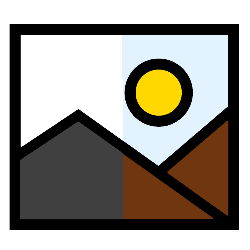
Apply all kinds of filters to images with the Photos app in Windows 10. Take a photo, for example, in atmospheric black and white or a subtle color.
Set filter
In Windows 10’s Photos app, apply a filter to a photo like this:
- Open the Photos app.
- Click on the photo you want to edit.
- Click at the top Edit and create > To process.
- click on Filters.
- A menu appears on the right of the screen. The available filters are listed under ‘Choose a filter’. The filters have English names. Click on the desired filter.
- Drag the slider under ‘Filter Intensity’ to the right or left to make the filter more or less effective.
- Not to your liking? Then press the shortcut Ctrl+Z to undo the last action or click on the right side of the screen Cancel > OK to undo all edits.
- Satisfied? Click at the bottom Save a copy. This way you keep the original photo.
- Navigate to the folder where you want to save the photo and click Save.