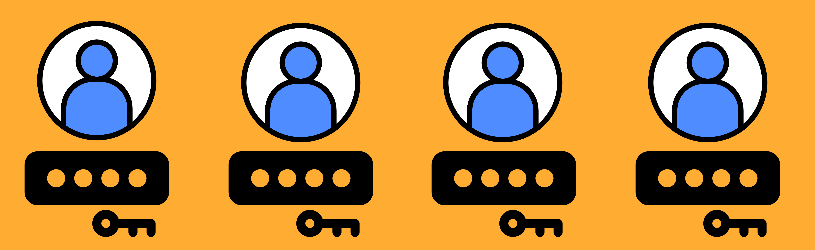
Struggling to remember all your passwords? Then try LastPass. The password manager keeps track of your passwords and logs you in automatically.
What is LastPass?
LastPass is a password manager that you install in the browser. Every time after logging into a new site, the program will ask if it should remember the login details. Next time, LastPass will fill in the username and password with one click. In this article, we’ll discuss using LastPass for Windows. The program is also available for the Mac, but the procedure may differ. Put the program on the computer using the article ‘LastPass’.
Log in to LastPass
To use LastPass, you must first log in.
- To the right of the address bar, click the LastPass button
.png) (it may be a different color). In Chrome, first click the puzzle piece icon and then click the LastPass button.
(it may be a different color). In Chrome, first click the puzzle piece icon and then click the LastPass button. - Enter your LastPass email address and password.
- Verify that the LastPass password is remembered. LastPass calls this the “master password.”
- click on Advanced options.
- Is the slider behind ‘Remember password’ to the right? Then click on it. It slides to the left.
- Your passwords are most secure if you remember the master password yourself. You can leave the rest to the password manager.
- click on To register.
- A new tab opens, you can ignore this.
The password manager is now ready to use. From now on, there will be a LastPass button in each box for a username or password.
Save password in LastPass
Users must first enter their login details for the password manager to remember them. To save a password in LastPass:
- Go to a website that requires you to log in, for example facebook.com.
- Enter your username and password as usual.
- At the top right of the screen a window will appear asking you to remember the username. click on Add.
Does the window not appear? Then you can also manually add passwords to LastPass.
- Click the LastPass button
.png) (to the right of the address bar) and click Open my vault.
(to the right of the address bar) and click Open my vault. - Click on a red circle with a plus sign at the bottom right.
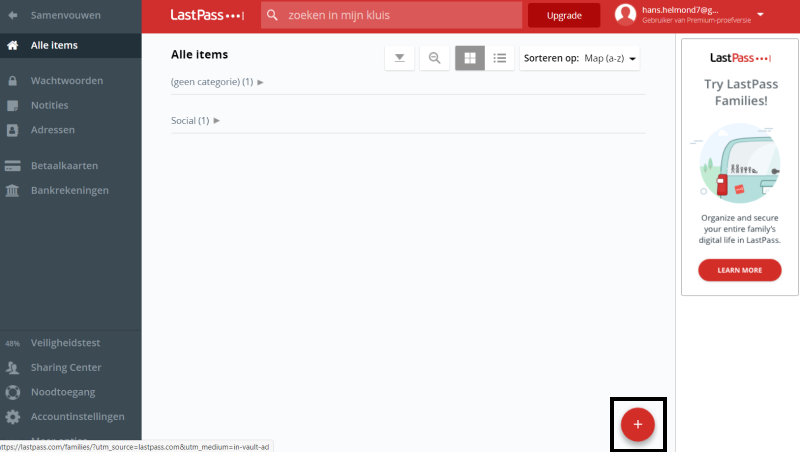
- Click in the box below ‘URL’ and type or paste the URL of a website, for example ‘facebook.com’ or ‘seniorweb.nl’.
- Click under “Name” and type the name of the site.
- Click in the box below “Username” and type the username you use for that site.
- Click in the box below “Site password” and type the corresponding password.
- click on Save.
The next time you log in, click the LastPass button. Click on the account and the program will fill in username and password. You only have to press To register or Login or a similar term.
Multiple passwords per site
If you have multiple accounts on one website, for example if you use two Gmail accounts, make sure you enter the correct password.
- In the box to enter a username or password is the LastPass button. When multiple passwords are stored, there will be a small ‘2’ in this button.
- Click the LastPass button.
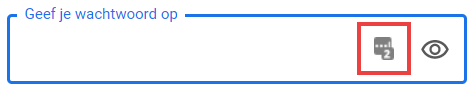
- Mouse over the correct account and click Fill.
Manage saved passwords
View the list of saved passwords as follows.
- Click the LastPass button
 to the right of the address bar in the browser.
to the right of the address bar in the browser. - click on Open my vault.
- Click on the left in the image Passwords.
- All saved passwords are kept here in different categories. For example, the Facebook password ended up in the “Social” folder.
- Click the arrow next to a category to view the saved passwords.
Here you can also change or delete passwords:
- Move the mouse over one of the items. Small icons appear on:
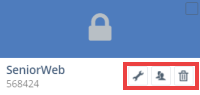
- Click the left icon (of a wrench) to edit a password.
- Click the middle icon (of two people) to share saved information (only with people who also use Last-Pass).
- Click on the right icon (of a trash can) to delete information.
LastPass blocked?
Some websites prevent LastPass from automatically filling in the information. Then do the following:
- Right-click in the box where you want your username to appear.
- In the menu that appears, hover over Lastpass.
- Click on the drop-down menu Copy username and choose the correct username.
- Then right-click in the username box again and choose To stick.
Follow the steps above for the password, but choose Copy password instead of ‘Copy username’. And paste it in the box intended for the password.
Change LastPass Password
It is good to regularly change the LastPass password itself (the master password). This one password gives access to all your other passwords. This is how you approach this:
- Open the browser and click the LastPass button at the top right.
- click on Open my vault.
- Click on the left Account Settings.
- In the new window click on Change Master Password.
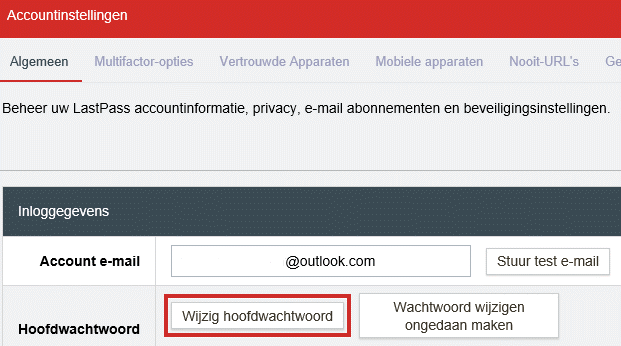
- A new page opens. Fill in the details, such as the old and new password and a hint in case you forget the password.
- click on Save Master Password.
The password has been changed.
Always log out
Very important, don’t forget to close LastPass when you’re done browsing the web. After all, you do not want the person who crawls behind you behind the computer to be able to log in with your data. In the web program, click the LastPass button > Sign out .
LastPass cannot be used on all your devices at once
In principle, putting LastPass on all your devices is convenient. For example, both on the computer and on the tablet. Then you have access to your login details everywhere, even if they have recently been changed. However, as of May 2021, the terms and conditions for LastPass users have changed. Since then, those who have a free account can only use LastPass on one type of device. Users have to choose between the types: computer/laptop or smartphone/tablet. In either case, LastPass works on as many devices as you want, but only on one type. It is possible to switch between the types, but only three times.
If you want to use the password manager on both your computer and your smartphone, for example, you must sign up for a subscription. A Premium subscription costs just over 2 euros per month (as of October 2021).