
Skype is a program that allows you to call people through your computer. You can call other Skype users for free and you can also call regular phone numbers at an attractive rate. This article shows you how to use Skype on a Mac computer with operating systems from OS X 10.6 Snow Leopard.
Supplies
To be able to call with Skype you need the following things:
- A computer with an internet connection.
- The Skype program. You can download Skype from us Software article.
- A microphone and speakers so that you can talk to your interlocutor. Many computers have a microphone and speakers built into them. If this is not the case with your computer, there are several options. In this article we assume a headset.
Step 1: Start Skype
Skype will open automatically when the computer is started. If this doesn’t happen for you, you can open Skype by clicking the dock clicking the Finder (smiling face icon) at the bottom of your screen and then Programs > Skype .
Step 2: log in
When Skype doesn’t automatically log you in, you’ll see the sign-in window. click on To register. Then enter your email address, phone number or Skype name. Then click Next one, enter your password and click To register. You can read how to create a Skype account in the Software article ‘Skype (Mac)’.
Step 3: Display in Skype
When Skype opens, you’ll see the following:
- The search bar ‘Search in Skype’ with contacts below.
- The Notifications Buttons
 , Contacts
, Contacts.png) and Calling
and Calling (you have to pay for this).
(you have to pay for this). - The button with the initials of your Skype name with an icon that indicates your status. You will read more about this later. Clicking on your Skype name will open your profile.
Step 4: find people
Before you can Skype with, for example, your grandchild, you have to look up the person in Skype. This is how you do it:
- click on Contacts.
- click on skype.
- Type the name of the person you want to search for.
- Skype shows the (found) persons. Is the person you want to get in touch with listed? Then click on the name of the contact person. You can now talk to him/her. For example, type a message and send the message by pressing the Enter key on the keyboard.
If this person you want to search for is not yet among your contacts, you must first add the person.
- click on Find contacts.
- In the search bar, type the name, email, or phone number of the person you want to search for
- The contact is searched for and appears in the window. Click on the contact’s name.
- Type a message and send the message by pressing the Enter key on the keyboard.
- The person concerned must approve the start of a conversation before you can make further contact via Skype.
Step 5: conduct a test call
You can test whether your sound and microphone are working properly by making a test call with the computer. If you are using a webcam, you can also test the video call settings. During the test conversation you will immediately see how a conversation works. It is useful to try this out.
- Among your contacts is the fictitious contact person ‘Echo/Sound Test Service’. Click on the name and then an icon of a telephone receiver in the top right
 .
. - An automatic connection to a test program now follows. After the beep, you are supposed to leave a message. For example, say “Hello, this is a test, can you hear me well?”. Wait a while and after a while your message will be played again. If you can hear yourself well, the connection is good and your microphone and speakers are working properly. The ‘voice’ will then stop the conversation.
Step 6: Call Contacts
The people you have added will appear in your contact list. Contacts who also have a Skype account themselves have a status. If there is a green circle next to their name, they are online and you can call them.
- Click on the name and then on the top right Audio call
.png) . If you and your conversation partner both have a webcam, you can also see each other. In that case click on video call
. If you and your conversation partner both have a webcam, you can also see each other. In that case click on video call.png) .
. - When you call someone, you will hear a tone as if the phone is ringing. When your contact answers, you can talk to each other. The call duration is displayed. Click on the red phone to hang up.
- After you call a contact, you will see the call history.
Step 7: adjust status
At the top left of the program you will see an image or initials of your Skype name, with your ‘profile picture’ with a green circle next to it on the left.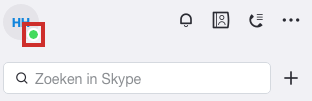
That is your status, for example whether you are online (active) or offline (invisible). You are online (active) by default, but you can of course change your status when you are away or busy. Click on the green circle to do so. Then click on your status and choose another status.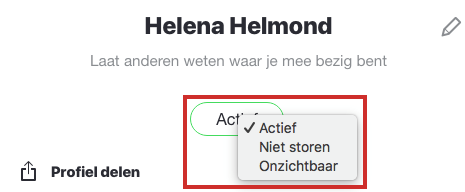
Step 8: Shut Down and Sign Out
The program is clearly structured and offers many more possibilities than we discuss here. It’s best to try everything out at your leisure and see what happens when you scroll through the different menus and discover all the options. You close your session by clicking in the menu bar on Skype > close Skype.
You can unsubscribe by clicking on the image of your account or initials of your Skype name > Sign out.