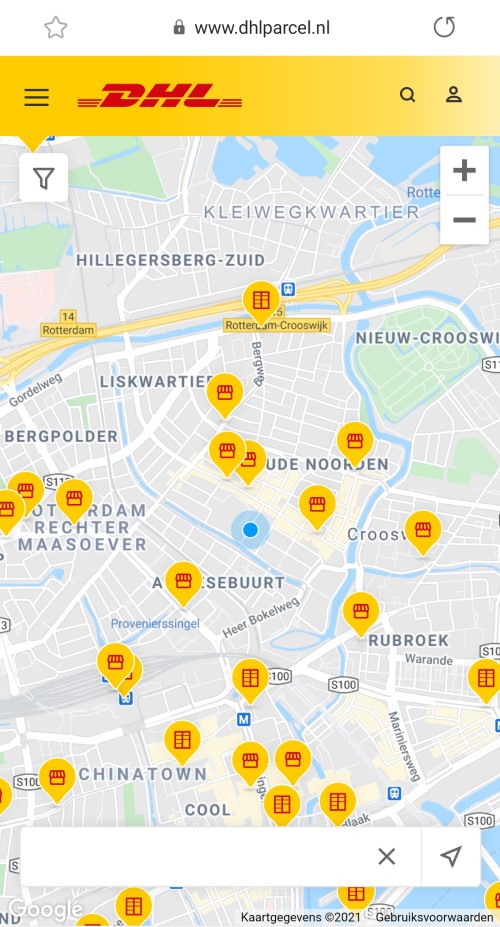The app offers a solution for those who often have to wait for a DHL package. This contains all packages in an overview. Track your package easily.
The app offers a solution for those who often have to wait for a DHL package. This contains all packages in an overview. Track your package easily.
DHL’s app
With the DHL app you can track shipments, change the delivery location or day of a package and send something yourself (even without printing). You can also do this via the website, but everything is clearly arranged in the app. Without the app, you will also receive emails about a package, often as many as three per package. Namely when the service has received your package, when it is on its way and when it has been delivered. This can become confusing with several packages at the same time. If you use the app, those emails are no longer sent every time.
The DHL app is only for packages sent via DHL. You can therefore not track packages from PostNL, UPS, GLS and other delivery services.
Install app
Download the My DHL app for free in the Play Store (Android) or in the App Store (iPad/iPhone).
Create DHL account
An account is required for the DHL app. If you already have that, you can skip the steps below. If you don’t have an account yet, create one as follows:
- Open the app My DHL.
- Click behind ‘No account yet?’ on To register.
- Tap on First Name and type your name.
- Do the same for the ‘Last name’ box.
- Tap the line with ‘Email address’ and enter your email address here.
- Create a password with at least eight characters and at least one capital letter, number and special character.
- Tap the red button To register.
- A message will appear on the screen stating that a link has been sent to your e-mail address to activate the account. Open your e-mail program, preferably on the smartphone or tablet.
- Tap the email from DHL Parcel.
- In the email, tap Confirm e-mail. If all goes well, the DHL app will open automatically.
Please note: several people are informing online that logging in to the DHL app is not successful. A workaround that other users have found for this is cumbersome, but seems to work:
- Uninstall the DHL app on your mobile device.
- Go to the DHL’s website and create an account (same way as in the steps above).
- Download the app again and log in with the account.
Tracking package to be received
Are you expecting a package? Follow it using the Track and Trace code. The seller usually sends this in a separate e-mail.
- Open the e-mail program.
- Go to the e-mail containing the Track and Trace code and copy the code. (Or write the code down somewhere and type it in later.)
- Open the app My DHL.
- Tap the tab at the bottom of the screen Receive.
- Tap the box with ‘Shipment number/barcode’ and paste (or type) the Track and Trace code.
- Tap the ‘Postal code’ box and enter the zip code to which the package should be delivered.
- Tap on Add.
- The shipment will appear in the overview under ‘Delivered’ or ‘On its way to me’. Tap a package to see details.
- Tap the left arrow at the top left to go back (the arrow at the bottom of the screen closes the app).
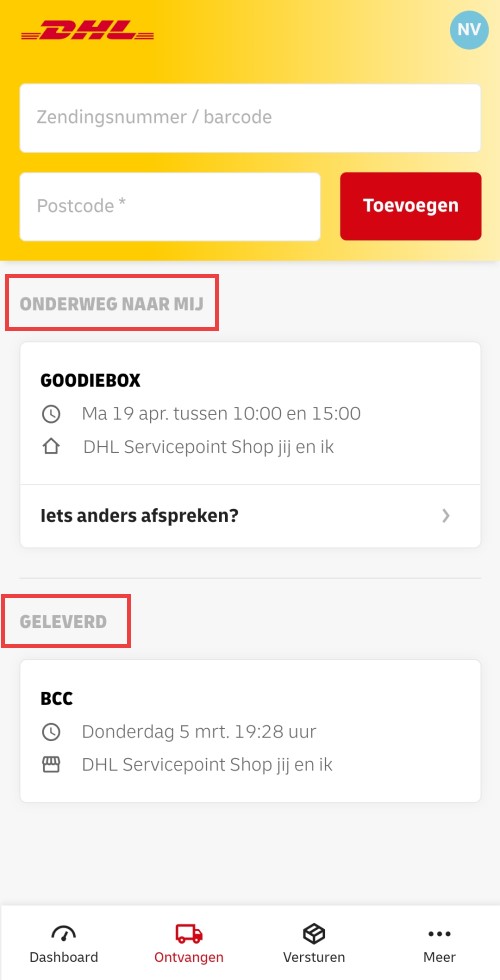
Change scheduled delivery time
On the website where you order something, you cannot always indicate when you will be home to accept the package. In the DHL app, after ordering, you can still choose to have the package delivered somewhere else, for example to the neighbor, or at a different time.
- Add a shipment to the ‘Received’ tab, as described in the previous step.
- Tap at the bottom if necessary Receive.
- Tap below the package Would you like to arrange something else?
- Choose where or when the package should be delivered:
- Have the package delivered to a parcel point with DHL ServicePoint. Tap on a package point in the list, you will see the opening times. Tap on Select this ServicePoint.
- If you are unable to receive the shipment, the delivery person can also place it near the house. Tap on A place around your house. Type where the delivery person can leave the package, for example ‘under the carport’ or ‘at the side door’. The delivery person can choose not to use the place if it does not seem safe to him/her. Tap on To keep in mind and Our tips for a perfect place For more information. Tap on Save.
- If you know that the neighbors are at home, you can have the package delivered there with the option At the neighbors. Tme on House number and enter the house number of the neighbours. Enter an addition if necessary. Tap on Save.
- Choose another time for delivery with home address. Tap below the desired delivery day at the time that suits you best. Tap on Save.
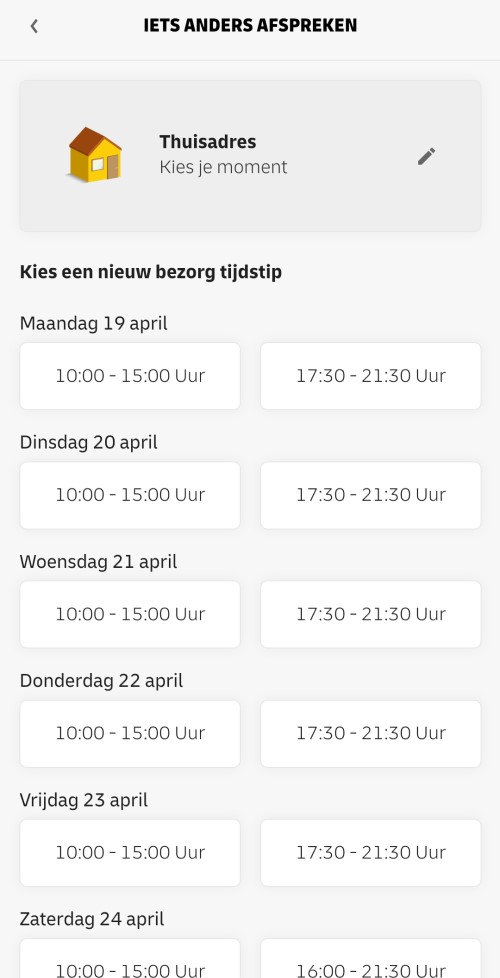
Send a parcel without a printer
To send a package, it is not necessary to print a shipping label yourself. Pay via the app and you will receive a QR code. It is scanned at the parcel point and a label is printed there immediately. Very handy if you don’t have a printer or if the ink has just run out. The package will be delivered (within the Netherlands).
- Tap at the bottom of the screen Send.
- Tap the icon of a parcel with a + sign next to it.
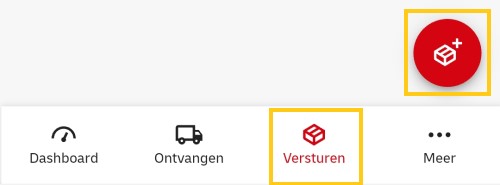
- The default setting is that a package is destined for the Netherlands. Change this if necessary by tapping under ‘Choose your destination’ on The Netherlands. Tap a different country in the drop-down box.
- Choose standard or fast delivery. Automatically ‘Standard’ is selected.
- Tap the type of package you are sending: letterbox package, Package (up to 10 kg) or Package (up to 20kg).
- Tap at the bottom of the screen Next one.
- Enter the recipient’s details. Tap the boxes with, for example, ‘First name’, ‘Postal code’ and ‘Email address’. Any field marked with an asterisk must be completed.
- If necessary, add a reference or a personal message under ‘Label’. References are mainly intended for companies that keep records. Personal messages are meant for just a nice message. You can also fill in both.
- Tap on Reference and/or Personal message.
- Type a message in the field that appears.
- At the bottom (or above the keyboard), tap Next one.
- Enter the sender’s details. Tap the boxes and type the necessary information. Here too, all courses with an asterisk are compulsory.
- At the bottom (or above the keyboard), tap Next one.
- The overview of all entered information is displayed. Check if everything is correct.
- Swipe down slightly and under ‘Label’ tap No printer at home? or on label printing. We choose shipping without printing, so No printer at home?.
- Swipe down a little more and choose how you want to pay under ‘Payment methods’. This can be done via iDEAL, MasterCard or VISA. The next steps differ per payment method.
After payment, the shipment appears on an overview on the tab Send. The recipient’s name is at the top. Tap this and the QR code will appear. Go to a DHL parcel point and have the QR code scanned. DHL does the rest.
Find DHL parcel points in the app
Via the app you will also find out where you can go with a package to be sent.
- Tap at the bottom of the screen More.
- Tap on Find a ServicePoint.
- The app will redirect you to the DHL website. Tap the ‘Enter your address by zip code’ box and enter a zip code or address here.
- Tap on Find DHL point.
- You will see a map with all the service points in the area. Tap one of the yellow icons to see the address and opening times, among other things.