
Many iPad users wanted it for a long time: WhatsApp on the iPad. With a recent update, the WhatsApp app is finally available in the App Store of Apple. How do you install WhatsApp via your iPhone on your iPad and what exactly can you expect?
Quinten Jochems
Although there are more and more people switching from WhatsApp to Signal (read here how to switch to Signal), WhatsApp is still by far the most popular app for sending messages. According to WhatsApp, many iPad users asked for the WhatsApp app for their iPad. And that app is now officially available for iPads in the App Store of Apple. The app contains the same functions as on other devices and is adapted to the larger screen size. Read here how to install the app on your iPad, and that must also be done with the help of your iPhone.
Messages and conversations on a larger screen
With WhatsApp for iPad you can send messages, conduct audio calls and video calling with a maximum of 32 people. Sharing your screen is also supported. During conversations you can use the camera on both the front and back of the iPad.
iPados multitasking
The app supports iPados functions such as Split View,, ” Slide over and Internship manager. This allows you to use WhatsApp in addition to other apps, for example while surfing or taking minutes. The app works with the Magic Keyboard and the Apple Pencil.
Synchronization and security
WhatsApp for iPad uses the same technology for multiple devices as the desktop version. Your conversations, media and settings are synchronized with your other devices. Messages are encrypted as standard end-to-end. Functions such as chat locking are also available.
Available in the App Store
WhatsApp for iPad can be downloaded via this link. Further updates will follow later. Please note that Stage Manager only works on certain models: iPad Pro with M4, iPad Pro 12.9-inch (from 3rd generation), iPad Air (from 5th generation) and more recent.
(Text continues under the image)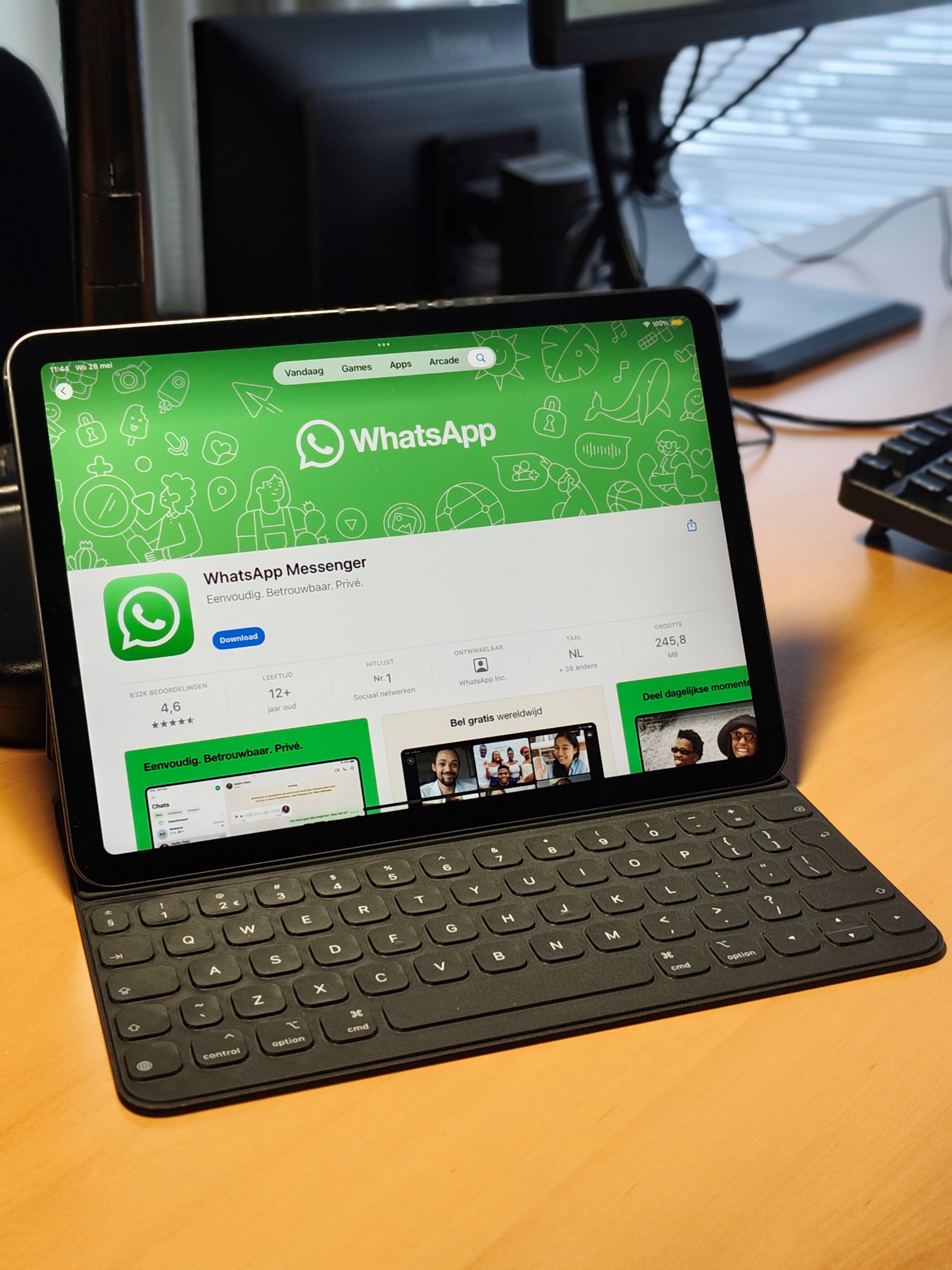
INstalle whatsapp on your iPad
To use WhatsApp on your iPad, download the app via the App Store. Then open WhatsApp on your phone, go to Institutions, then Coupled devices and then Device. Scan the QR code with your phone that appears on the screen of your iPad. Your account will be synchronized within a few seconds.
(Text continues under the image)

Please note: you need an active WhatsApp installation on your phone to activate the iPad version. The app does not work without a linked device. You can link multiple devices, including desktop and iPad, without having to actively stay online.