Microsoft offers a new Windows 11 update, which integrates advertisements into the Start menu. Fortunately, there is a setting to deactivate them.
Microsoft is never the last to offer services and advertisements to its users, sometimes in a very insistent manner. The publisher has notably been criticized on numerous occasions for promoting the Microsoft Edge browser and the Bing search engine, and forcing the hand of its users to test its in-house products.
Microsoft is now going a little further, with the very latest update KB5036980, recently available on Windows Update, after a few weeks of testing with users registered in the Windows Insider beta test program. The Redmond editor is no longer content to display windows here and there during navigation, but sticks advertising as close as possible to the user, in the Start menu.
Ads placed right under the user’s nose
The Windows 11 Start menu integrates the different accesses to the programs installed on the PC. A little further down, we can see a section called “Our recommendations”, which includes installed and often used applications, or recently opened files.
It is in this section that Microsoft decides to do a little advertising, with new carefully hidden advertisements. On the surface, one might believe it to be a link to software already present on the computer, but the latter ultimately refers to the Windows Store to download the application. This is for example the case of 1Password, which is one of the first software to benefit from these new advertising spaces.
Testing of this new ad display only lasted a few weeks and shows a certain eagerness on Microsoft’s part to make a little more money by selling a little of its users’ workspace.
Microsoft also considered showing ads in File Explorer, but ultimately backtracked, perhaps to avoid incurring the wrath of its customers.
How to remove ads in the Start menu on Windows 11?
If this new behavior annoys you, Microsoft has provided a command to remove it.
1. Open the Settings app
Go to the Settings app, from the Windows 11 Start menu.
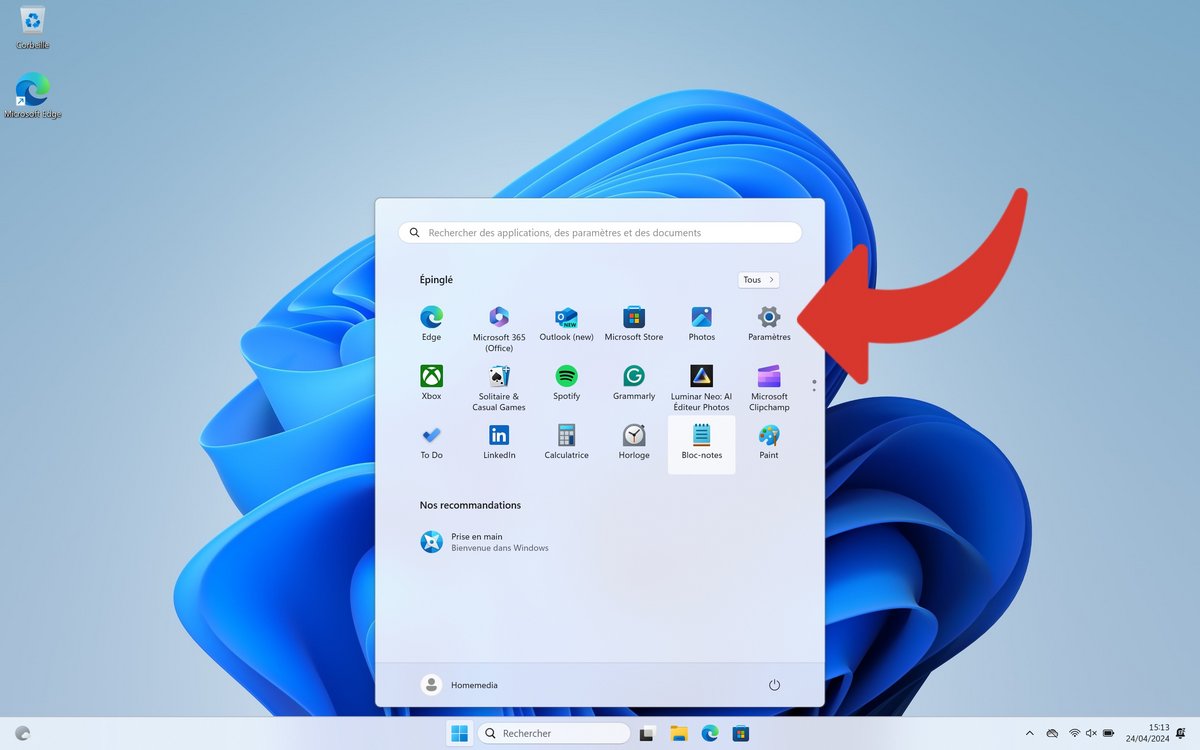
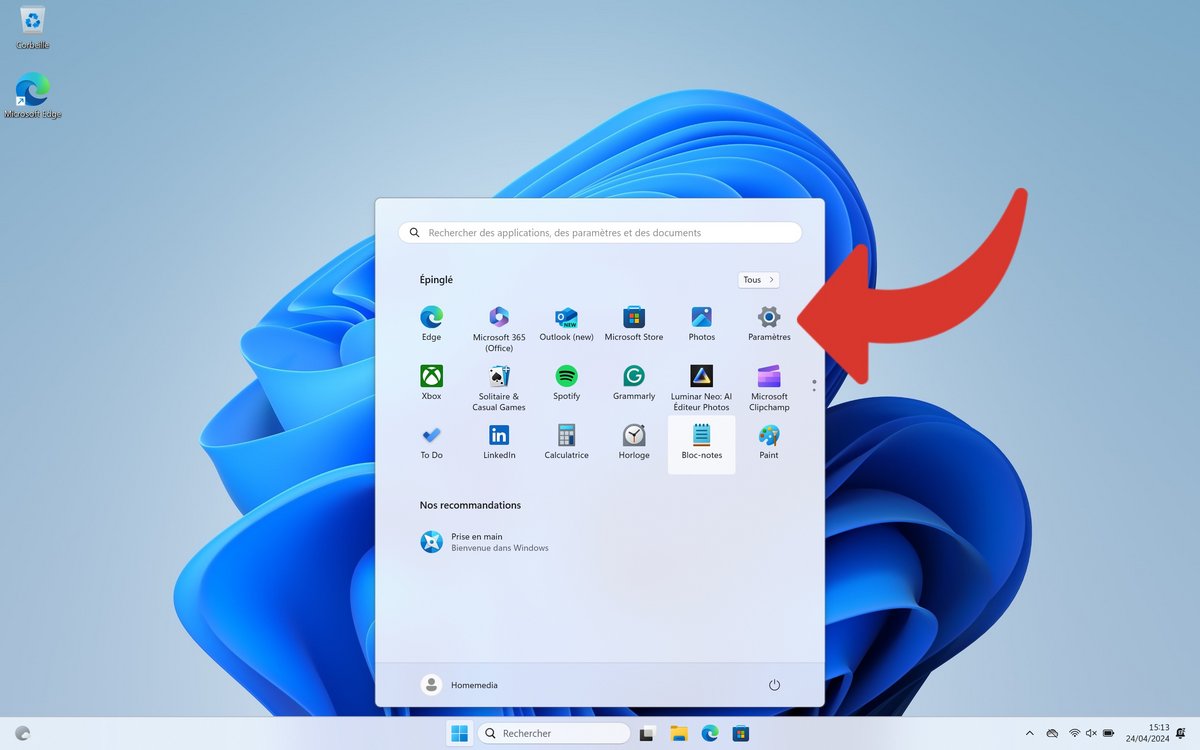
2. Go to the Start menu
Once in the application, click on the “Personalization” menu, and finally in “Start Menu”.
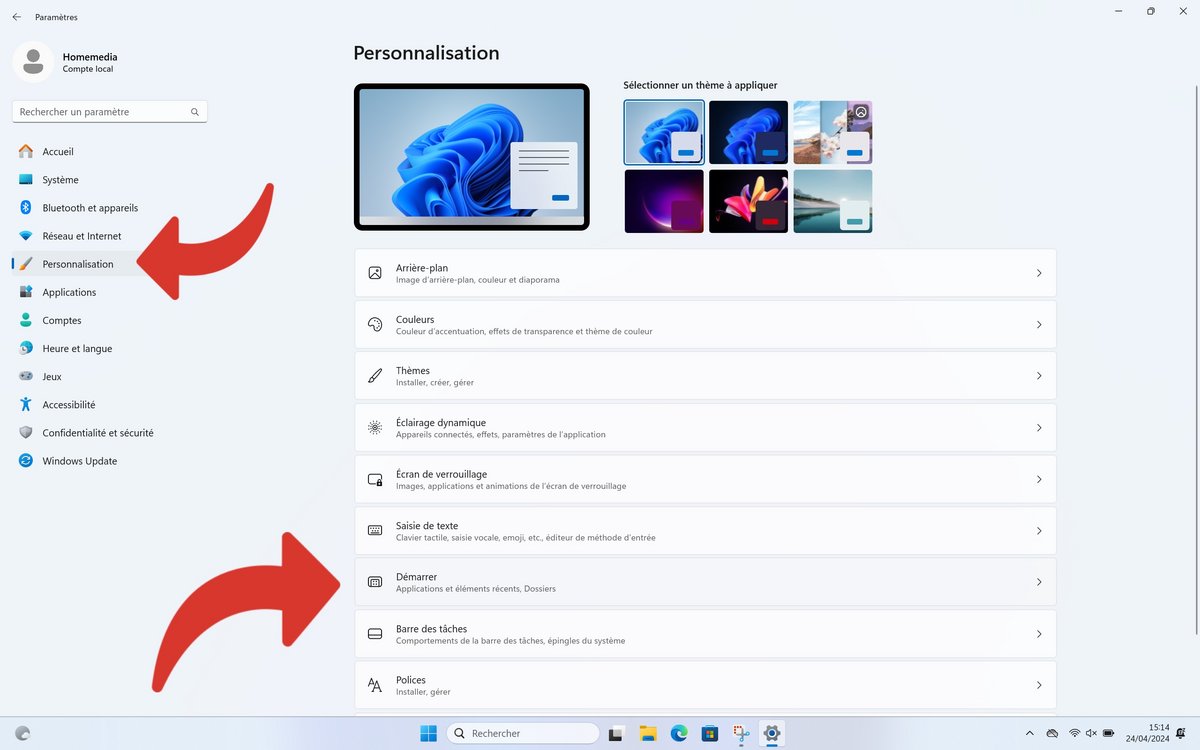
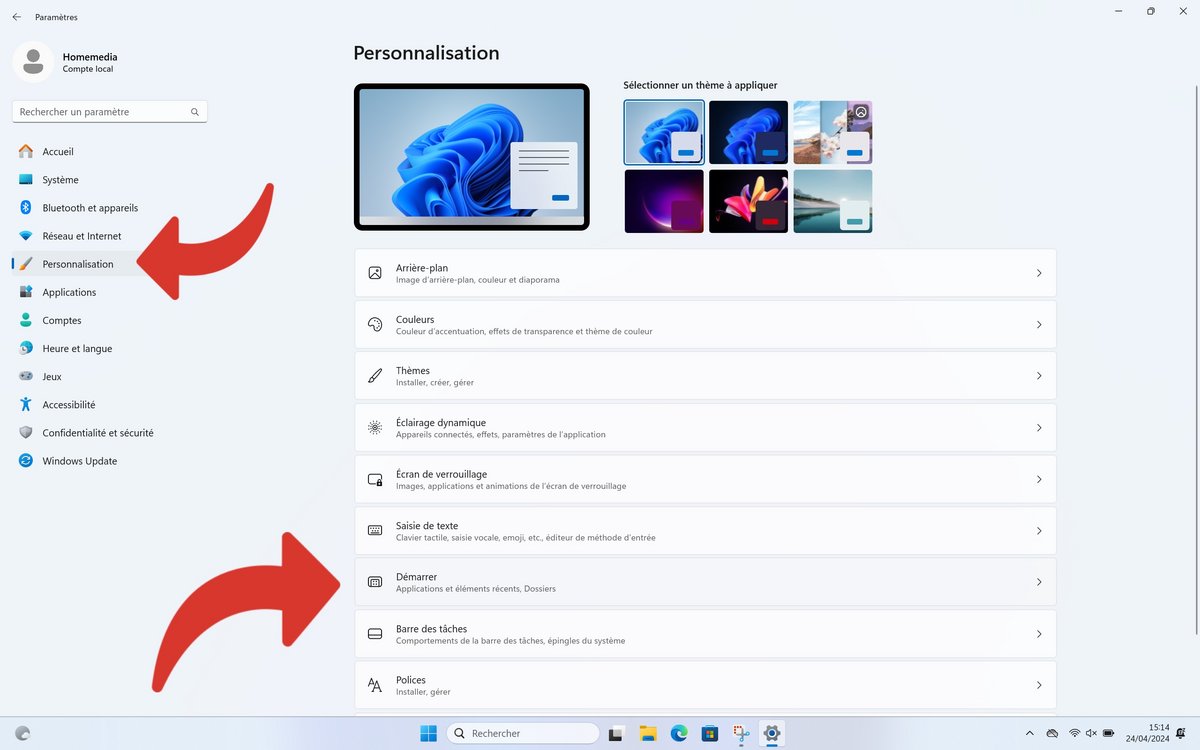
3. Uncheck the “Show recommendations for tips, shortcuts and new apps” option
In this section, locate the “Show recommendations for tips, shortcuts and new apps” option and uncheck it. You should no longer be bothered by these small advertisements in your Start menu in the future.
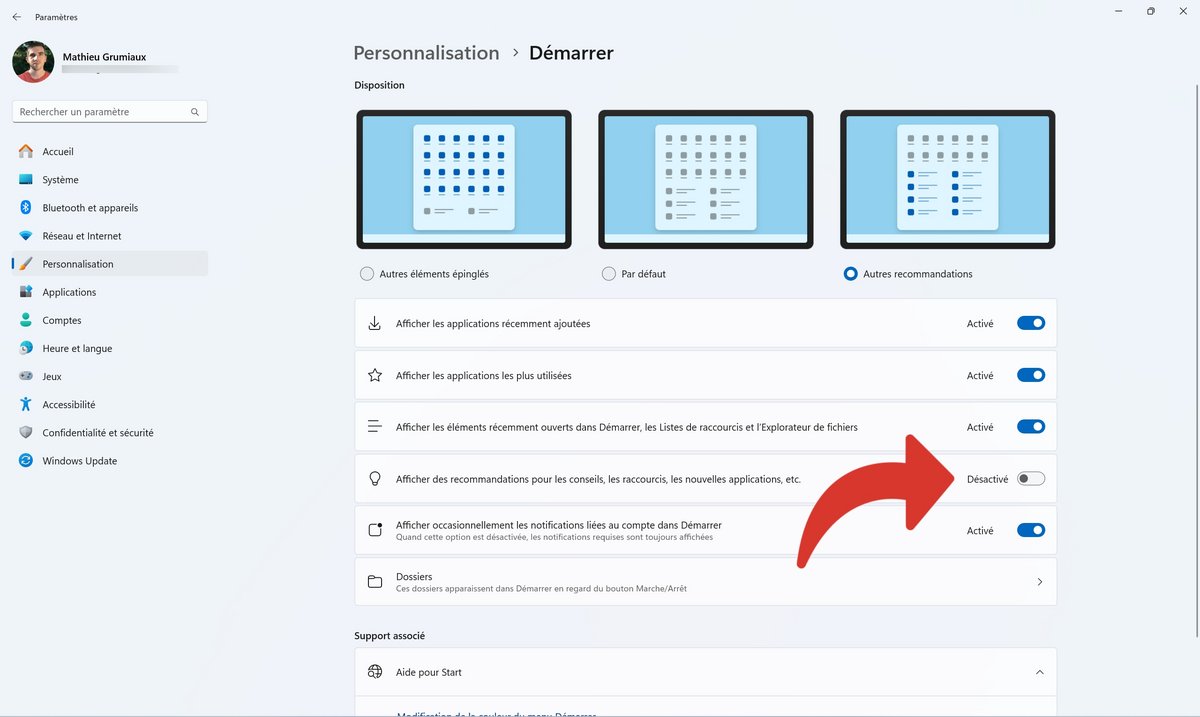
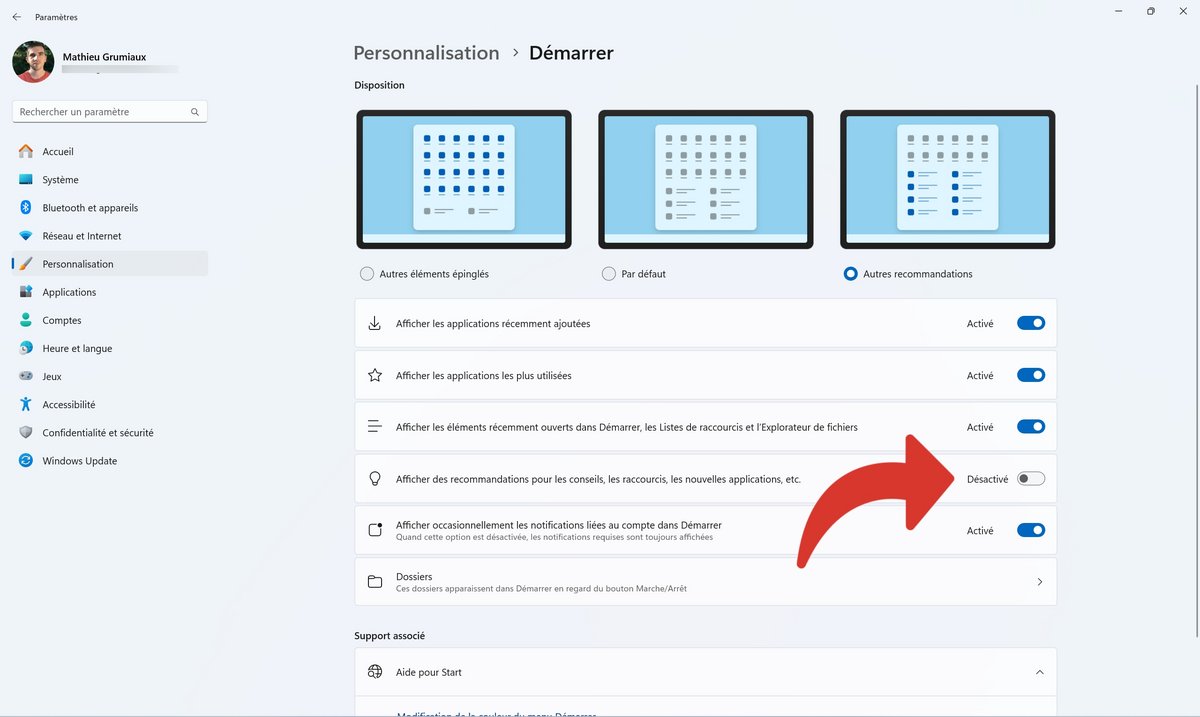
Source : The Verge