
Suppose you have two different versions of script files and you only want to keep the best parts of both. Or you have a few file folders on both your desktop and your laptop that are no longer synchronous. In both cases, the WinMerge comparison and aggregation tool can help.
WinMerge
price
Free
Language
Dutch
OS
Windows XP and higher (32 and 64bit versions)
Website
https://winmerge.org
8 Score 80 
- Pros
- Fast mergers and operations
- Clear marking differences
- Negatives
- Requires some getting used to
- Merging limited to two items
WinMerge lets you choose from a variety of installations, but unless you deliberately do not want specific components on your system, you may be best off with the standard installation. You also decide whether you want to integrate the tool in the context menu of Explorer. If you start WinMerge, you will see an empty, gray program window with a menu bar and a somewhat intimidating toolbar in the beginning. Incidentally, it is also possible to call WinMerge directly from other tools.
Limitations
WinMerge is an open source comparison and merging tool, so it makes sense that you first add the folders or files that you want to compare and possibly merge.
In WinMerge, merging is done in pairs; the simultaneous merging of three or more items is therefore not included. In addition, files are text-based instances, WinMerge cannot handle binary files.
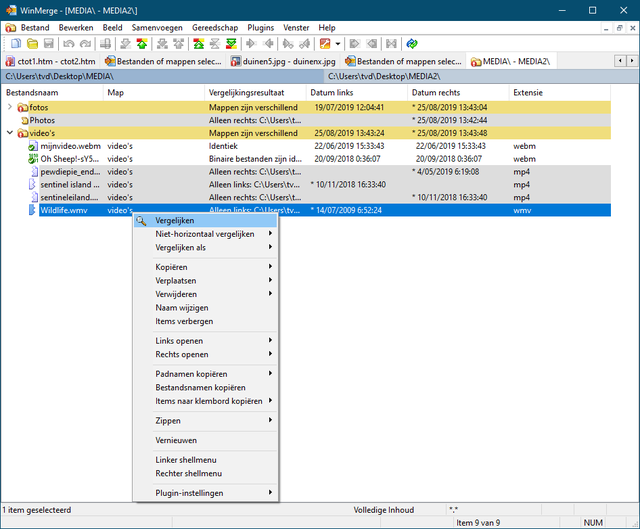
Tags
In any case, you will notice that WinMerge clearly visualizes the differences between the two folder or file versions. Differences within the rules are also shown. With the push of a button you can then transfer those differences from one version to another, or vice versa. Thanks to a built-in text editor you can adjust the text according to your own insight, after which those changes will automatically (depending on your settings) also continue in the other version. The fact that WinMerge supports syntax marking for various languages makes the process noticeably easier. WinMerge also detects when lines have been moved.
New in version 2.1.6.4 is that two images can also be compared with each other: blocks indicate the differences and it is also possible to view the images in “overlay”.
If you want to learn all the functions and possibilities of WinMerge quickly, we recommend that you read the online manual.
Conclusion
WinMerge is a great tool. Not only to quickly find out the differences between two file folders, but also to clarify differences between text-based files. The built-in editor and some automated functions ensure that you can synchronize both versions quickly the way you want.
