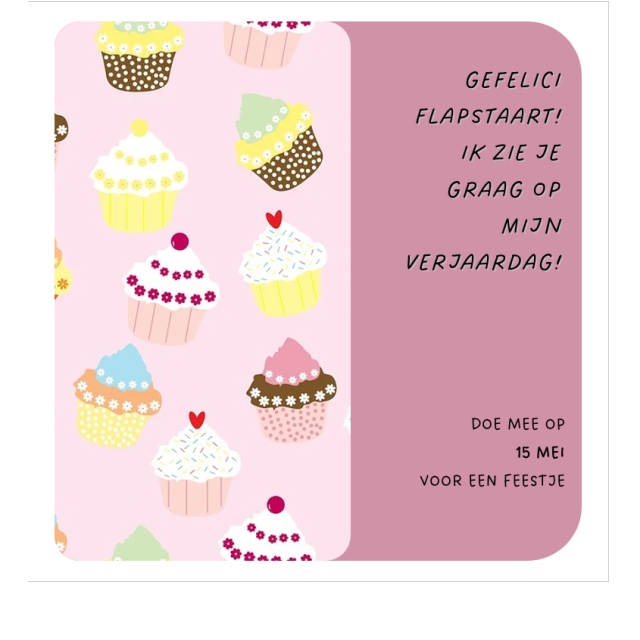
A lot of people choose Empty document When she gets started, but you can actually get much more than just that.
Quinten Jochems
When people open, for example, to write a letter or an invitation, they are busy much longer than what is actually needed. You can get the same or even a better result with a pair of mouse clicks by using templates. To give an example: in Word you can make tables and you can use tables to make calendars, for example. Then of course you can make a whole new file and create a table, then fill in all data manually and make it beautiful to your taste. It is also possible to get the same with a template, or even a better result in a few clicks.
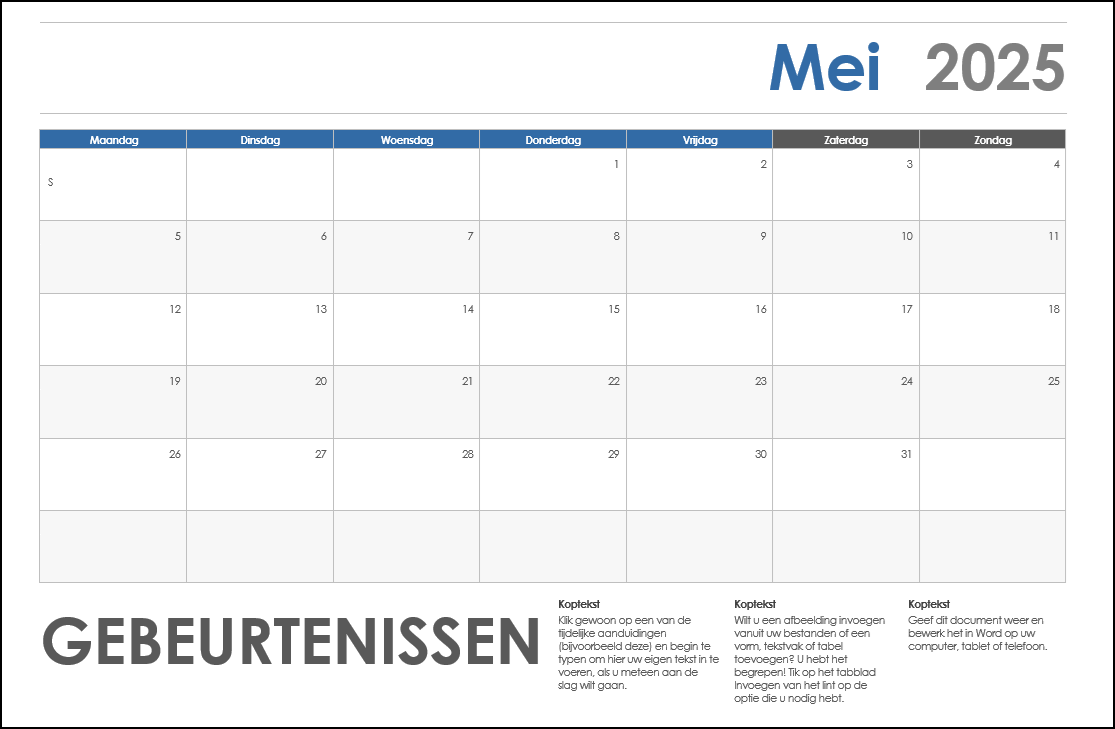 |
| This calendar is made with a template. That way you don’t have to adjust all cells, texts, colors and alignment yourself |
Different templates
Templates are of course nothing more than Word documents that you can adjust afterwards. So if you don’t like a font or text color in the chosen template, you can adjust it via the ribbon. Templates are also not always a ready-made document, there are a few types of templates that you have to spend a lot more time to edit. It is always useful to check whether your chosen template is useful for your wishes. Here are a few types of templates that you often have to work on:
- • Letters (formal and personal)
- • Invitations
- • Reports
- • CVs
- • Diplomas and certificates
- • Labels
- • Calendars and agendas
- • Work schedules
The work process
Working on a new Word document with a template is always in the same order:
- Make a new document made by a template of your choice.
- • Word starts a new, empty document and has various standard layout characteristics of the template that you have inserted.
- • The original template remains unchanged, so that you can use it again later.
- Edit your just made document.
- • Usually you will replace sample texts, addresses and images with your own texts and images.
- • Some templates have functionality. With a calendar template you can, for example, choose which month a calendar is made for this you must enter the information in a small window. Your template will then be made with the information you have just entered.
- • Different templates have a rank of complexity in terms of operating windows. Think of salary administration or kilometer allowances.
- Save your document, you will do this to File to go and then click on Save.
- • The file is now a standard Word document with which you can do everything, just like a normal Word document.
- • The original template remains unchanged and can be used for future documents.
ConceptsRibbon: |
Draw up template
Now that we know how it works, we can actively get started with it. For this workshop we make an invitation for a birthday party. Follow all the steps to get a good idea how to work with templates and how you can adjust them later to really make a template your own.
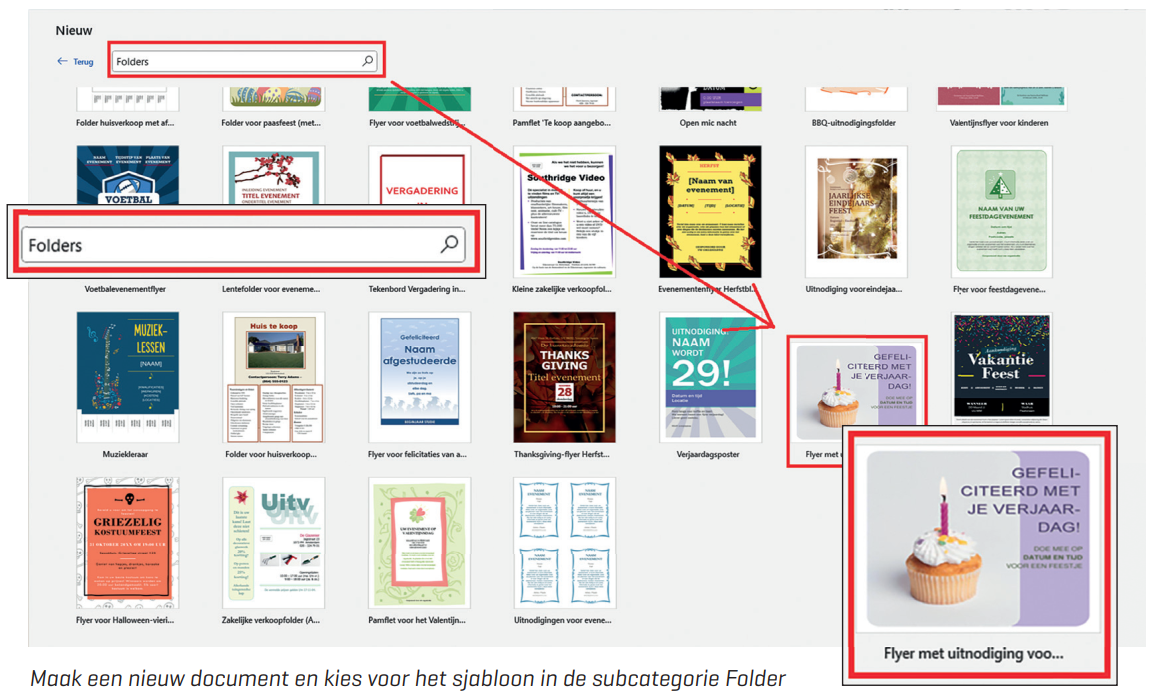 |
Make new file from a template
- Word, then click on top left File And then on New. There are a number of templates in the middle.
- Choose the category Leaflets and then scroll down and click Flyer with invitation for … When Brochure Not under the search bar, you can also look it up immediately in the search bar. When you use a template, it will be in most recently used templates from that moment on. You can quickly find the template for any new documents.
- Word shows an example of what the template would look like in a document. Click on To make To make the document. Use the arrows on the sides of the window to change template.
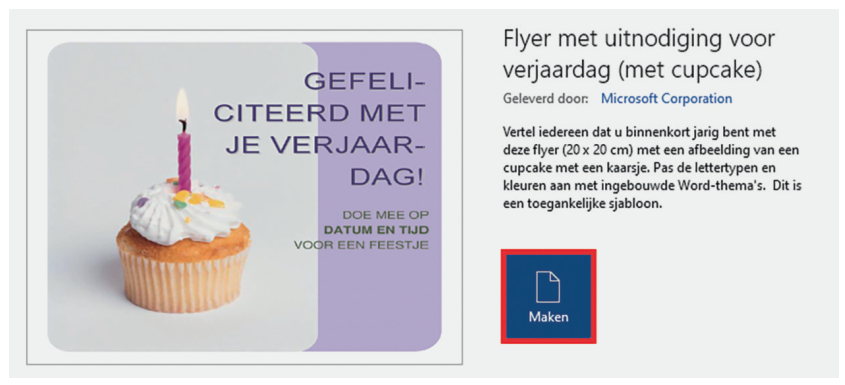 |
| When creating a document with a template, Word first shows an example |
View content
 |
Your document has now been created based on the chosen template. In this new document there is already a piece of sample text that indicates where you should adjust something. In this case it says Date and timebut of course you can also adjust the other texts. In other templates there are also other texts such as Company name or Head and Subkopso pay attention and always view the content. You don’t want your relationships to get a document from you still up Place your logo here. Make any note of the example components that you must later replace with the real content. With templates it sometimes happens that there is already a photo in it. With our invitation it comes in handy, but if you want, you can also replace it with your own photo. You can of course also delete the photo and send the invitation without a photo.
A Word document has now been created based on the chosen template, changes that you make therein do not affect the original template. Pay attention to which parts you have to replace
Personalize content
Now we can adjust the sample texts in the template for our own content.
- Click on the first line, with the text Happy birthday.
You can adjust the text.
In this case we write Feliciflap tail! I would like to see you on my birthday!
The head is automatically changed to the correct font in large letters.
You can change this via Font and styles In the ribbon.  Click on the text Date and time And put here when the date and time is of your party is.
Click on the text Date and time And put here when the date and time is of your party is.- Now change the colors and the images to images that you like. To replace the image, right -click the image in question. Click on Phasethen on This device And then you choose the image you want. You can also change the colors. Right -click the color that you want to change and then on filling to choose the color that you like.
- It is possible that the text overflows to the image. You can of course adjust this. First click on the image and change that of size so that it is less wide. Now click on the colored part and stretch it to the side of the image until it overlaps again with the image.
Type the standard texts instead of
Your own texts
Find templates online
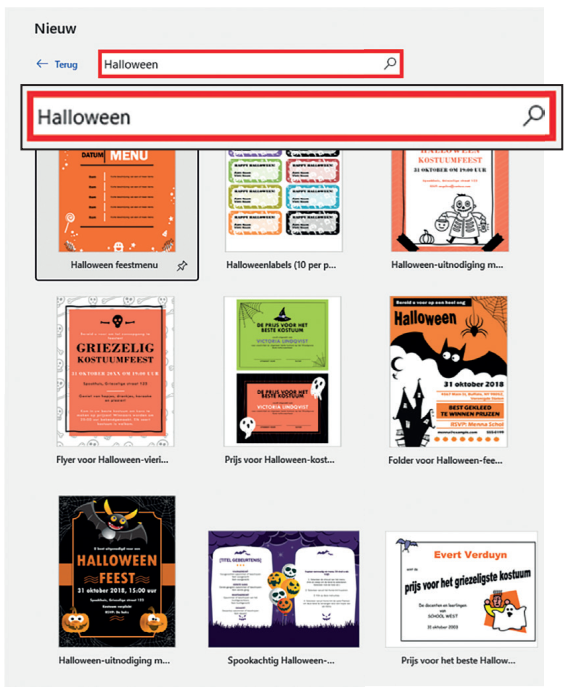 |
| Type a keyword of your choice in the search bar And choose one that appeals to you |
Now that you know how to adjust a template, you can find and use a template online yourself and then adjust it to your taste. Of course you can search online everywhere, but there is a reliable source directly in your Word application.
- Open Word, click on the top left File and then on New. You are now again at the same screen where we have chosen the original template.
- In your screen you see the search bar where Search online templates capable of. There you can enter a keyword of your choice. Then click on the Enter-test.
- Type your keyword, for example party,, ” Halloween,, ” birthday Or something similar, then you will all get templates that you can use.
Adjust the chosen online template with the aforementioned steps. Then click on the top right File, then on Save as And then you keep it in a safe location.