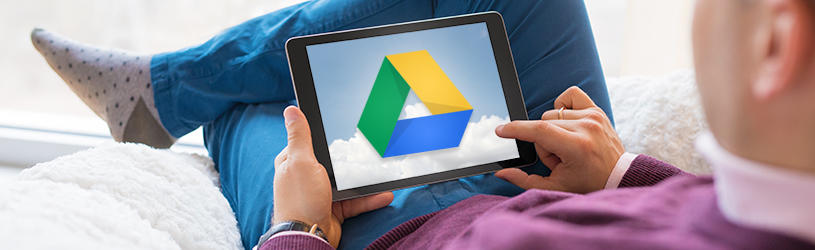 The Google Drive cloud service is useful for storing files online. Manage and edit the files with the Google Drive app for Android devices.
The Google Drive cloud service is useful for storing files online. Manage and edit the files with the Google Drive app for Android devices.
Supplies
Google Drive users need an internet connection and a free Google account. There also is a app for Android devices. Most Android devices already have this app installed. Check that as follows:
- Tap on apps or from Android 8.0 swipe up or down on the screen to open the overview of all apps.
- Open the app Google Drive.
Also read:
- create google account
- Download App from Play Store
- Google Drive app for Android
login
Usually an Android device already has a Google account associated with it. This account is therefore already set up with the Google Drive app. Once the app opens, the Google account information will be visible. The user can also link an (extra) account to Google Drive.
- Tap on apps or from Android 8.0 swipe up or down on the screen to open the overview of all apps.
- Tap the app Google Drive. The app may be in the ‘Google’ folder.
- The first time you open the app, you will be given a brief introduction. Keep tapping the right arrow and finally Ready.
- In the Google Drive app, tap the circle with initials or profile picture at the top right.
- Tap on Add another account.
- Enter the PIN of the device and tap on the keyboard Ger..
- Tap on Email address or phone number and type the Google account email address.
- On the keyboard, tap go.
- Enter the corresponding password and tap go.
- Tap on I agree.
- Tap the circle with initials or profile picture again.
- Tap on Manage accounts on this device.
- The Settings app opens.
- Tap the newly added account.
- Tap on Sync Account.
- Make sure the slider behind “Sync drive” is blue by tapping it.
- Open the app again Google Drive.
- Tap the circle with initials or profile picture again.
- At the top of the screen is the account that is currently in use. Below that are the other accounts.
- Tap the desired account.
What is stored on the respective account with Google Drive is displayed.
View file
When you are logged in, the ‘Home’ tab opens with an overview of important files. For a complete overview of all files and/or folders, tap the ‘Files’ tab on the far right.
- Tap the tab at the bottom Files (a folder icon).
- If necessary, tap a folder first.
- Tap a file to open the file.
- Tap the arrow or cross at the top left to return to the overview.
- Was the file in a folder? Then tap the left arrow.
Edit document
Editing a text document or spreadsheet works like this:
- If necessary, tap a folder first.
- Tap a document.
- The document opens. For a text document, tap the ‘Edit’ icon
 and with a spreadsheet, just tap into the document.
and with a spreadsheet, just tap into the document. - Type a text.
- When done, tap the checkmark
 top left.
top left. - Tap the cross in the top left to return to the file overview.
- Was the document in a folder? Then tap the left arrow.
Create folder
Folders are useful for organizing files. Create a new folder like this:
- Tap the white circle with the plus sign at the bottom right
 .
. - Tap on folder.
- Type the name of the folder.
- Tap on To make.
The folder has been created and is on the Google Drive home page.
upload file
Put a file in Google Drive via the app like this:
- Tap the tab Files (a folder icon).
- If you want to save the file in a folder, tap a folder first.
- Tap the circle with the plus sign at the bottom right
 .
. - Tap on upload.
- A list of recently used files opens. If necessary, open another folder of the Android device first.
- Tap the three dashes icon at the top left.
- Tap a folder, for example Videos.
- Tap the file.
- Google Drive may want to access photos, media, and files. Then tap To allow.
The file is saved online.
Move file
Move files from Google Drive to a (different) folder in Google Drive like this:
- Tap the tab Files (a folder icon).
- If necessary, first tap the folder where the file is located.
- Tap the icon with the three dots behind a file.
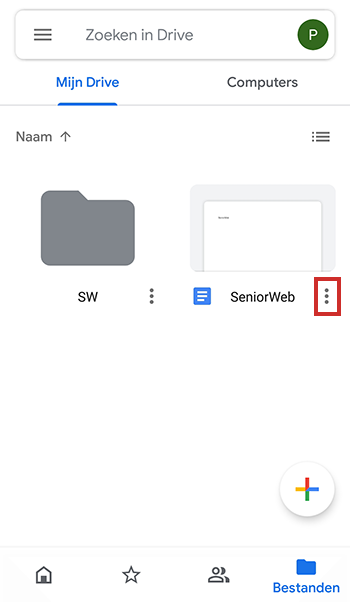
- Swipe down slightly in the menu.
- Tap on Move.
- Tap the desired folder.
- Tap at the bottom Move.
The file is now in the chosen location.
Delete file
Delete files you don’t want to keep from Google Drive. This frees up space for other files.
- Tap the tab Files (a folder icon).
- If necessary, first tap the folder containing the file you want to delete.
- Tap the icon with the three dots behind the file.
- Swipe down slightly in the appeared menu.
- Tap on remove > To trash.
The file is located in the ‘Recycle Bin’ folder. It will stay there until you empty the Recycle Bin.
Recover Deleted File
Accidentally deleted a file? No problem. Then put the file back.
- Tap the icon with the three bars in the top left.
- Tap on Garbage can.
- Tap the icon with the three dots behind the file.
- Tap on To recover.
The file is back in its old location.
Share file
Share a file from Google Drive with someone else.
- Tap the three dots behind the file.
- Tap on To share.
- Google Drive may request access to contacts. Tap on To allow.
- In the field below ‘People’, enter the email address of the person you want to share the file with.
- Under the recipient, tap Processor.
- Indicate what the recipient is allowed to do with the file:
- Viewer: People can view the file, but cannot modify or share it with others.
- Commenter: People can post comments and suggestions, but they can’t edit the file or share it with others.
- Editor: People are allowed to make changes and share the file with others.
- Optionally, enter an accompanying text in the ‘Add a message’ field.
- Tap the ‘Send’ icon
 .
.
The recipient will receive an email informing them that you are sharing a file with them. He/she must sign in to their own Google account to view the file.