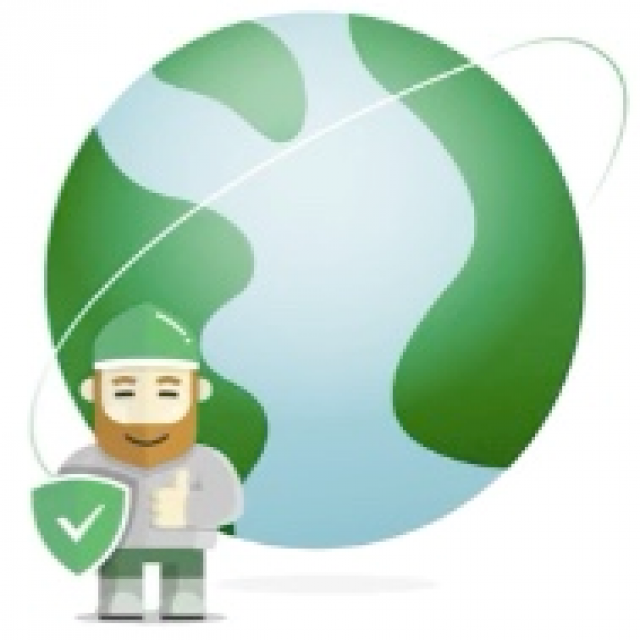
Browsing is not necessarily safe. Although the protection has improved, you still have to pay attention and take the necessary measures. We give you tips for carefree, but also comfortable browsing.
Gertjan Groen
Browsing has definitely become more secure. The protection in Windows and in browsers such as Chrome, for example, has improved a lot in recent years, the role of Internet Explorer is almost over and the insecure Flash has now been removed from almost every system. If users haven’t already done so themselves, a recent update to Windows will take care of that. For a safe surfing experience, it is of course important that you keep the system up-to-date by always installing all updates. We assume Windows Defender, the standard antivirus software, but there are good alternatives that go a step further.
 |
| Remove the extensions you don’t use |
WHICH BROWSER?
Some are based on Chrome, which is still the most popular browser, but also give tips for other browsers. Microsoft’s redesigned Edge works much the same as Chrome and offers mostly the same options, because it has the same base (Chromium). Although you will find some settings in a slightly different place. The extensions we mention in this issue – see also our article in PC-Active 318 – are available for the above browsers, but almost always also for other browsers, such as Firefox and Opera. We recommend removing the extensions you don’t use. Chrome gives an overview if you type chrome:extensions in the search line. Also make sure you have the latest version of your browser. With Chrome and Edge, it’s simple: they keep themselves up to date. Most other browsers will notify you. Safari on macOS requires you to install the latest operating system updates.
Tip: antivirus software |
|||
|
Antivirus software prevents you from acquiring malware through the browser, such as viruses, Trojans and spyware. Windows’ standard antivirus software provides good protection, but there are more extensive alternatives that protect you even better against, for example, websites that distribute dangerous content or collect your personal data. Some packages additionally offer, for example, their own extra secure browser, VPN service, password manager or parental control. This allows you to block unwanted content such as violence, gambling or social media for your children. See also the article on Antivirus software in PC-Active 318. |
PASSWORD MANAGER
While browsing, browsers offer you to save the password the moment you log in somewhere, so that it is automatically filled in next time. Its use is not recommended, because
passwords are not stored very securely on the system. It is also easy for unauthorized persons to log in from your computer because there is no extra security. A password manager offers an extra layer here, because you have to enter a PIN or password, for example, to open the password vault. A password manager also offers more convenience. For example, you can often generate strong passwords, make secure notes and securely synchronize all data in the vault with other devices, such as smartphones and tablets. In PC-Active 318 you can also read about Bitwarden, a popular and free password manager that offers all these possibilities. Well-known alternatives are LastPass, 1Password and Dashlane. If you mainly have Apple products, you can rely on the integrated iCloud keychain. Once you use a password manager, it’s best to disable the browser’s saving of passwords so that you don’t accidentally use it. In Chrome, enter the address chrome://settings/autofill. Click below Autofill on Passwords. Then uncheck Offer to save passwords.
 |
| If you have a password manager, disable the option in Chrome to save passwords |
BLOCK ADS AND TRACKERS
An adblocker blocks ads in your browser and also stops many trackers that try to follow you on the internet. They do this because ad networks can then show advertisements based on your surfing behavior. Many find it undesirable or see it as an invasion of their privacy. It may soon be a thing of the past: Google recently announced that it would stop selling such personalized ads and the Chrome browser will soon no longer allow cookies that collect data by default, also known as third party called cookies. Safari and Firefox, among others, already block such cookies by default. They can be recognized by the fact that they come from a different domain name than the website. Trackers and advertising companies have already found a way to get around such blocks. An adblocker is a more effective method to counteract trackers.
UBLOCK ORIGIN
A popular adblocker for Chrome, among others, which we mention here as an example, is uBlock Origin. You can install it via the Chrome webstore at https://chrome.google.com/webstore/category/extensions?hl=nl. After you’ve looked up the extension, you can easily add it to Chrome.
 |
| This ad blocker can block ads and trackers for you |
If you click on the icon while browsing, you can use a large button to turn filtering on or off for the website you are currently visiting. Occasionally you can disable the adblocker if a site does not work optimally. The extension is also available for Firefox and Edge and works similarly. There is an extension for Safari, but it hasn’t been updated for a while due to changes in the browser (see box below).
Using Ad Blockers in Safari? |
|||
|
From Safari 13 and above, extensions such as uBlock Origin no longer work. From Safari 13 and above, extensions such as uBlock Origin no longer work. That’s why the extension for Safari hasn’t been updated for years. There has been a new framework for extensions, but the possibilities are more limited. The extensions that use the framework, such as AdGuard for Safari, can block some content on websites, but not much more. Such extensions are therefore also called content blockers. A return for uBlock Origin is not inconceivable, as since version 14 Safari supports WebExtensions API, which allows developers to convert extensions for Chrome for use in Safari.
|
 |
|
| Using filter lists you can block even more content |
ADD FILTERS
With uBlock Origin you can add so-called filter lists yourself to block certain content. Various filter lists are already present and activated by default. This gives you protection that goes much further than just advertisements. To manage the filter lists, click on the uBlock Origin icon and then the Settings icon. This will open the dashboard. below Filter lists see which ones are used. You can also manually add filter lists under the heading Amended. In general, the advice is to limit yourself to the filter lists activated by default. If you use too many filters, you run the risk that certain functions on websites will no longer work.
STOP COOKIE NOTIFICATIONS
Notifications about the use of cookies can be annoying. You can’t always easily click them away, because you have to make all kinds of choices. Moreover, they do not really add anything and they often return. Your preference for permission is stored in a… cookie. That’s why you have to give permission in every browser. The cookie sometimes also disappears, for example when you clean the browser. Are you okay with cookies being placed, but don’t you want to be bothered with that? Then there are a few ways to counteract the notifications. You could work with filter lists in uBlock Origin (under the heading Disturbing Elements). However, more effective is to use the extension called I Don’t Care About Cookies (idontcare aboutcookies.eu). You can add it in Chrome, Edge and Firefox, among others. Most cookie notifications remain after this.
 |
| Notifications about cookies can be annoying and often return |
ENABLE SAFE BROWSING
Safe Browsing in Chrome protects you from dangerous websites, downloads and extensions. This is done based on a local list of vulnerabilities that is continuously updated. There are different levels of protection.
 |
| Safe Browsing has different protection levels |
The default option is called Standard security. You can screw this up to Optimized Security. You will find this option when you visit chrome:// settings/security. For example, you will be warned about password leaks and any unusual URLs you visit will be sent to Google for verification, as will samples of the content of suspicious pages and downloads. If you are logged in with a Google account, this function is temporarily linked to the account, in order to also improve security in other Google apps. All this is a bit of a squeeze when it comes to privacy.
 |
| Blocking pop-ups can stop intrusive ads, among other things |
STOP POP-UPS
The popup is notorious for intrusive advertisements. But there are also those who ask to install certain software, for example an update for an antivirus program, and try to install malware on your system through that. Normally popups are blocked by default, but it is recommended to check this. In Chrome you open the menu via the three dots at the top right and choose Institutions. Go to Privacy and Security and choose Site Settings. Check if at Popups and Redirects under the heading content the text Blocked stands. If you click on this, you can optionally set exceptions for popups that do not need to be blocked.
Protection via alternative dns provider |
||
|
Chrome gives you the option to use chrome://settings/security under chrome://settings/security Chrome gives you the option to use a secure DNS under chrome://settings/security. What does this mean? The DNS system can be seen as the telephone book of the Internet. If you visit a particular website, the IP address of the chosen domain name will be looked up. All those dns requests reveal a lot about the sites you visit, so it’s smart to encrypt such data during transmission. This also gives you more certainty that you can trust the information obtained, so that, for example, you are not referred to another (fraudulent) website. By default, your system’s current DNS settings are used, but requests are not actually encrypted until the respective DNS server supports encryption. On the relevant settings page, you can choose an alternative DNS provider that you are sure will encrypt requests, such as Cloudflare or OpenDNS. An alternative DNS provider can prevent you from visiting malicious websites A dns provider can block malicious domains for you and a dns provider can block malicious domains for you and redirect to a warning page so that phishing, fishing for your login details, is already tackled at the source. And depending on the filters used, porn or violence can also be blocked, for example. As an example, let’s take CleanBrowsing that offers three free filters, namely Security, Adult and family. You can choose the Family filter directly from the list at chrome://settings/security. If you want the Security filter, which stops phishing, spam, malware and malicious domains but is otherwise quite flexible, choose the Custom option. Then enter the address doh.cleanbrowsing.org/doh/security-filter/. Restart your browser for the setting to take effect. |

