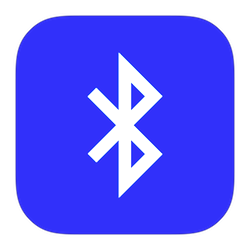
Windows 10 computers often have bluetooth. For example, use this connection method to connect a wireless headset, headset, or speaker to the PC.
What is bluetooth?
Bluetooth allows devices to communicate wirelessly with each other. In this way, for example, connect a wireless headset or speaker to a laptop and listen to music. Also wireless headsets usually support bluetooth. This allows people, for example, to conduct a video call via the Internet. The caller is then not bothered by cables, so that they can move freely during the call. There are also mice, keyboards and printers with bluetooth. Read more about bluetooth in our tip ‘What is bluetooth?’.
Turn on Bluetooth in Windows
Most laptops and some PCs have a so-called bluetooth adapter. Once this adapter is enabled on the system, a variety of wireless devices can connect to the computer. Activate the bluetooth adapter in Windows 10 like this:
- Click the Start button > Institutions (cog icon) > Devices.
- Set the switch under ‘Bluetooth’ to On.
Search Bluetooth devices
From Windows 10, search for nearby bluetooth devices.
- Turn on the device you want to connect wirelessly to the computer, such as a suitable headset, headset, or speaker.
- On the computer, click the Start button > Institutions (cog icon) > devices.
- Click at the top Add Bluetooth or other device.
- click on Bluetooth.
- A list of available bluetooth devices appears. Click on the name of the device you want to connect to the PC.
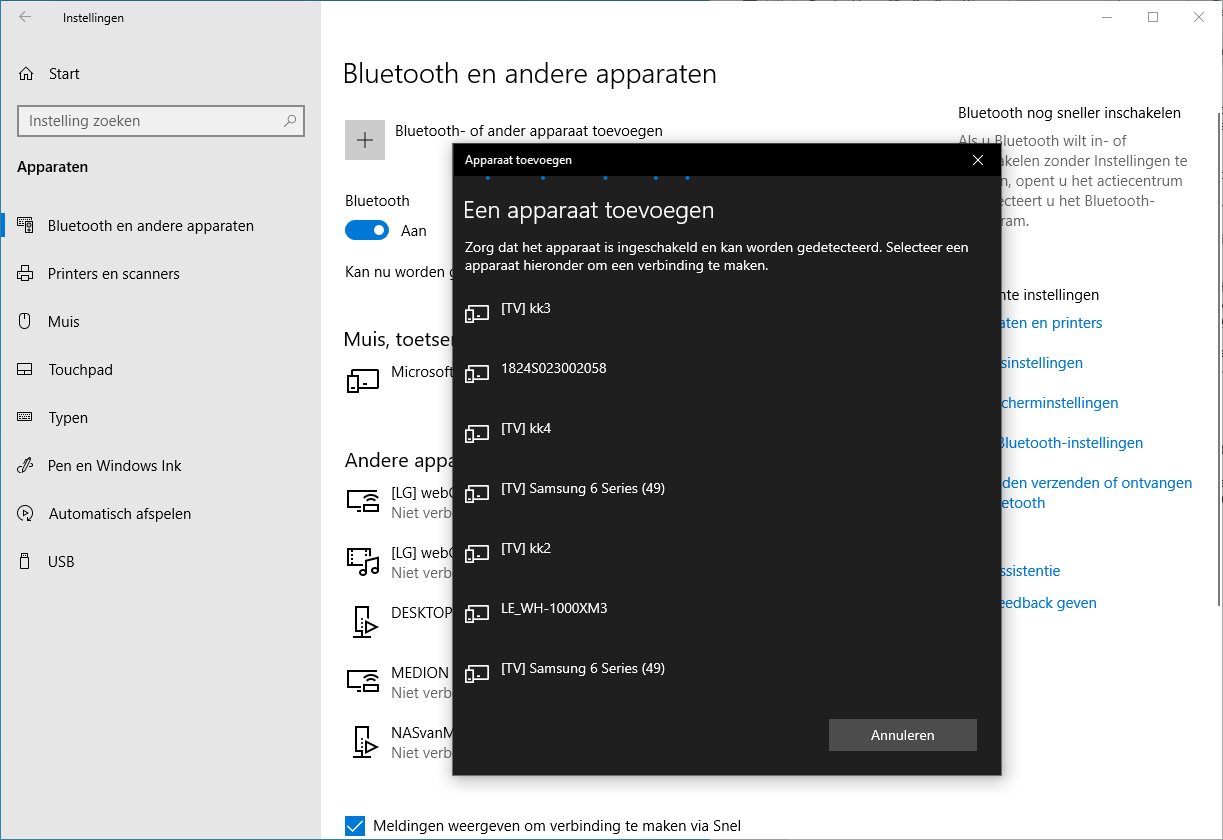
- A message appears that the bluetooth device is connected. Click with Ready.
For example, now play music to listen to songs via wireless headphones, headset or loudspeaker.
Turn off Bluetooth in Windows
In Windows 10, users can disconnect a Bluetooth device at any time.
- Click the Start button > Institutions (cog icon) > Devices.
- Click on the device that is connected via bluetooth.
- click on Disconnect.
- click on remove if you want to erase the device from Windows 10. That is not necessary if it is your own speakers and the like.