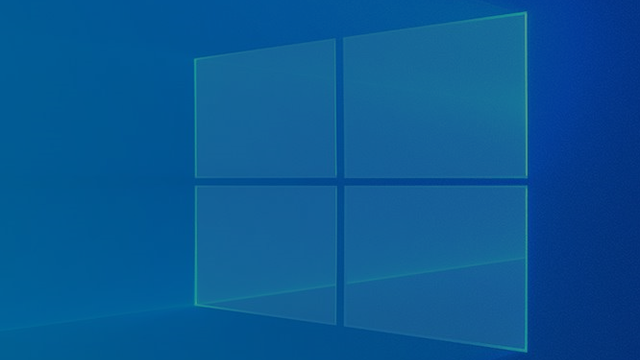
The Microsoft Safety Scanner is a handy tool that scans for various malware types, such as viruses, spyware and unwanted software. Moreover, the program can remove that unnecessary junk for you. But how exactly do you get it and what do you need to know?
The security tool is similar to the Malicious Software Removal Tool offered by Microsoft and works much like regular anti-malware software. If you are already familiar with Microsoft Defender Antivirus, that’s good news: this program uses the same definitions and engine as that program. You do not have to relearn the terms used.
However, it is not a substitute for your current protection on Windows 10. The Microsoft Safety Scanner is not automatically updated and has no real-time protection. You mainly use this program when you suspect that something is wrong with your computer and you feel that your security software is not working properly.
Finally, it is good to know that the Microsoft Safety Scanner is good for about ten days. After ten days, the goal is to download a new version of the scanner so that you can scan for more types of malware. But how exactly do you proceed?
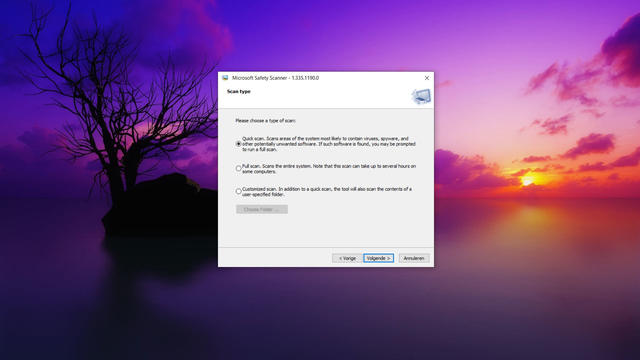
Download and use Microsoft Safety Scanner
On this page you can download the program from the Microsoft website. You can choose from two versions (32- and 64-bit), so check which one you need. That works very simple, by the way. That number has to do with the architecture of Windows 10. You check which architecture your computer has by going to Settings > System > Info to go.
After downloading the program, open the installation file. It will probably be in your downloads folder, unless you have specified a different location. Indicate that you agree to the terms and conditions, then press the Next button twice.
You now have the choice of three types of scans. With the Quick scan make sure your computer is scanned. The program will then look for viruses, spyware and unwanted programs. Those things are not deleted after scanning. You do that through the Full scan to choose from. Malicious software is removed after scanning. The latter option allows you to run a custom scan. You then choose the folders you want to scan.
After choosing the scan, click on next again. And then you can go on Complete and the job is done.
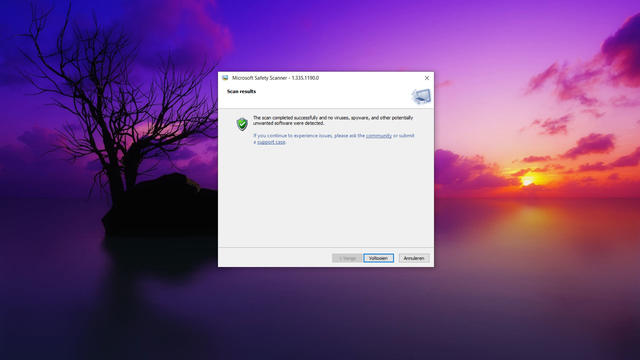
.