
It may not be as urgent as changing a username on PlayStation or Xbox, but you may want to change your Spotify username. Perhaps because the name tea bag collector039 no longer suits you now that you have switched to coffee, or because you are married and you want to use your new last name. Whatever the reason, it doesn’t matter: you can change your username on Spotify for free and as often as you want. That’s how you do that.
Change your Spotify name
First of all, it’s important to know the difference between a ‘name’ and an ‘account name’, because technically you can’t change your account name, but you can change your name (call it a username). That’s not a disaster, because everyone on Spotify will only see your username. Moreover, it is very easy to change it. It differs whether you use the desktop or your phone.
- Download Spotify from the Play Store
How to change your Spotify name on your phone
- Open the Spotify app on your phone.
- From the home screen, tap the gear at the top right.
- Then tap your name.
- Your profile opens, tap your name again.
- Then the screen opens where you can change your name and save.
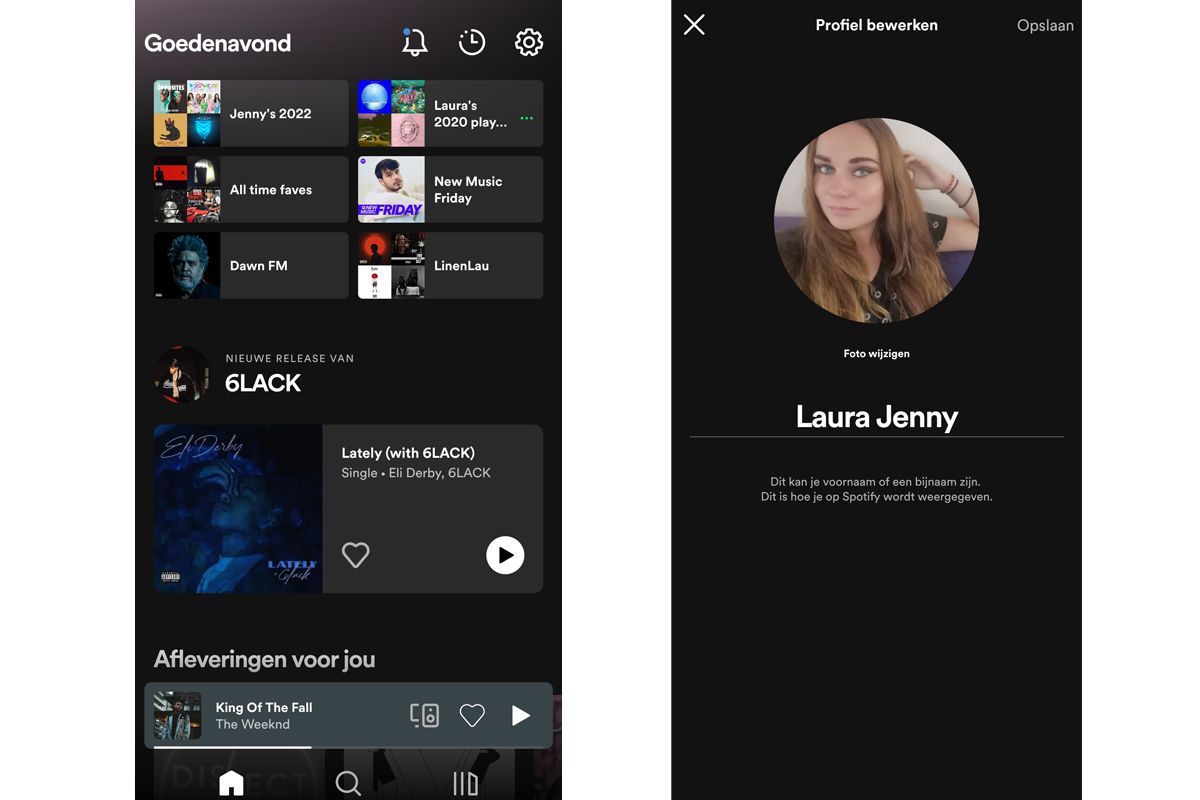
Change Spotify name on desktop
- Open the Spotify app on your computer (or in the browser via the web player).
- You will then see your avatar and your current name at the top right.
- Click the down arrow next to your name and select ‘Profile’
- Then your profile opens with your name in capital letters, click on it.
- You can then enter a new name, save it and your new name is a fact.
So you see: it is very easy and in the end it is quite intuitive. On the other hand, if you don’t realize that you need to tap your own name to customize it, you can search for this option for a long time. Hopefully this explanation helped and you don’t have to add songs to that playlist with colleagues with a crazy username (or of course) or make a love mixtape for that man or woman of your dreams. Have fun!
– Thanks for information from Androidworld. Source

