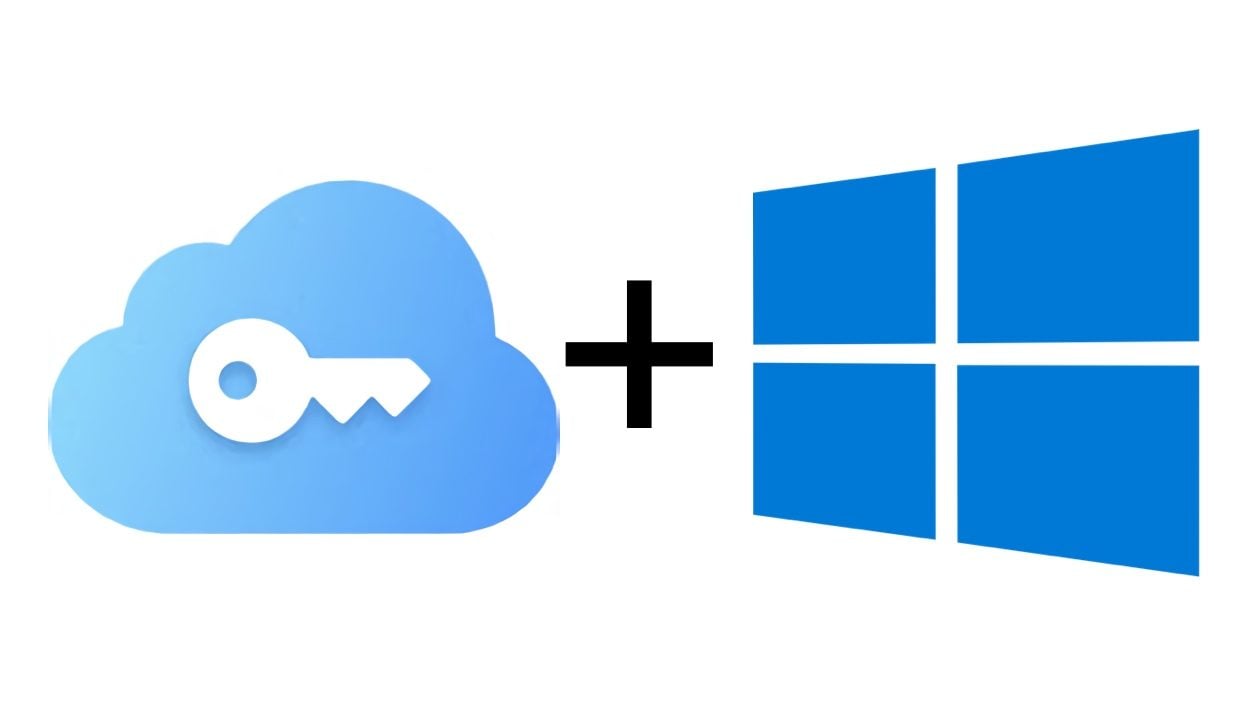
You can now find all your iPhone or iPad passwords synced to iCloud on your Windows PC. Here’s how.
iPhone or iPad users who have saved all their passwords in iCloud Keychain, Apple’s password manager, until now had no way to access their passwords. password from a Windows PC. But the problem is now solved.
Apple has just updated iCloud for Windows to version 12 to offer users the possibility of using passwords synchronized in iCloud on Windows, via a dedicated extension for Google Chrome. This extension is not only usable on the Google web browser but on all Chromium-based browsers, such as Microsoft Edge or Brave.
1. Download iCloud and iCloud Passwords
From your Windows PC, start by downloading and installing the latest version of iCloud, as well as the iCloud Passwords extension for your web browser (Chrome or any other Chromium-based browser that supports Chrome extensions). Once iCloud is installed on your PC, sign in to your account.
Download iCloud for Windows 10 (Free)
Download iCloud Passwords for Google Chrome (Free)
2. Enable Keychain Usage
Open iCloud on your PC, then in the service’s control panel, click on the Approve button displayed in front of the Passwords line to give your computer approval.

Enter your iCloud username and password and validate by clicking on Connect.
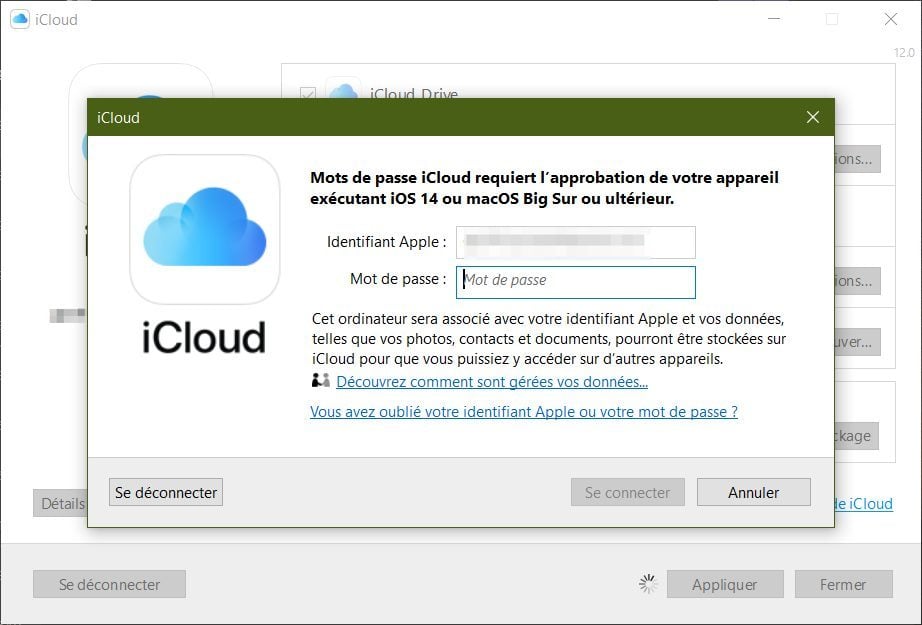
If you have two-factor authentication turned on, iCloud should ask you to enter the verification code sent to your other devices logged into the iCloud account.
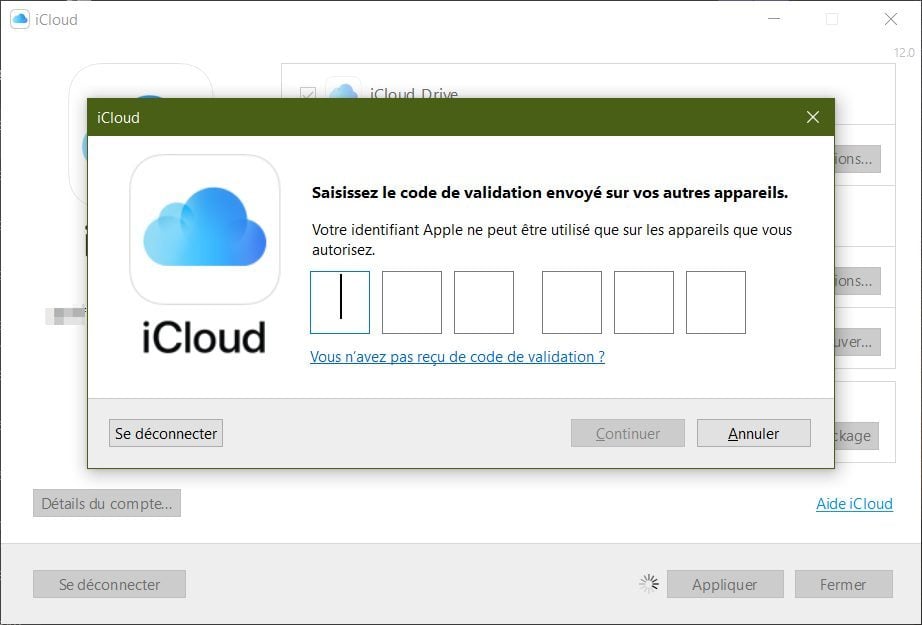
Once your machine has been approved, activate the Passwords function by checking the corresponding box and validate by clicking on Apply.
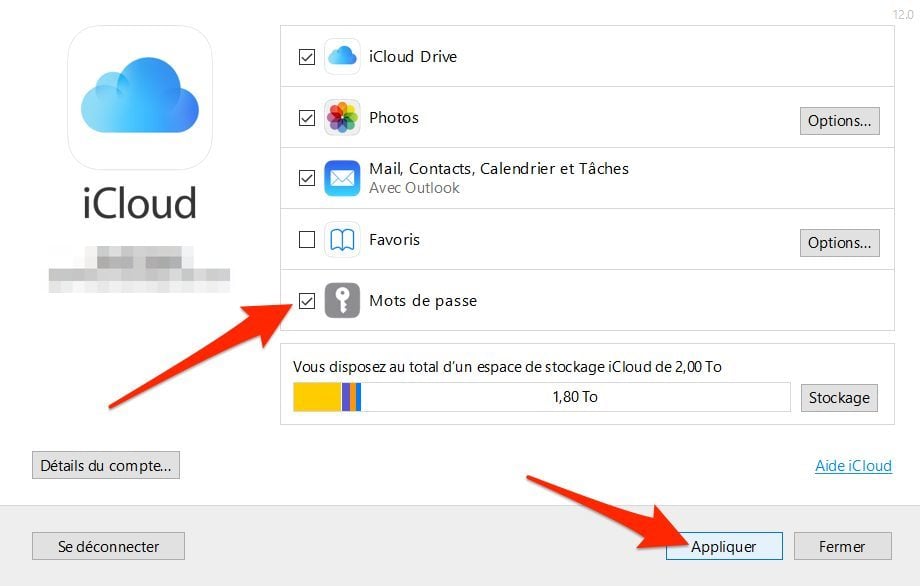
3. Enable the iCloud Passwords extension
Now open Google Chrome (or the web browser on which the Chrome extension was installed), and click on the iCloud Passwords extension.
An Activate iCloud Passwords Chrome extension window should appear asking you to enter a six-digit code to validate the connection between your iCloud account and the iCloud Passwords extension.
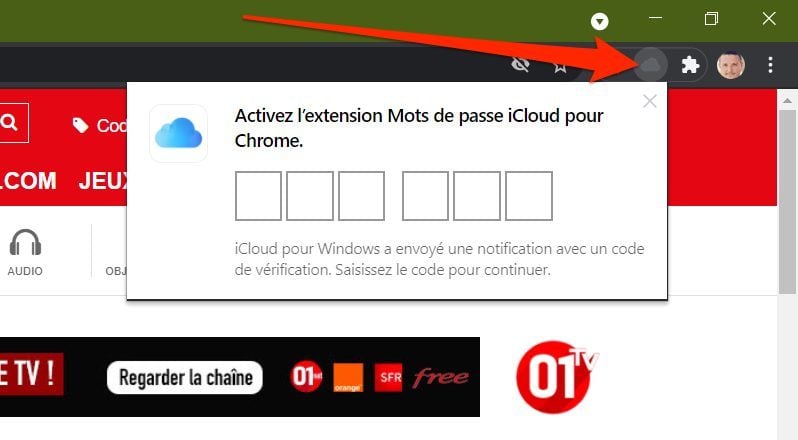
This code is, in principle, displayed directly at the bottom of your PC screen. Once you enter the verification code, the extension should automatically be connected to your iCloud account.
Be careful though, the extension will not allow you to freely explore your keychain, but only to automatically fill in the password fields on the login pages it recognizes.