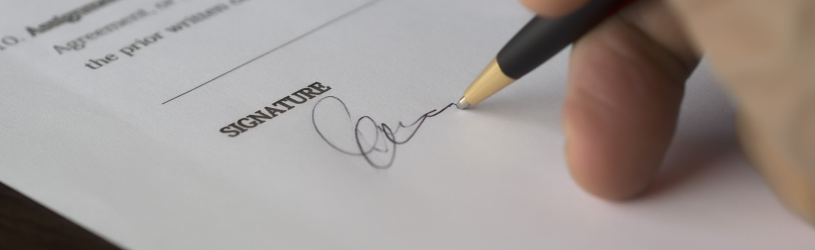 If you have to fill in a document digitally, you will sometimes be asked for a digital signature. How do you sign such a document?
If you have to fill in a document digitally, you will sometimes be asked for a digital signature. How do you sign such a document?
Digital signature
A digital signature actually works like a regular signature. It is to indicate that the content of a document is correct and that you agree. Do you want to sign something, but cannot do so on location or by letter? Then a digital signature is a solution.
It can be done in several ways:
- With a photo of your signature.
It is convenient to photograph your signature and save it on the computer. Then insert it into documents. - With a signature written by computer mouse.
Use the mouse to sign your signature as you would on paper. This requires some dexterity with the mouse. With a drawing tablet or on a touchscreen is of course also possible. - With a typed signature.
Convert signature to PDF
Do you receive a PDF document that requires a signature? This is possible in Adobe Acrobat Reader DC. Don’t have Adobe Acrobat Reader DC on your PC yet? Download it via our article ‘Adobe Acrobat DC’.
How to enter a signature:
- Open the PDF document you want to sign.
- Click the fountain pen icon in the toolbar. you can also Tools > Fill in and sign choose or Fill in and sign in the right pane.
- click on Fill in and sign.
- click on Sign, at the top of the screen.
- click on Add signature.
- When you sign for the first time, the Signature or Initials pane appears. There are now three options:
- Click on at the top Typing and type your name. If necessary, choose a different style with the ‘Change style’ button.
- Click on at the top Draw. Hold down the left mouse button and drag as you would write your signature. Click on ‘Clear’ if you want to try again.
- click on Image to insert a previously saved image of a signature. Navigate through the folders and double click on the file you want to use.
- click on To apply.
- A kind of stamp of your signature appears on the screen. Go to the right place in the document and click on that place.
- If necessary, adjust the size of the signature by clicking and dragging on the blue circle.
- You can also move: click in the middle of the image and drag.
- Remove the signature anyway? Click on it and then click on a trash can icon.
The next time you want to sign, your saved signature will automatically appear in Adobe Acrobat Reader DC. So you don’t have to go through the options from the aforementioned ‘Signature or Initials’ panel every time.
Fill signature line in Word
Digital IDs help establish your identity and are used to electronically sign important documents, such as tax forms. In a Word document this is done via a signature line. Signing a form then proceeds as follows:
- Double click on the signature line (the box where you want the signature to go).
- You can sign in three different ways:
- Type your name.
- Sign with the mouse or a touchscreen. Press and hold the left mouse button while signing. click on Sign.
- Do you already have a photo of your signature on your computer? Then click on Select image. Click on ‘From a file’ on To leaf through. Double click on the correct file.
- After each chosen option, click Sign.
You will receive a notification that the signature has been saved. Now you can no longer edit the file. Do you still want to edit something? This is only possible if you remove the signature completely and put it again.
- Click in the yellow bar on Edit anyway.
- Click on ‘Do you want to continue’ Yes.
- Adjust the document as desired, and redraw the document.