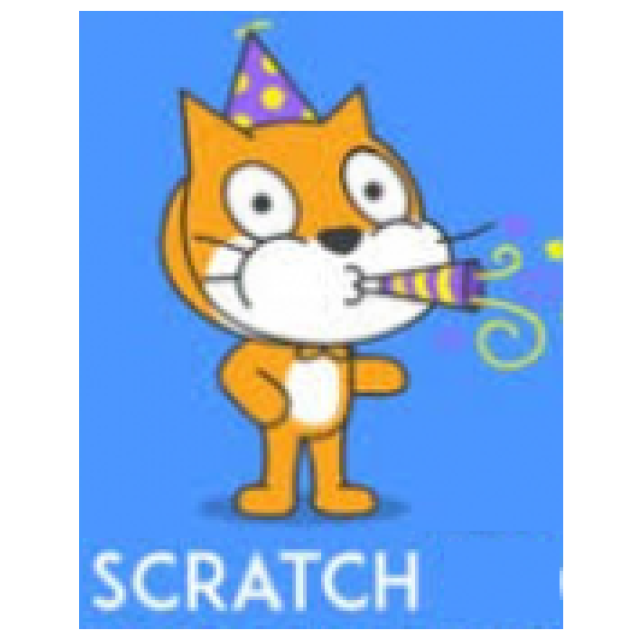
 In the Softwarebus, the magazine of Compusers, I wrote 24 articles about Scratch over the years. Now that this magazine has stopped, I will continue in PC-Active. In this part I go back on those 24 parts to help the readers of PC-Active on the road.
In the Softwarebus, the magazine of Compusers, I wrote 24 articles about Scratch over the years. Now that this magazine has stopped, I will continue in PC-Active. In this part I go back on those 24 parts to help the readers of PC-Active on the road.
René sugar
Loyal readers of the software bus have to forgive me: I will repeatedly fall, but no panic, we will soon continue with developments.
Of course I cannot summarize 24 episodes in one paragraph. That is not necessary, because all articles can be read via the website of Compusers (compusers.hcc.nl). But I will have to tell something to get the new readers a little warm for Scratch, because Scratch is fun. And it is especially nice to do it together, so (grand) parents with (grand) children.
What is Scratch?
Scratch is a programming language, especially for children. For the real Dutchmen: it is free, it is available in Dutch and it runs in a browser so you don’t have to install anything. So it is aimed at children, it looks playful, but it is more than that. It has the advantages of LEGO, but not the disadvantages. After all, LEGO is also intended for children, but many adults also build it. Some construction boxes are actually not (so simple) to be put together by children, even various adults have difficulty with it. And maybe I belong to that, even though I have quite some technical insight. But I have not bought such construction boxes, so I can’t speak from experience.
But often building comes down to you getting closer to your goal step by step. That looks like programming. In fact, assembly instructions are in fact programs, just not for the computer, but for the person who builds the package.
Program
As I said, a program is a series of instructions. A computer program is a series of instructions for the computer. With this you can have a computer do things. And programming is that series of making instructions, so that the computer does what you want. And you do that in a language that the computer understands: a programming language. Now there are a lot of programming languages and some languages are still in various variants. I’m really not going to name them all, but Scratch is a programming language. There will be readers who have learned to program in Basic, Pascal or C, but that looks really different. And in those programming languages you were confronted with Syntax error; Believe me, there was always a good reason for that!
At Scratch that is a thing of the past. You can make thinking errors, but then your program does what you dedicate it, but not necessarily what you want. Because computers take instructions very literally.
Gets to work
To get started with Scratch, you only need a browser and then you go to https://scratch.mit.edu. I recommend everyone to create an account. That is a piece of cake, so you don’t need an explanation for that. And it’s safe. You hardly get any mail from MIT, because that is a renowned technical university that will not want to throw its good name by starting by spamming. With an account you can store your work and share it with others.
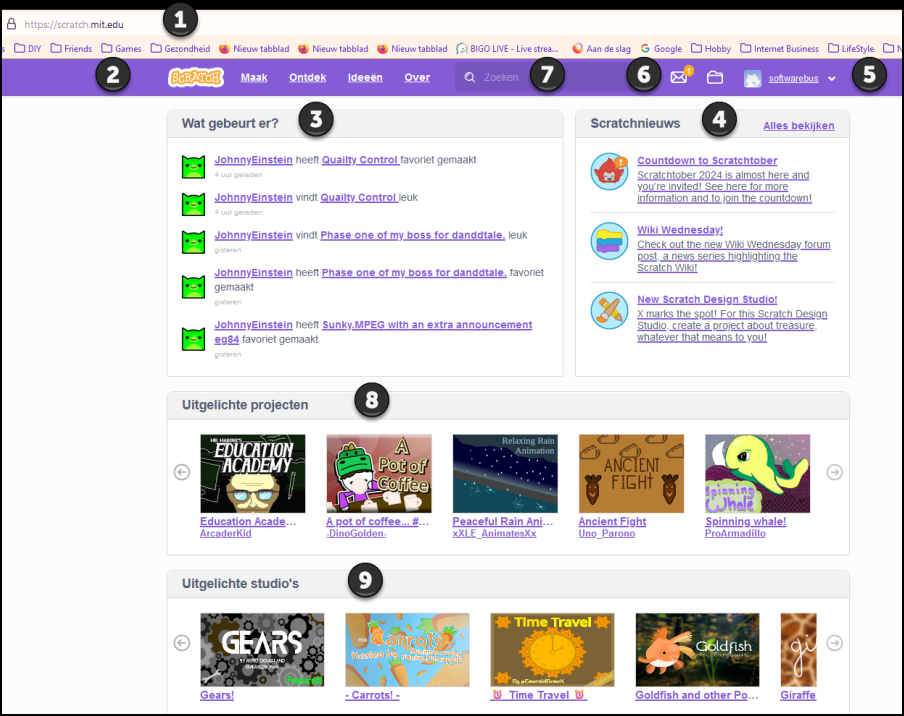
Figure 1: Scratch’s home screen
When you go to the website https://scratch.mit.edu with your browser, you will see the image as in Figure 1. Just a brief explanation of the numbers:
At (1) you see the URL: https://scratch.mit.edu.
At (2) you see the menu bar and if you click on the scratch symbol, you will also be on this page again. With (3) and (4) you see dynamic content. At (3) that is What happens And as far as I know, these are the latest public activities within my network. If I change the page, it can already look very different and if you go to this page, you also see something completely different. At (4) you see Scratchnieuws And that is news from Scratch itself. This too is dynamic, but something usually less dynamic than the activities. At (5) you see that I am already logged in and as a “software bus”. That is one of my accounts and the account that I use the most when I am writing articles. At (6) you can see that one message is ready for me. In this case this is a message that someone follows me, but they can be different types of messages. Here too it is not too bad, I don’t get very many messages and certainly not spam. The fact that a new release is coming is worth a message. At (7) you can search, both in a name of a fellow Scratcher (that is the Geuzen name for someone active on Scratch) and on a project but also on something else, for example a studio. At (8) you get a dynamic overview of some Featured projectswithin which you can also scroll. This is based on your personal preferences. At (9) you have a dynamic overview of featured studios. Studios are collections of projects. That can be projects of one user – one user can manage multiple studios – but multiple users can also manage a studio together. Studios often have a theme. I could also write a whole article about studios, but this is not the time for that.
Projects are therefore single Scratch programs; Each Scratch program is in fact a project. If you are on the menu bar (2) Make Click, a new project is being created.
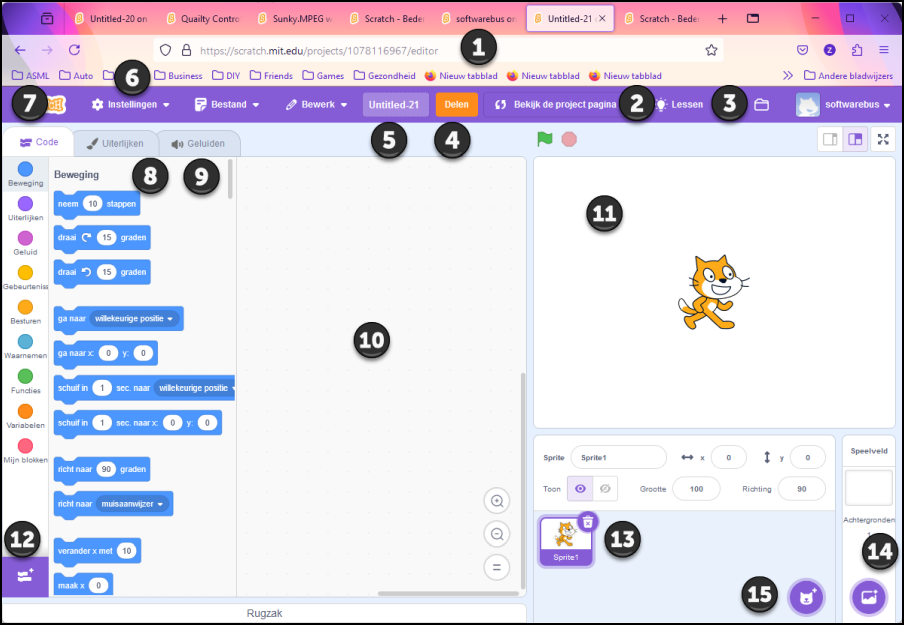
Image 2: We start a new project
.
On the screen that appears on your monitor, there is a lot to see. At (1) you see the URL again, but it is a little longer now, because here you also see the project code in the URL. You also see at the end /editor to indicate that you are in processing mode. If you click on (2), you will arrive at the same URL (minus the piece /editor) and then you will see a descriptive page. That is certainly not exciting for a new project. I used a somewhat older picture here, but it still looks just like that today, but my new project now has number 1126795227. At (3) you see the link to Lesson To learn scratch on the Scratch site. At (4) you will find the option to share your project; I will come back to that later. At (5) you give your project a name, because they are all called by default Untitled-XX whereby XX A serial number indicates. It is of course more convenient to give a logical name here. Saving projects within Scratch is only possible if you are logged in. At (6) you will find the settings for, for example, languages and color schemes. At (7) you see three tabs and the left is Code. Here you can see the different groups of commands that you can use in your program in different colors. At (8) you will find Outthose are the forms of the objects (sprites) that you use in your program. At (9) you will find the sounds that are through you sprites can be produced. You can also link sounds to your background.
The commands (7) are subdivided into a number of groups that are recognizable by a color code. The colored balls let you jump to a category, because the list of commands is simply among each other, but sorted by category. With these blocks you put together your program in the work area (10). At (11) you will find the playing field. All activities take place here. You can also maximize this with the icon at the top right in the playing field (see the red circle). If your program is finished, you can play it a bit bigger.
At (12) you will find a button to switch on some extra modules. That will be discussed later. At (13) you will find the sprites Being part of your project. Above the selected sprite (In this case there is only one) you see some parameters of the Sprite, such as the name, the position and some other. At (14) you can show backgrounds that participate. With the buttons at (15) you can sprites Add backgrounds respectively. You can choose from available materials, or draw or upload yourself. For example, you can design a fantastic background in Blender and then import it into Scratch.
Scratch Learning
You can learn scratch by buying a book, by reading my articles (back), by purchasing a course or by looking on YouTube, but you can also just see what is being offered on the Scratch site. As I mentioned before, Scratch also provides lessons. But best you learn scratch (and in fact every programming language) best by just doing it. And for that usually assignments are intertwined in my articles, with which I hopefully challenge you to get started yourself.
I started the series somewhere in 2018 and then I let the cat walk in figure 2. Near number 20 I started the game Bricks, an old Arcadegame. In Basic, for example, you would need several dozens of pages of code for this. In scratch you have about one page per active sprite Needed and then the code blocks you use are still quite large. You can view the Bricks project at https://scratch.mit.edu/projects/923093824/.
Program
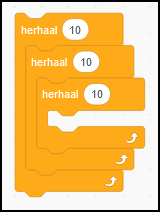 |
| Figure 3: Loops within a loop |
You can prepare a program by putting series of instructions one after the other. You must actually click them together, just like Legoostenes. If it does not ‘click’, then the combination of instructions in that order is not working.
As you can see on Figure 3, loops can be looped within a loop, but you can’t squeeze them together in crazy ways. That does not mean that you could not make programming errors. You can still make mistakes, but then the computer still does what you say. And you can always stop your program with the red dot, even if you are in an eternal loop.
It is therefore important to keep thinking about what you do. And that is why there are also the exercises, so that you gradually grow from absolute beginner to a reasonably advanced programmer.
In the past, when I learned to program, we were encouraged to first make power charts to indicate what the program was going to do. Certainly for the somewhat larger programs, that is still recommended. Just start coding makes it difficult to find thinking errors afterwards. But it is often possible, for example by making your variables visible. In Scratch that is a piece of cake and you don’t have to code many lines to find mistakes in this way. You can put any variable on your screen and you can do that with the variable itself. So if your program works, turn it off again and you will no longer be bothered by it.
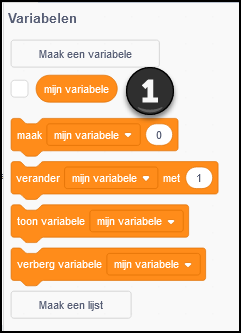 |
|
| Figure 4: In the block for the Variable to put a check mark becomes the Variable depicted in the playing field |
In principle you only need a few variables during implementation, but in the development phase it is useful to handle it generously, so that you can see what happens (and therefore also what goes wrong).
So far the retrospective
You have now got an impression of scratch. You can make a real program with it, although it still looks so childish.
You can read the old articles on the compusers website (www.compusers.nl) via the software bus. You can also join the Game Design platform, which supports our activities around Scratch and about which you will find more information on page 90. Also HCC! AI (artificial intelligence, also known as artificial intelligence or Artificial Intelligence) By the way, it is concerned with Scratch, even in a more serious way.