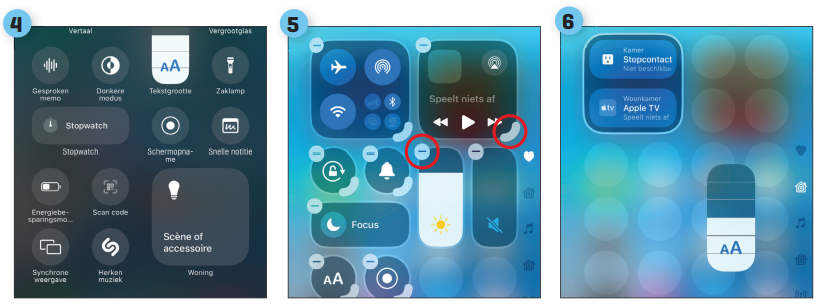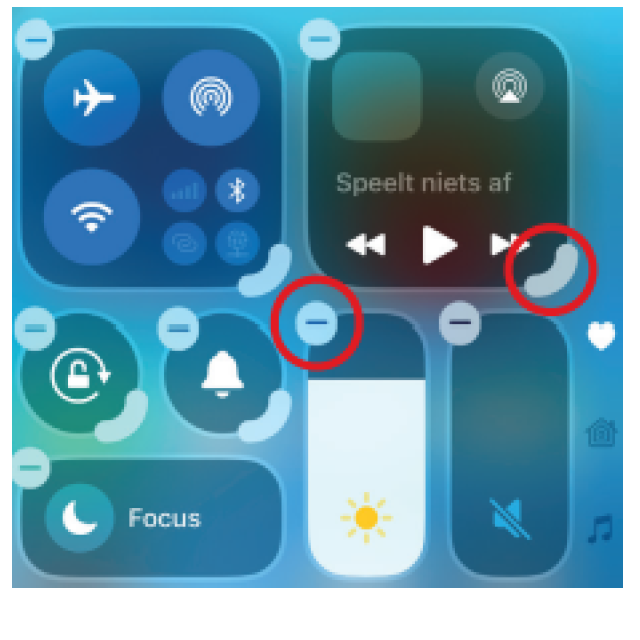
Do you always want to see the most important functions on your iPhone or iPad for you?
Then choose the buttons in the control panel and spread over several pages.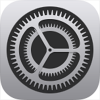
Edited by Petra Waaijer
ButtonIn the Control panel Is one button anyway that you cannot remove or adjust. At the top right you will find a button to turn off your iPhone. You have to hold it down for a little longer, so that you don’t accidentally touch it. Then you turn off your iPhone with the sliding bar. |
 |
|||
Member benefitThis article comes from the Special The large iPad & iPhone Book 2025 As a HCCLID you get Filkse discount on this special, look for more info here. |
With the Control panel Do you always have the most important functions of your iPhone or iPad within reach. You can quickly switch on the aircraft mode, take a photo or adjust the brightness of your screen. Simply from the lock screen or from every app.
Yet the possibilities were sometimes somewhat limited, because who determines what the most important functions are for you? And where exactly they are?
Nowadays you can actually do everything in it
Control panel set: you have the
Director completely owned.
A pages
It Control panel consists of several pages. You can sweep it there or tap the buttons on the right. Some pages receive a recognizable icon, depending on the buttons you place there.
B third parties
For the new Control panel You can choose from a large collection of buttons, but there will be even more. App developers can make their own buttons in the near future.
C assignments
Are you handy with the app assignments, for building tasks on the iPhone? From now on you will also put an assignment in it Control panel – In fact, everything becomes possible.
D Extensive
You can do it Control panel Expand to no less than fifteen pages. It is also possible to put the same controller in different places.
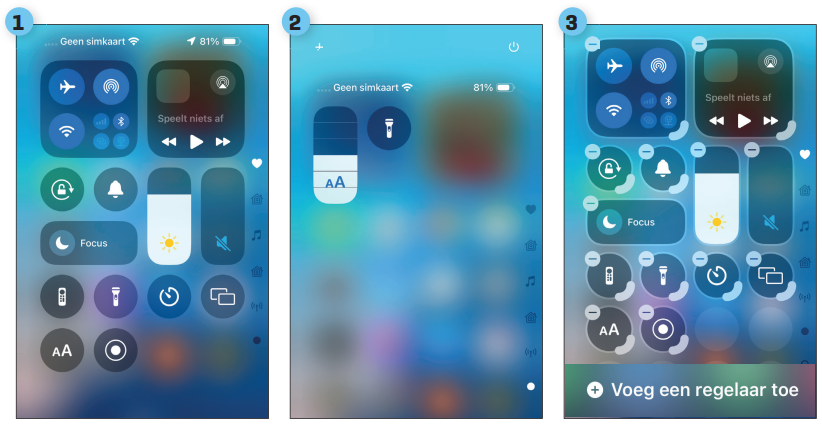 |
||
———————————————————————————
|
———————————————————————————
|
———————————————————————————
|
|
|
||
|
———————————————————————————- 4 Add To add a new button, tap ——————————————————————————— |
——————————————————————————— 5 Remove If you prefer not to have a button in it Control panel? You remove it through ——————————————————————————— |
——————————————————————————— 6 move You can also move buttons. Lay your finger ——————————————————————————— |