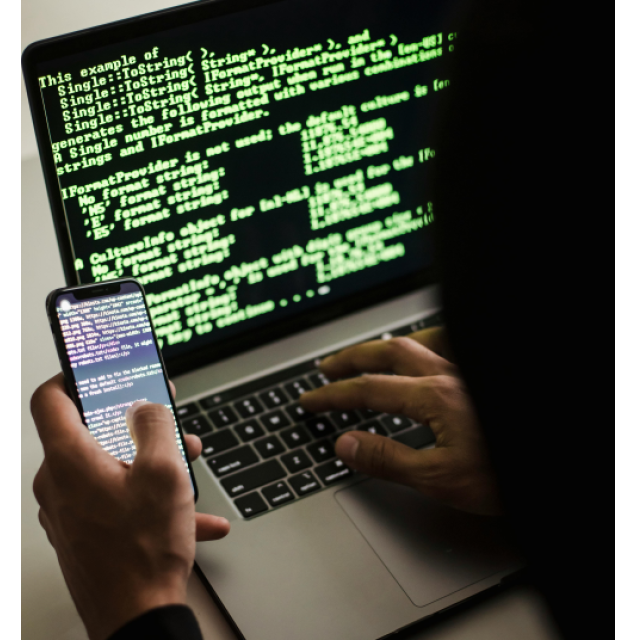
Because nowadays you arrange practically everything on your smartphone, you want it as safe as possible. Here are ten tips to secure your Android smartphone or iPhone (better).
Petra Waaijer
Screen locking via access code
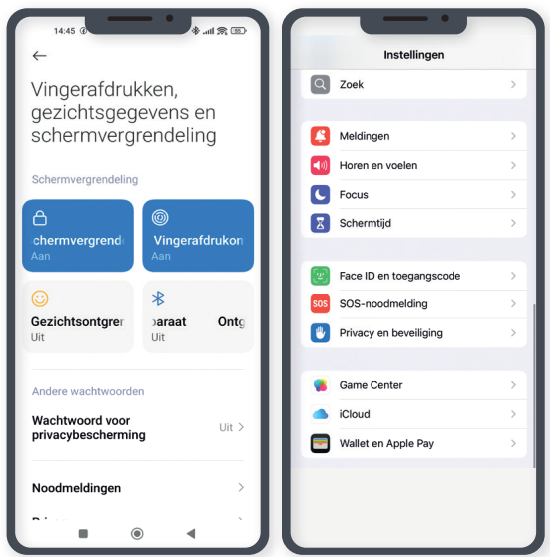 Put an access code (six digits is safer than four) on your device. You open the app Institutionstap Locking screen With Android or Face ID and access code With iOS on your iPhone and there you can choose a type of screen lock. Most smartphones have a fingerprint scanner. You then unlock your phone with your own unique fingerprint that is difficult to imitate. Face recognition is often also a possibility.
Put an access code (six digits is safer than four) on your device. You open the app Institutionstap Locking screen With Android or Face ID and access code With iOS on your iPhone and there you can choose a type of screen lock. Most smartphones have a fingerprint scanner. You then unlock your phone with your own unique fingerprint that is difficult to imitate. Face recognition is often also a possibility.
|
With the images used in this article you see on the left Android and on the right iOS. |
|
Android: To go to iPhone: unlock |
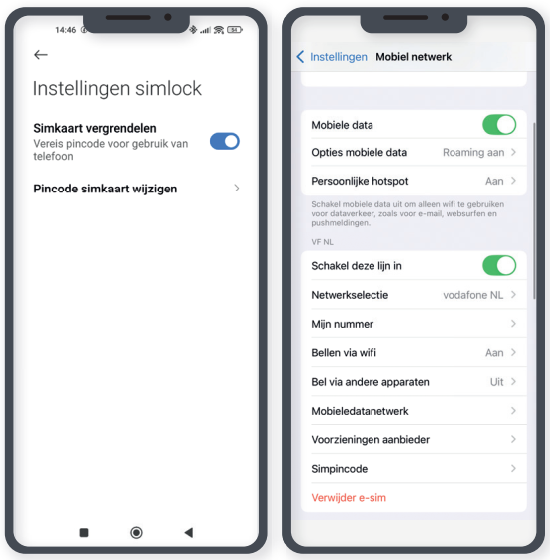
Change SIM card code
The 0000 code of a SIM card from a (new) device must be changed as quickly as possible. Then nobody can in your device and nobody can call, text or use the internet at your expense. Change this code with an iPhone to Institutions to go, Mobile network to click, to Simpinc code to go and there Change PIN code to choose. On an Android device you choose Screen lockthen Other security settings And there you can Change Pin SIM card to elect.
Google Play Store and App Store
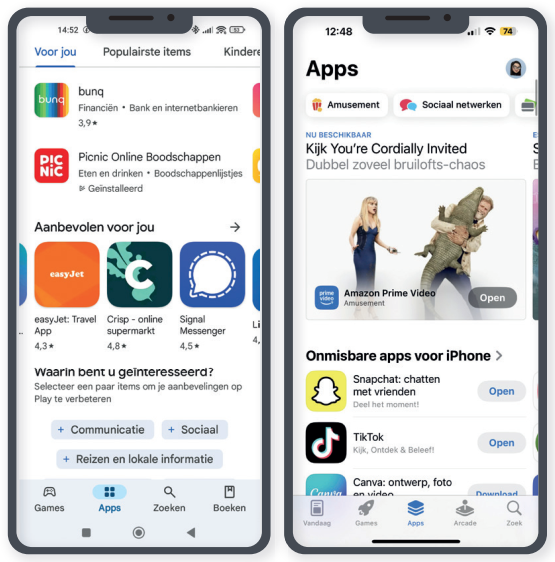 If you only use apps from the Google Play Store or the App Store from Apple, then you know for sure that those apps have been regularly checked and scanned. If apps come from another source, harmful codes can participate. And both apple shops are large, so most apps you need can certainly be found there.
If you only use apps from the Google Play Store or the App Store from Apple, then you know for sure that those apps have been regularly checked and scanned. If apps come from another source, harmful codes can participate. And both apple shops are large, so most apps you need can certainly be found there.
Updating not saving, but handy
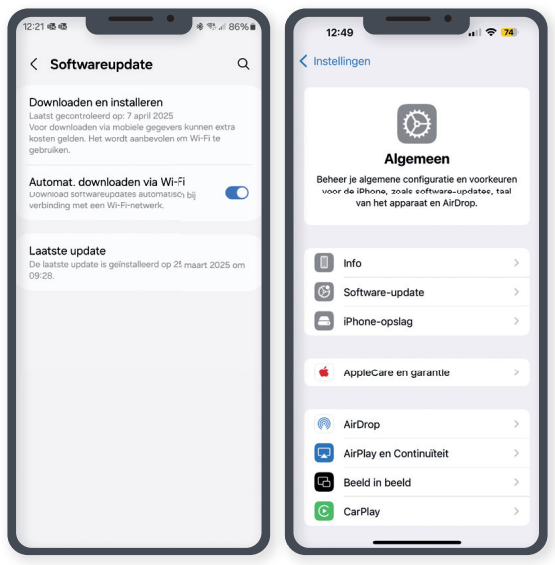 The Android operating system is made by Google and there are regular security updates. Although they do not protect you against malicious scammers via phishing-Methods, you must do these updates (or have it carried out). Go to an Android device Institutionschoose directly Software update And then you can opt for manual or automatic update (we recommend the latter). On an iPhone you go to Institutions,, ” Generally and Software update. Make sure your smartphone is charged for at least 60% or is on the charger.
The Android operating system is made by Google and there are regular security updates. Although they do not protect you against malicious scammers via phishing-Methods, you must do these updates (or have it carried out). Go to an Android device Institutionschoose directly Software update And then you can opt for manual or automatic update (we recommend the latter). On an iPhone you go to Institutions,, ” Generally and Software update. Make sure your smartphone is charged for at least 60% or is on the charger.
Find your smartphone remotely
You can switch on your Android phone via Google Settings Device management in. With this function find, lock or delete your smartphone remotely. Even if you have lost your device outside the door, you can look through another device where it is. For your iPhone you use the Find my-App if you have set it on your phone (otherwise install via the App Store). But if you think he was stolen, then you have to lock it as quickly as possible. You can also remotely delete all the data from your device and SD card, if necessary of course.
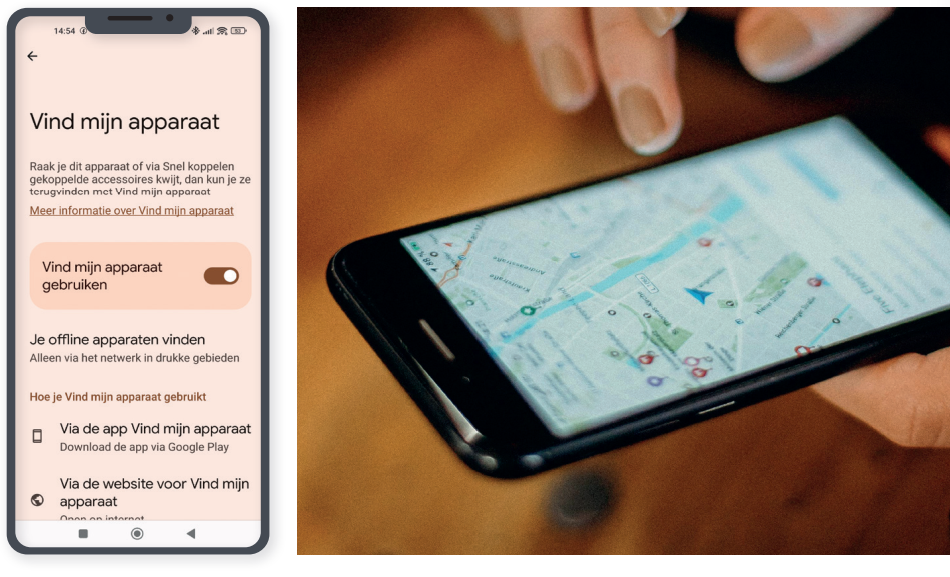
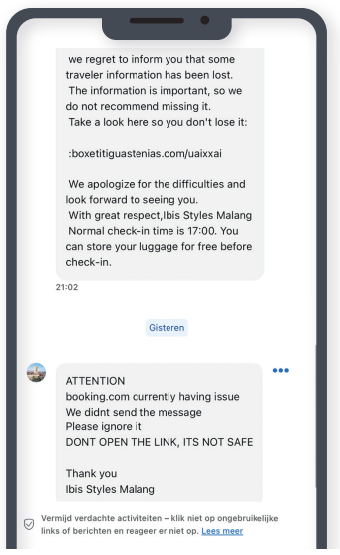 Never click on an unknown link
Never click on an unknown link
Despite years of campaigns from the government, it happens to be the best to kick in: phishing emails Or -apps from your ‘own’ children who (supposedly) have lost their phone and ask for money, your bank who wants to know everything about you, et cetera. It is not all true and therefore immediately delete these e-mails and WhatsApp messages. Never click on such a link and if you are still in doubt, contact your child, your bank, and so on. This of course applies to both Android and iOS. Phishing emails Are increasingly difficult to distinguish from real emails, because, among other things, language use is getting better, often through the use of AI.
Wifi connections
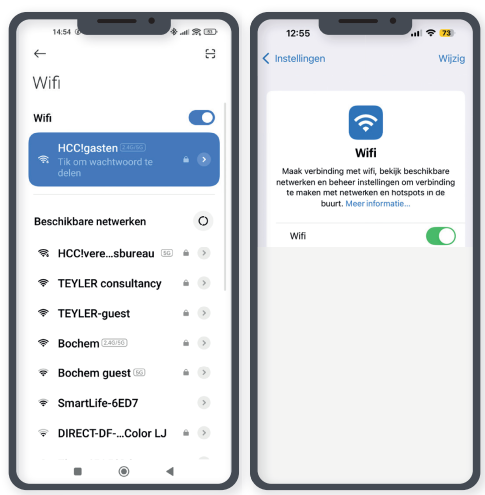 If you are outdoors, you are inclined to use a public Wi -Fi connection that is often free in hotels, restaurants and on the train. However, these public Wi -Fi connections are often poorly secured and malicious hackers can easily access your phone. It is better to use a mobile hotspot or a VPN service at such times. If you still want to browse, rather not somewhere where you have to leave your personal information. It is then wiser to choose your mobile data bundle. Be sure to choose the latter option when you go internet banking.
If you are outdoors, you are inclined to use a public Wi -Fi connection that is often free in hotels, restaurants and on the train. However, these public Wi -Fi connections are often poorly secured and malicious hackers can easily access your phone. It is better to use a mobile hotspot or a VPN service at such times. If you still want to browse, rather not somewhere where you have to leave your personal information. It is then wiser to choose your mobile data bundle. Be sure to choose the latter option when you go internet banking.
Scan on viruses
 Scan your device on viruses. You can use a (free) app for this. If you regularly check for viruses, then you know for sure that there are no harmful apps in the background. Nowadays this happens automatically on almost all modern phones when you open a new app.
Scan your device on viruses. You can use a (free) app for this. If you regularly check for viruses, then you know for sure that there are no harmful apps in the background. Nowadays this happens automatically on almost all modern phones when you open a new app.
Oversous
Hackers and criminal organizations are becoming increasingly resourceful, so if you think: “This is too good to be true”, then it is often too good to be true. You are (sometimes) scammed where you stand, so keep your eyes open and your phone well protected.
Purchase a new one
As long as you still receive (safety) updates on your smartphone, you can use it well, if you remain careful, as can be read in the previous tips. Yet there will be the moment for your phone that no more updates are delivered. If you only use the phone for bubbles, that does not have to be a problem. But with all other activities you run a great risk. In that case it is better to purchase a new device. And then immediately inquire how many years the manufacturer will provide you with free updates.