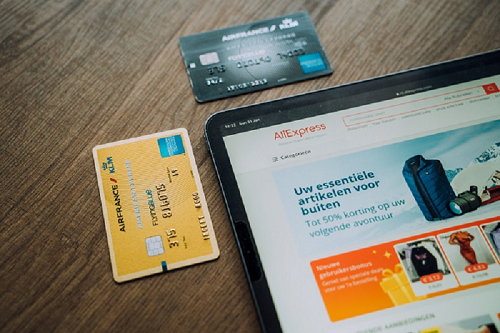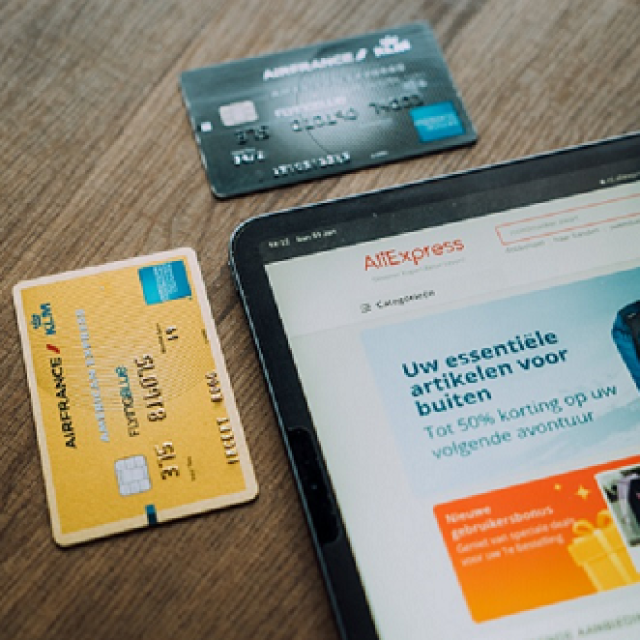
Many people like to buy products via the internet. It’s easy and you don’t have to leave the house, but there are also risks involved. Read our 15 tips here on how to shop safely online.
Bram Veldt, Megan van der Wagt and Rob Coenraads
With the holidays approaching and Black Friday offers flying around, many people are going online to look for the best gifts and best offers. And there are plenty of them, but you may also come across offers that seem too good to be true, or how do you know whether that (unknown) webshop can be trusted? When shopping online it can sometimes be difficult to check the credibility of a promotion. However, it is very important to be sure that the online store is reliable. HCC has previously written about safe shopping on Black Friday. Since it is not always Black Friday, but it is always important to be sure of your online purchases, below you will find 15 tips for shopping safely on the internet. By the way, we sometimes indicate with certain tips that this not only applies to a seller, but also to a buyer.
1. Check website security
Look for the image of a lock in the address bar  or a tune icon
or a tune icon ![]() to confirm that the website uses a secure connection. This indicates that your information is sent encrypted. At the tune icon At the top left of your screen you can expand a menu that gives you three options. Choice 1 is Connection is secured: here you can see that your data is protected. Choice 2 is Cookies and site data: This says that cookies and other site data are used to remember you. The third choice is the Site settings: Clicking here will take you to the site settings and you can see what privacy options the site has. Here you can, for example, allow or disallow whether the site can use your location or your camera.
to confirm that the website uses a secure connection. This indicates that your information is sent encrypted. At the tune icon At the top left of your screen you can expand a menu that gives you three options. Choice 1 is Connection is secured: here you can see that your data is protected. Choice 2 is Cookies and site data: This says that cookies and other site data are used to remember you. The third choice is the Site settings: Clicking here will take you to the site settings and you can see what privacy options the site has. Here you can, for example, allow or disallow whether the site can use your location or your camera.
(article continues below the image)
![]()
2. Use reliable websites
Check whether the website has a safe URL: the website has this if it says https:// at the very beginning of the search bar (make sure it contains the letter s). Only buy from recognized and well-known websites and look further for reviews or experiences from other users to assess reliability.
3. Check the buyer
View the buyer and his reviews. Pay attention to any complaints about late deliveries, poor quality of products or unreliable service.
Check this police website (https://www.politie.nl/aangifte-of-melding-doen/controler-handelsfeest.html) to see whether any reports have been made about this buyer. You can check this information here:
– Account number (use only letters and numbers, for example NL12BANK0123456789)
– E-mail address (not applicable for Marktplaats addresses – read more)
– Phone number (use only numbers, for example 0201234567)
– The URL of an online store (for example www.eenwinkel.nl)
The site https://www.politie.nl/aangifte-of-melding-doen/kende-malafide-handelsvelden.html contains known rogue trading parties with a large list of unreliable account numbers, URLs of unreliable online stores and e-mail addresses. You can also file a report on this site: https://www.politie.nl/aangifte-of-melding-doen
4. Read product reviews
Read reviews from other users on, for example, www.trustpilot.nl to assess the quality, performance and reliability of the product and provider before you buy.
5. Update your browser regularly
Make sure your browser is always up to date as this improves security and minimizes potential vulnerabilities. To ensure that your browser is always up to date, you can follow the following steps, depending on the browser you use. As an example, we use the popular browsers Google Chrome and Safari:
Google Chrome To enable automatic updates:
1. Click on the three vertical dots in the upper right corner of the browser window.
2. Go to Help and select About Google Chrome.
3. If updates are available, they will be automatically detected and installed.
Safari (for Mac users) To enable automatic updates:
1. Apple Software Update manages Safari updates along with other Apple software on a Mac.
2. Open the App Store and click Updates in the toolbar.
6. Use secure payment methods
Use reliable payment methods such as credit cards or PayPal. Both offer security measures to protect financial transactions. Credit cards often offer fraud protection and can reverse disputed transactions. PayPal also offers purchase protection and a dispute resolution system. Also avoid using public Wi-Fi networks while paying.
7. Secure your devices
Make sure all your devices such as computers, smartphones and tablets are up to date with the latest security updates and use reliable antivirus software. Always choose a secure internet connection and use as few public connections as possible.
8. Use strong passwords
Create unique, strong passwords for each account and change them regularly. Use a combination of uppercase letters, lowercase letters, numbers and symbols.
9. Use incognito mode for sensitive purchases
If you shop from a shared computer, use incognito mode in your browser to prevent your data from being saved. Follow these steps to use incognito mode in the well-known browsers Google Chrome and Safari:
Google Chrome:
1. Open Google Chrome.
2. Click on the three vertical dots in the upper right corner of the browser window.
3. Select New incognito window in the dropdown menu.
4. A new window will open with the text Incognito in the upper right corner. This window works in incognito mode.
Safari (for Mac users):
1. Open Safari.
2. Go to File in the menu bar.
3. Choose Private mode to activate it.
A new window will open in private mode. If you want to leave incognito mode, click on the incognito icon at the top right and click Exit Incognito mode.
10. Check the privacy settings
Please read the website’s privacy policy before providing any personal information. A website’s privacy terms can usually be found in the Privacy Policy or Privacy Statement section. Here are some ways to find these terms:
1. Look at the bottom of the page on the website. There are often links to important pages such as Privacy Policy or Privacy Statement.
2. Menu or Navigation Bar: Some websites have a separate section in the main menu or navigation bar dedicated to the privacy policy. Here you can find the link to the privacy conditions.
3. Search function: If the website has a search function, you can simply search for ‘privacy’, ‘privacy policy’ or ‘privacy terms’ to go directly to the right page.
4. Registration or login pages: When creating an account or during the login process, some websites provide a link to their privacy terms.
If you cannot find the privacy terms directly on the website, you can also use a search engine by combining the name of the website with search terms such as ‘privacy policy’. This can help you find the correct privacy policy page, even if it is not directly linked to the website.
11. Beware of phishing
Be vigilant for suspicious emails, messages, or pop-up ads that ask for personal information. Do not click on links from unknown senders.
12. Use two-step verification
Enable two-step verification where possible. This adds an extra layer of security by requiring an additional code in addition to the password.
13. Check transactions and bank statements
Check your bank statements regularly to quickly detect and report unauthorized transactions.
14. Be careful with personal information
Avoid providing unnecessary personal information. For example, a seller does not need to have a Social Security number to sell a product. You do not need your secret four-digit PIN code with which you withdraw money for purchases on the internet. Therefore never share this. They are only requested on fraudulent websites.
15. Be alert to offers that seem too good to be true
If an offer seems too good to be true, it often is. Be careful with unrealistically priced products.
Safe online shopping requires awareness and precautions. By following these tips, you can better protect yourself from potential online dangers and enjoy a safer shopping experience.