
We print all together. However, more than half of those prints are never read. And how often does an almost empty sheet of paper “page 2 of 2” come out of the printer? That is a considerable waste of resources. Time for saving tips: good for the environment and good for your wallet.
A realistic goal
The digitization of our lives does not mean that we print less, on the contrary. The paperless office that was announced last century appears to be an illusion. Many people read faster and prefer on paper and you want to keep some papers physically. Still there is room for improvement. With these tips you take a step in the right direction.
1 GreenCloud Printer
Applications often have their own print window, but with GreenCloud Printer always print from the same interface. You can also save directly as a PDF in Dropbox or Google Drive. An overview shows which pages contain little or no information, so you can skip it. With one click you can print on both sides or divide two pages on one sheet of paper. In addition, this tool reduces ink consumption by printing in dark gray instead of black and also keeps a detailed record of how much ink and paper you save.
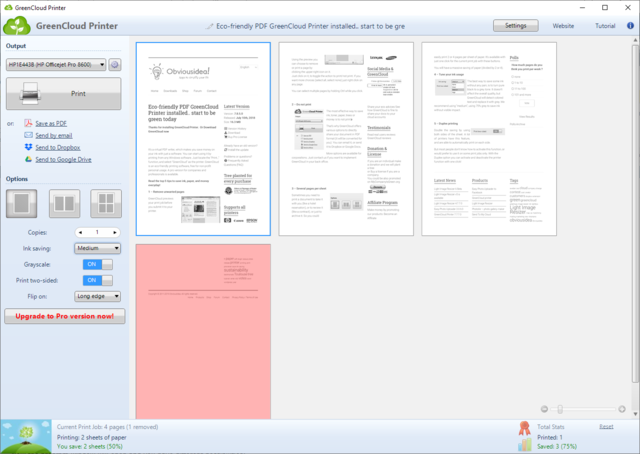
2 Selective
You often only want to print a limited number of pages of bulky documents. Decide for yourself which pages you want on paper and which you do not. In the print window of Word you will find a box for the custom print range. Instead of Print all pages you type the page numbers separated by a comma, for example 4, 8 to print pages 4 and 8. Choose you 4-8 then pages 4 to 8 are printed. Combinations are of course also possible. For example, you can print pages 1 to 14 plus 20 and 22 with: 1-14, 20, 22.
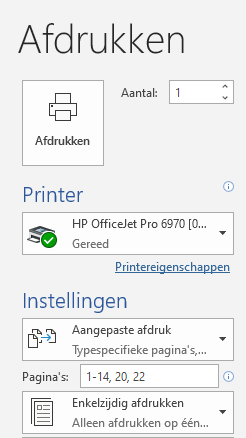
3 Go digital
If you want to read documents on the go, consider using a tablet or e-reader and save the files in a cloud storage. These mobile devices also read normal PDFs and Office files. Moreover, you can often even make notes in it. PdfMachine is a native printer driver that even converts complex documents to PDF. The tool has a scan function with built-in text recognition that converts text content into searchable text. You can also edit existing texts and add elements to the PDF file. The “white” version is free, but there are also paid versions for the pros.
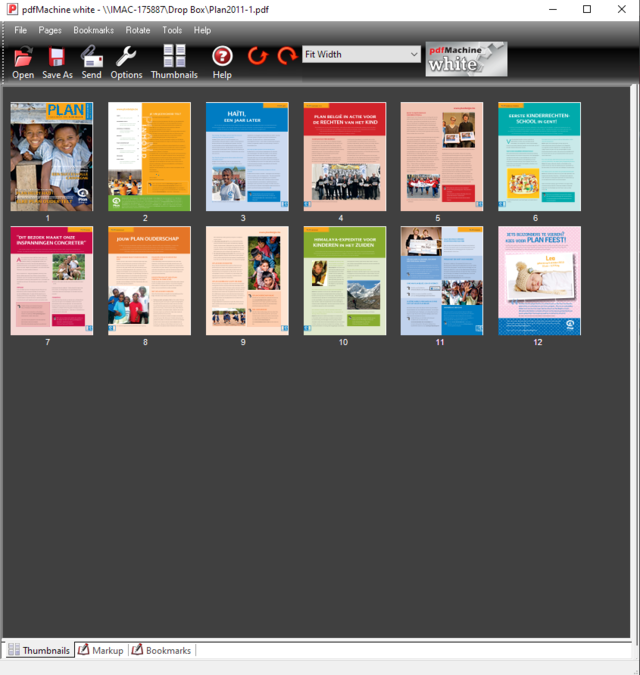
4 Returning ink cartridges
Ink cartridges are made of plastic and often have a chip. The most important raw materials for ink are usually petroleum and chemicals. Don’t just throw empty cartridges away. There are companies that can process them into raw materials, or refill them and resell them. Hand them in at the recycling center or one of the many collection points, usually from charities that receive some income through selling them. Incidentally, ink for cartridges based on vegetable oil is also available.
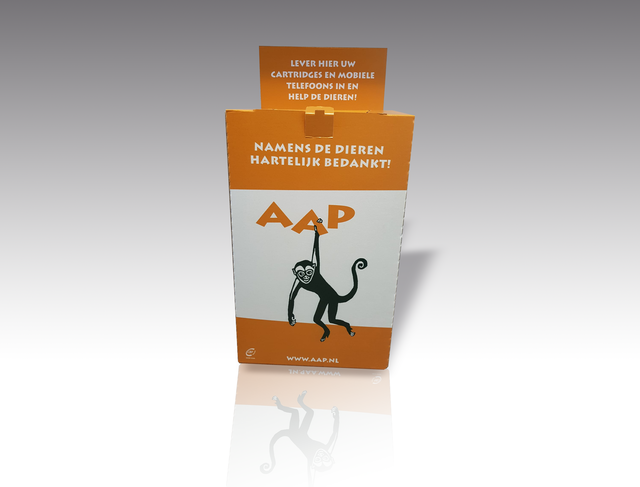
5 Nice printing
A laser printer works with a powder that is melted on the paper at high temperature. That takes a lot of power, but once the right heat is reached, this printer can process many pages. So if you have to print a lot, the laser printer is more energy efficient than the inkjet printer. The laser printer works most environmentally friendly when you print many pages in succession. Save up! The laser printer toner contains a mixture of graphite and polymer. This ensures that a lot of new wood is needed when recycling paper.

6 PriPrinter
With PriPrinter you can preview, edit and print documents for printing as economically and ecologically as possible. You can delete pages, adjust margins, print posters and make booklets in portrait or landscape. The tool contains a EconoMode that reduces ink consumption between 5 and 70%. This setting also removes black areas in letters and preserves the contours and edges. In the free version, a small marker appears in the right corner of each sheet.
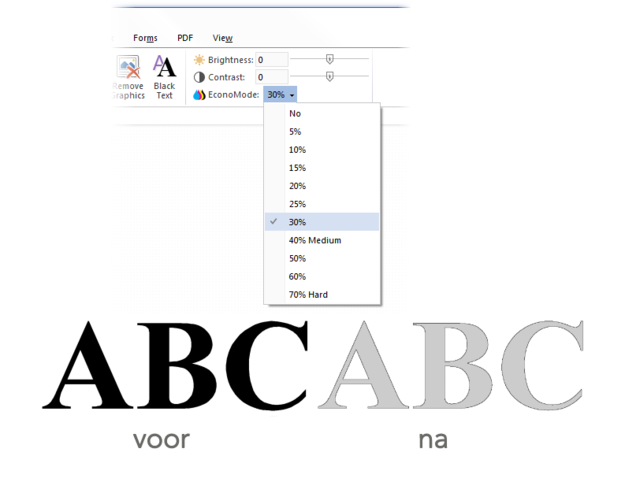
7 Chlorine-free paper
Environmentally friendly paper also includes environmentally friendly paper. Traditionally, paper is bleached with chlorine, a substance that is unhealthy for humans and animals. Therefore, use 100% chlorine-free and recycled paper. Note: there is a distinction between elemental chlorine-free (ECF) and total chlorine-free (TCF). Paper from sustainable forest management has an FSC or PEFC label. Instinkertje: the well-known recycling symbol on paper packaging does not say that the paper is recycled, but only that it is suitable for recycling.
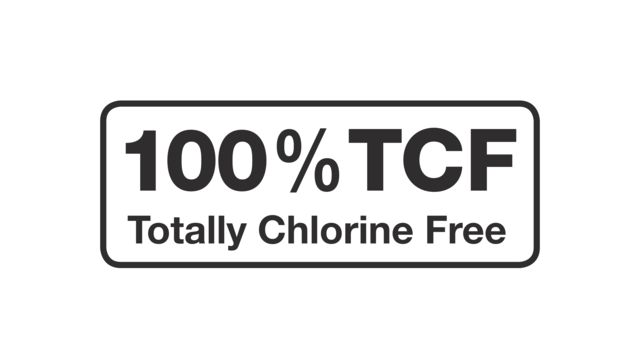
8 Economical classics
The font you use also influences ink consumption. Therefore, use the bold style as little as possible and do not print text and images unnecessarily large. And then there are three classics among the fonts that are easily legible and use little ink. Century Gothic has thin letters, but is large. Courier is indeed from the time of the typewriters, but this is one of the most economical letters. The old, faithful Times New Roman is a font that is even 27 percent more economical than, for example, the widely used Arial. Garamond is also an economical font.

9 Eco fonts
Ecofont and Ryman Eco are two fonts that are specially designed to save ink. Ecofont is a product of the Utrecht-based company SPRANQ. The letters contain small holes in the lines that are invisible in a font size of 12 or 13 points. If you go bigger, you will see the holes. According to the makers, this font would save 46.5% in toner. Ecofont is not free: the home user pays 7 euros per year. It is free and without gaps Ryman Eco. The ink saving of 33% achieves this new font by hollowing out letters with thin lines. With small font sizes, it looks like it’s normal, full letters.

10 In line
To print 25 documents it is best to use a batch tool such as Print Conductor. The software is free for non-commercial use. You drag the files into the document list or you use the buttons Add documents or Add folder. When the list has been drawn up, choose the correct printer and click on the button Start printing. You can access any document via the Settings indicate which pages and how many copies you need. In addition, you can export the print list for reuse later.
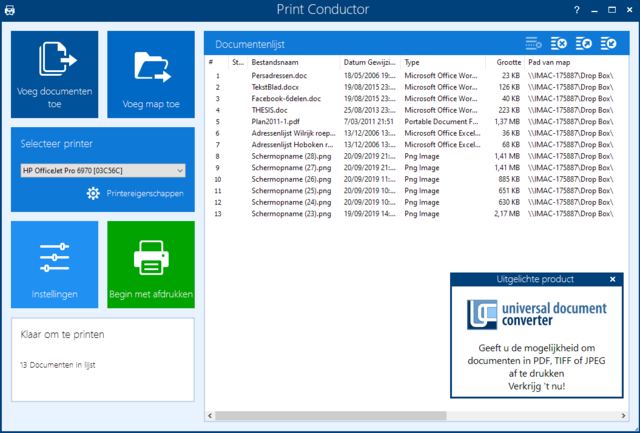
11 Concept is faster and more economical
You can choose different print qualities in all print dialog boxes. In draft, draft or design mode, the printer will allow the text to roll out of the machine as quickly as possible, without making demands on quality. This actually corresponds to a saving mode because in this option you use almost 50% less ink than in the standard setting. The text remains legible in any case.

12 Duplex
Save paper by printing on both sides. If your printer supports duplex printing, change the default choice in the print dialog box Single-sided printing in Print on both sides. If your printer does not support this option, you can still print duplex. First you print the odd pages only (1.3, 5, etc.). Then you print the even pages, but then choose at Page Order the option Other way around. If you have a front loader where the paper is placed horizontally in the printer, replace the printed paper with the printed side up and the top facing the printer.
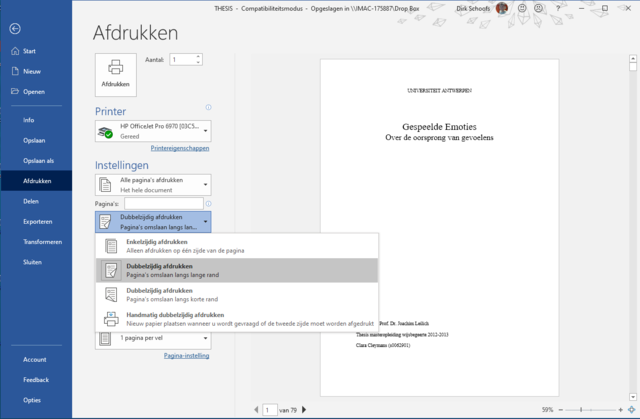
13 Print-friendly web pages
Web pages are of course made for viewing on a screen, they contain a lot of print-unfriendly content. Some printer drivers have an option to prevent the background and all kinds of advertisements from being printed. PrintFriendly goes one step further. This web service strips all unnecessary elements of the web page, moreover you can delete passages and even adjust the font size. You enter the URL of the web page and click on the button. Instead of printing, you can also generate a print-friendly PDF file. Do not strip too much, because then legibility can be compromised.
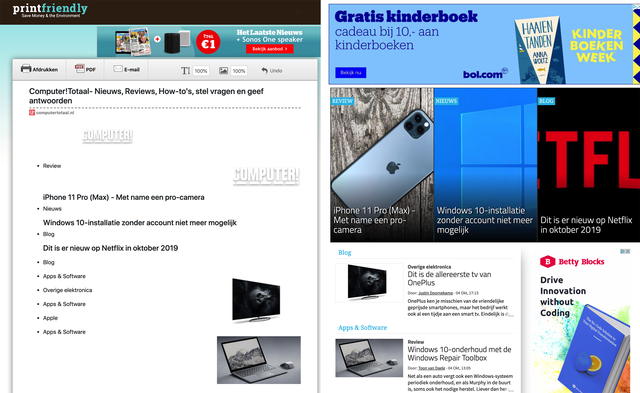
14 Using old printers
If you still have an old printer that is not compatible with Windows 10 or you want to print documents from your Android device, you can use Google Cloud Print. Make sure that Google Chrome runs on the PC to which the printer is connected and type in the address box chrome: // devices. Press Enter. Then click on Add printers and you select your printer. Make sure that you are logged in with your Google account, because the selected printer is linked to your account. From now on you can send print jobs from your Android device and any computer from Chrome.
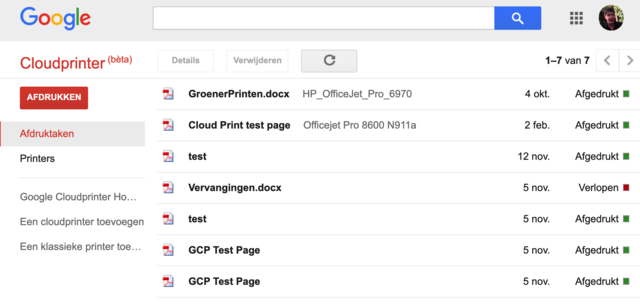
15 Logbook
It is useful to share your printer (s) with all roommates, but you may want to get an idea of how many prints each user drives through. And how many prints can you make before you have to buy new cartridges? PaperCut Print Logger is the logbook that keeps track of all print jobs. This program works on both macOS, Windows and Linux and is free up to 5 users. In the log file you can read the time of printing, the user, the number of pages, the document names and details such as the paper setting, color use and more … If you enter the cost price of a page, this tool will make the bill.
