Apple has introduced three features that make your iPhone much more secure. This is how you turn on the important settings on your iPhone!
Important iPhone features
Apple brought a very major update to your iPhone in September, introducing many more features. iOS 26 not only brings a new interface to the operating system, Apple has also added important features that make the iPhone more secure. Curious which settings are important for the security of your iPhone? You must enable these three functions immediately!
1. App Privacy Report
In 2024, Apple added the new ‘App Privacy Report’ feature to the iPhone and we will also see this in iOS 26. The feature shows you how often applications use access to your data. To use an app, you often have to give permission for certain parts, such as your location and microphone. App privacy report shows how often they are actually used. This is how you turn it on:
- Open ‘Settings’ on your iPhone;
- Go to ‘Privacy and security’;
- Scroll down and go to ‘App Privacy Report’;
- Tap ‘Turn on privacy report’.
Have you enabled the privacy reports? Your iPhone will then automatically start recording all data. The device stores which applications use certain parts of your iPhone. Over time, this information will appear in the privacy report, which you will find in the same place in your iPhone’s settings. This way you can see exactly what applications are doing and you can choose to disable access to the location or microphone.
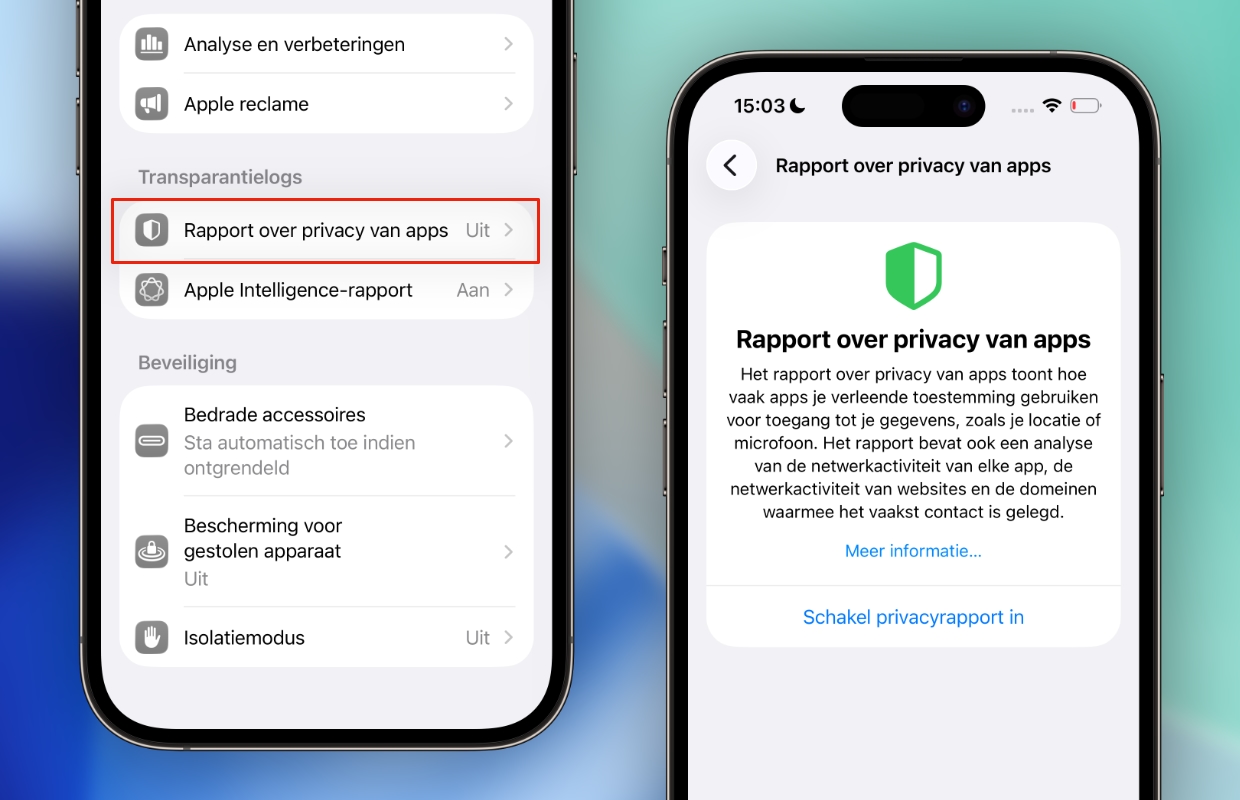
2. Messages filters spam
Do you regularly receive unwanted messages on your iPhone? With iOS 26, Apple has finally introduced a solution to the many spam messages. Apple’s Messages app automatically filters unwanted messages, which is a feature that makes your iPhone much more secure. This way, spam messages are hidden and you are less likely to end up on a dangerous web page. You enable this as follows:
- Open ‘Settings’ on your iPhone;
- Scroll down and go to ‘Apps’;
- Choose ‘Messages’;
- Turn on the switch behind ‘Filter spam’.
With this feature enabled, the Messages app on your iPhone is a lot more secure. Junk messages are automatically placed in a separate folder, so they no longer end up in your complete list of conversations. You can find the spam messages in the Messages app by tapping the three lines at the top right and going to ‘Spam’. Be careful, because references to web pages are often unreliable in spam messages. It is best to delete messages in this folder immediately.

3. Sensitive material warning
iOS 18 brought Sensitive Content Warning to iPhone. This feature hides nude images in, for example, the Messages app or AirDrop. Apple has expanded the feature in iOS 26, so you can also enable these alerts in FaceTime. The feature has already made the Messages app much more secure on the iPhone, now it’s FaceTime’s turn. To do this, you must adjust the following settings:
- Open ‘Settings’ on your iPhone;
- Go down and choose ‘Apps’;
- Tap ‘FaceTime’;
- Select ‘Warning for sensitive material’;
- Turn on the switch behind ‘Warning sensitive material’.
Do you have sensitive material alerts enabled on FaceTime? A menu will then appear where you can activate the function in even more applications on your iPhone. You can also receive warnings for explicit images in the Contacts and Photos apps. To make your iPhone even more secure, turn on all the switches under ‘Access apps and services’ in the same menu. Explicit images are then hidden by default in these apps.

More iPhone tips
Apple has introduced several features intended to make the iPhone more secure. You must enable settings such as warnings for sensitive material, privacy reports and a spam filter yourself. Have you done that? In that case, the security of your iPhone has been improved again. Did you find this tip useful? Then sign up for our daily or weekly newsletter so you get even more out of your iPhone!

Download the iPhoned app
