CarPlay is the way to use your iPhone safely in the car, but not all functions are equally useful. Disable These Five CarPlay Features Before You Go!
Disable CarPlay features
Do you regularly travel by car? In that case, CarPlay is the way to use your iPhone safely while driving. You can access applications such as Maps, Spotify or Apple Music via the screen in your car. However, not all CarPlay functions are equally useful, although in some cases they are automatically enabled. It is better to disable these five CarPlay functions before you leave!
1. Notifications
Do you not want to be easily distracted while driving? It is then advisable to disable notifications on your iPhone before you leave. Notifications are enabled by default on the iPhone and also appear on the screen with CarPlay. When your iPhone is connected, you will see all notifications on the screen in the car. Not only can this be distracting, certain messages do not have to be visible to everyone in the car.
There are several ways you can turn off notifications on your iPhone. The easiest way to do that is to turn on the focus ‘Do not disturb’. To do that, unlock your iPhone, open the Control Center and tap ‘Focus’. Select ‘Do not disturb’ there so that you no longer receive notifications. Have you arrived at your destination? Don’t forget to enable the notifications again via the Control Panel.
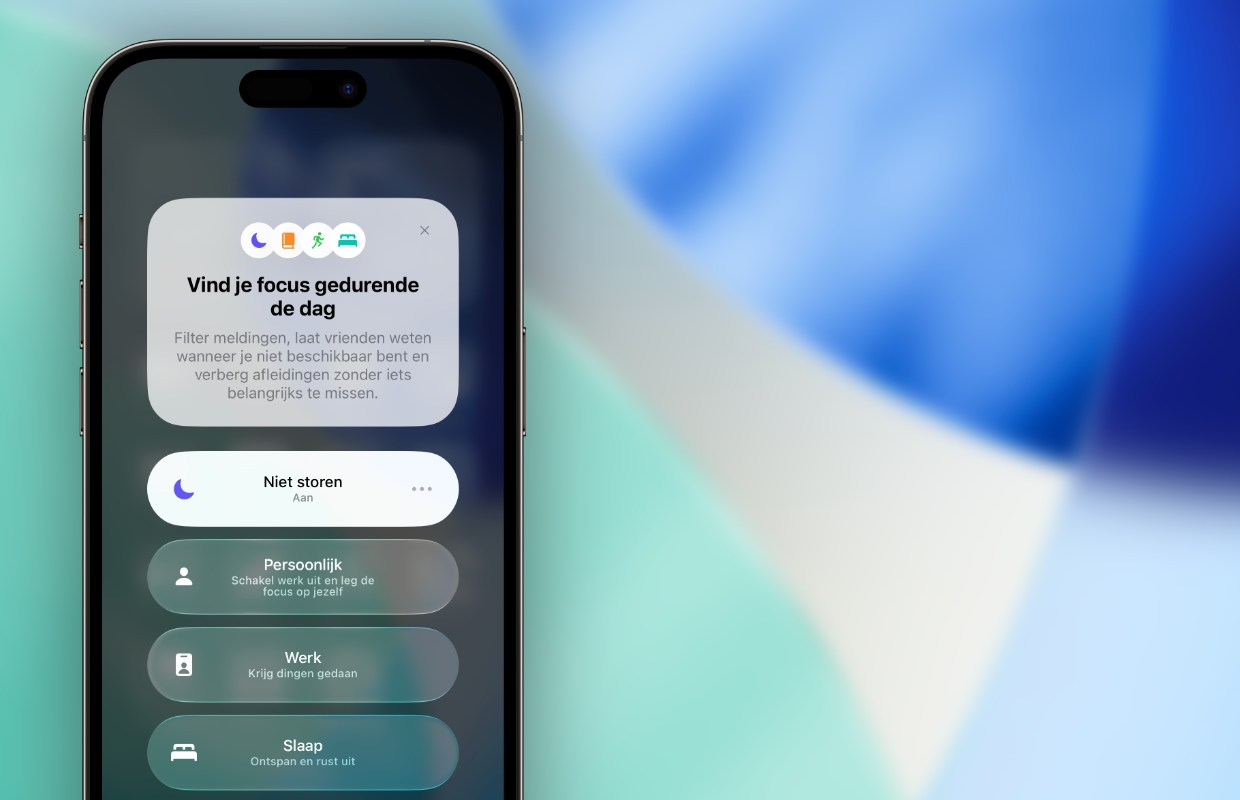
2. Read messages by Siri
Do you need to remain reachable while on the road or are you expecting an important message? You can then leave notifications on, but you have to be careful that Siri does not speak the notification out loud. You must enable the voice assistant by default to use CarPlay. One of Siri’s functions is to read out notifications that you receive on your iPhone.
The voice assistant also does this in the car, so that the message is read out through the speakers in your car. That is probably not the intention in most cases, especially if you are in the car with several people. Do you want to receive notifications, but do you want to prevent Siri from announcing the notification in CarPlay? Then switch off the following CarPlay function before departure:
- Open ‘Settings’ on your iPhone;
- Go to ‘Apple Intelligence and Siri’;
- Tap ‘Announce Caller’;
- Choose ‘Never’ and go back to the previous menu;
- Tap ‘Announce Notifications’;
- Turn off the switch behind ‘Announce notifications’.
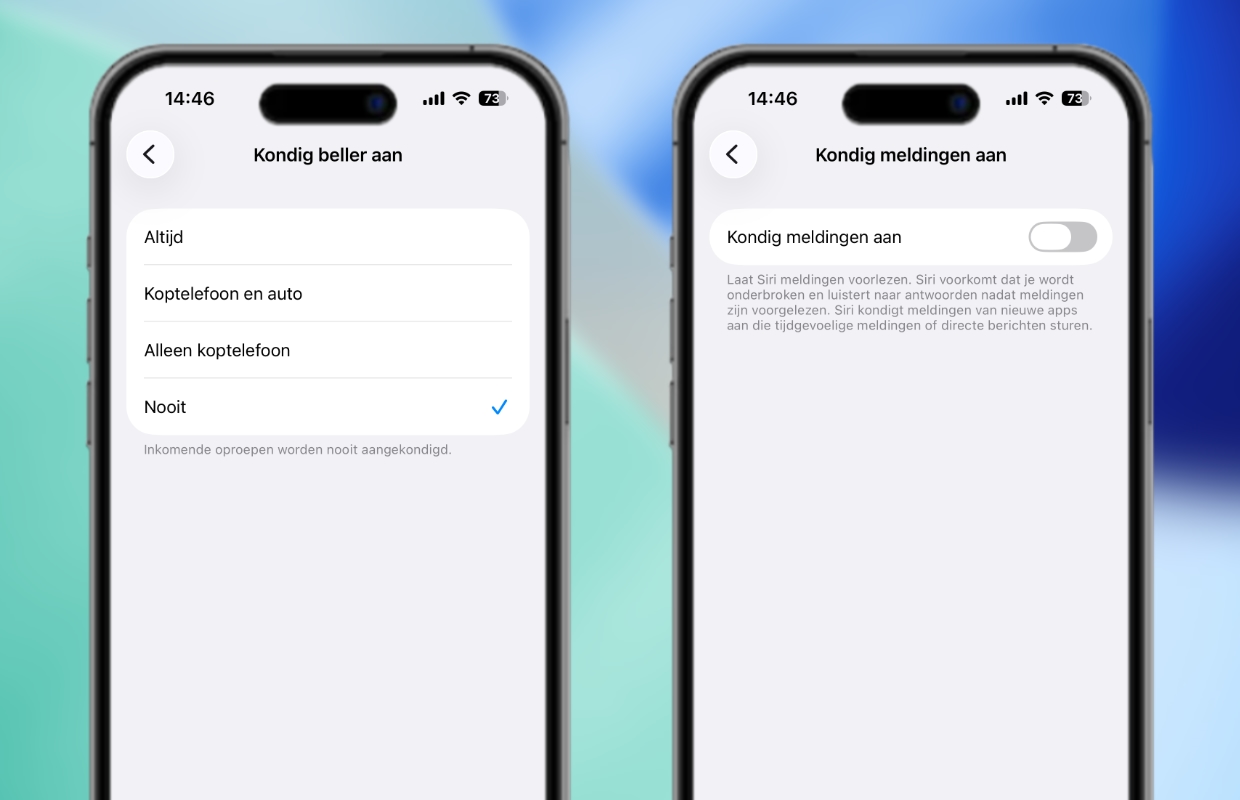
3. Avoid highways and toll roads
One of the most used applications in CarPlay is without a doubt Apple Maps. With this app you can easily navigate to your destination, seeing all the directions and the route on the screen of your car. It is important to have the correct settings in Apple Maps. For example, Apple Maps has many hidden functions that can have a major impact on directions.
Two of those settings are avoiding tolls and highways. Most users will have these features turned off, but it’s worth checking just to be sure. If one or even both are enabled, you will see a completely different and often longer route. You should therefore disable these functions in CarPlay to avoid unnecessarily long travel times. You can find them here:
- Open ‘Settings’ on your iPhone;
- Scroll down and go to ‘Apps’;
- Scroll down again and choose ‘Maps’;
- Under ‘Route’, tap ‘Car’;
- Turn off the switches behind ‘Toll Roads’ and ‘Highways’.
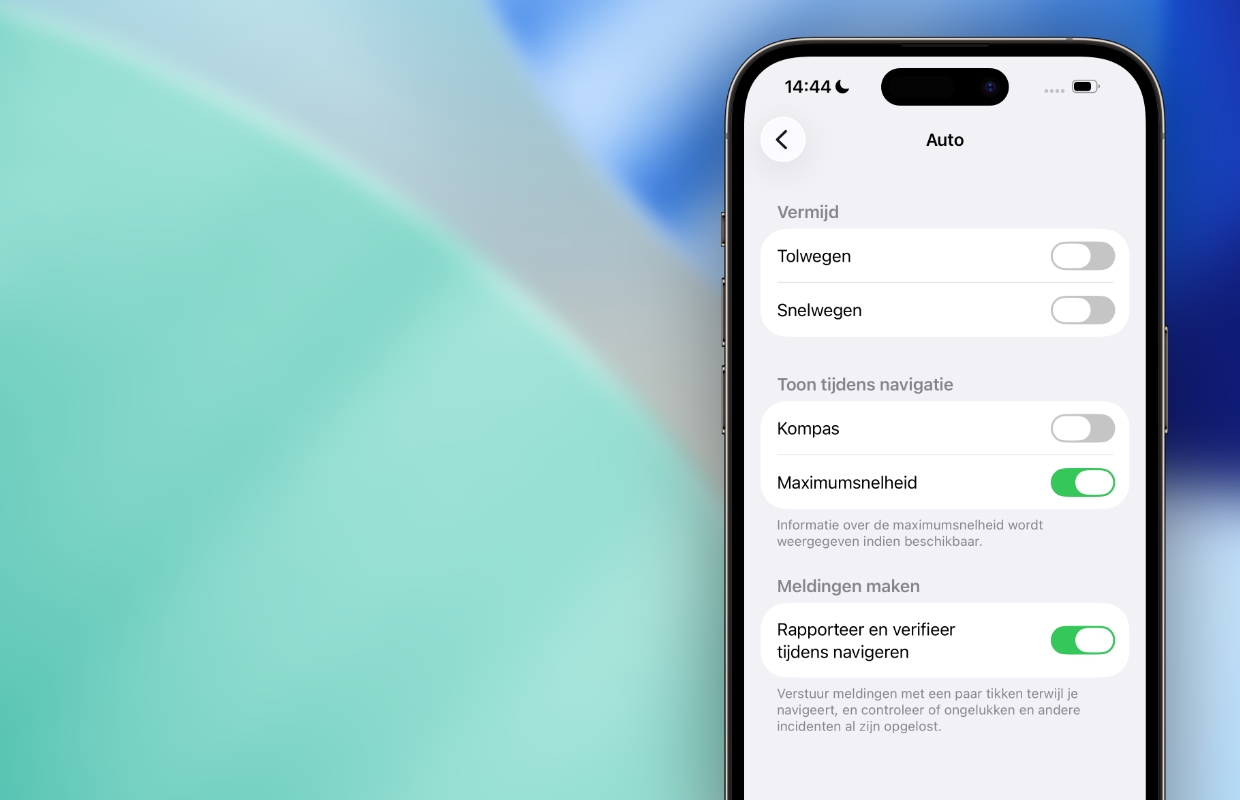
4. Spoken directions
Have you chosen the correct settings in Apple Maps? You can then use Apple’s navigation service almost without any problems during your next trip with CarPlay. However, it is wise to disable another function for CarPlay, because Apple Maps provides spoken directions by default. This way you can hear exactly where you need to go while driving, but this does cause interruptions in the CarPlay audio.
The spoken directions can therefore be an annoying disruption to your favorite song or podcast. Do you regularly listen to music or podcasts on the go? In that case, we recommend disabling CarPlay’s spoken directions so that you only see the directions on your car’s screen. You can disable this feature in CarPlay as follows:
- Open ‘Settings’ on your iPhone;
- Scroll down and go to ‘Apps’;
- Swipe down again and choose ‘Maps’;
- Tap ‘Spoken Directions’;
- Turn off the switch behind ‘Directions on radio’.
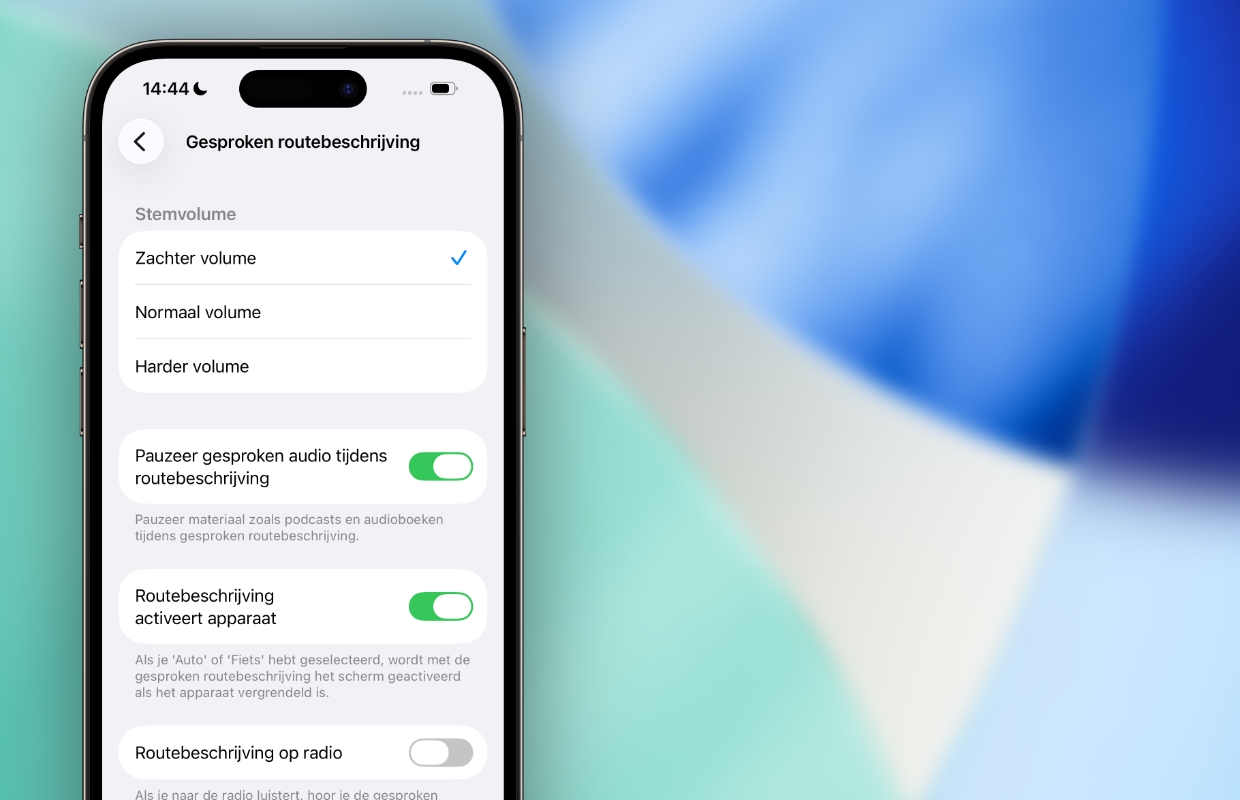
5. Take screenshots in CarPlay
It has been possible for years to take a screenshot of the CarPlay screen in your car. Users had no choice about this for a long time, because when you take a screen photo you automatically get two images in your Photo Library. By default, you take a screenshot of your iPhone and CarPlay screen. iOS 26 has finally changed that, because you can disable the screenshots for CarPlay. This is how you do it:
- Open ‘Settings’ on your iPhone;
- Go to ‘General’;
- Tap ‘Screenshot’;
- Turn off the switch behind ‘CarPlay screenshots’.
Have you disabled the CarPlay function? Then you can take a screenshot on your iPhone, without capturing the screen of CarPlay. This is a useful change, especially if you are sitting in the passenger seat and are connected to CarPlay. Don’t see the function in your iPhone settings? Then check under ‘Settings > General > Software update’ whether your iPhone has been updated to iOS 26, because disabling CarPlay screenshots is part of this software version.
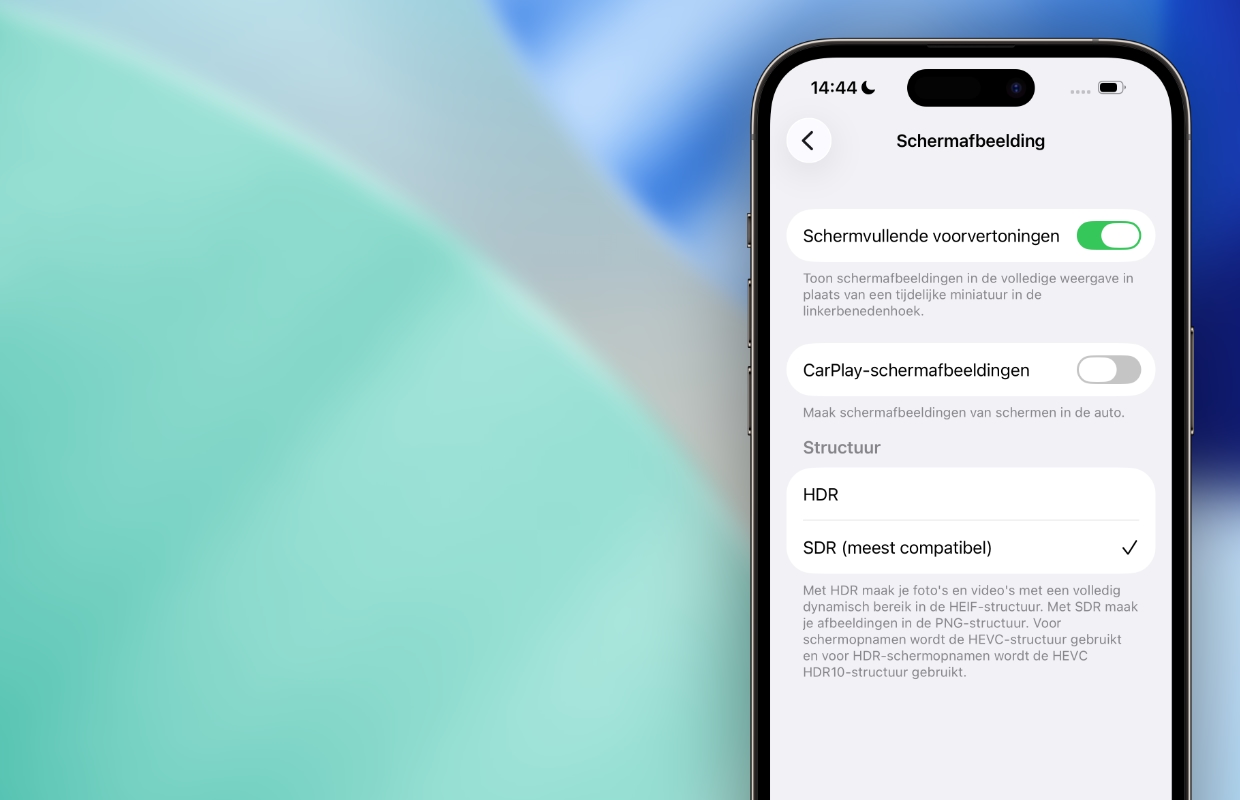
More about CarPlay
Have you disabled these five features of CarPlay? In that case you are ready to go! With these adjusted settings, CarPlay not only works better, but you also use the operating system more safely while driving. Did you find this tip useful and would you like to know more? Then sign up for our newsletter so you don’t miss any of CarPlay’s new features!

Download the iPhoned app
