Google Maps has many useful functions, of which you only use certain features if you know them. We put five for you under each other!
Google Maps Functions
Google Maps regularly comes with new software versions. With updates, new functions are added to the navigation service, but they are not always easy to find. Do you use Google Maps regularly and do you want to get more out of the application? We put five handy functions of Google Maps under each other, which you only use if you know them!
1. Row economically
Fuel prices have risen considerably in recent years, making it increasingly important to drive economically. Google Maps offers a handy function for this, because you can select the route that uses the least fuel. With this feature enabled, Google Maps shows a more efficient route with a similar arrival time, where you can see how much gasoline or diesel you save. Adjust the following settings in Google Maps:
- Open ‘Google Maps’ on your phone;
- Tap ‘Search here’ in the top bar and enter the address of your destination;
- Tap the filter button (in addition to the sharing symbol);
- Turn on the switch ‘preference for fuel -efficient routes’.
Have you turned on the switch at the Google Maps settings? In that case, the fuel -efficient routes appear automatically when you have entered an address. You can recognize the alternative route on the leaf next to the travel time. Tap this option to choose a fuel -efficient route. The handy function in Google Maps also shows what percentage of fuel you cut and what the extra travel time is, so that you can make the choice yourself whether the alternative route is worth it.
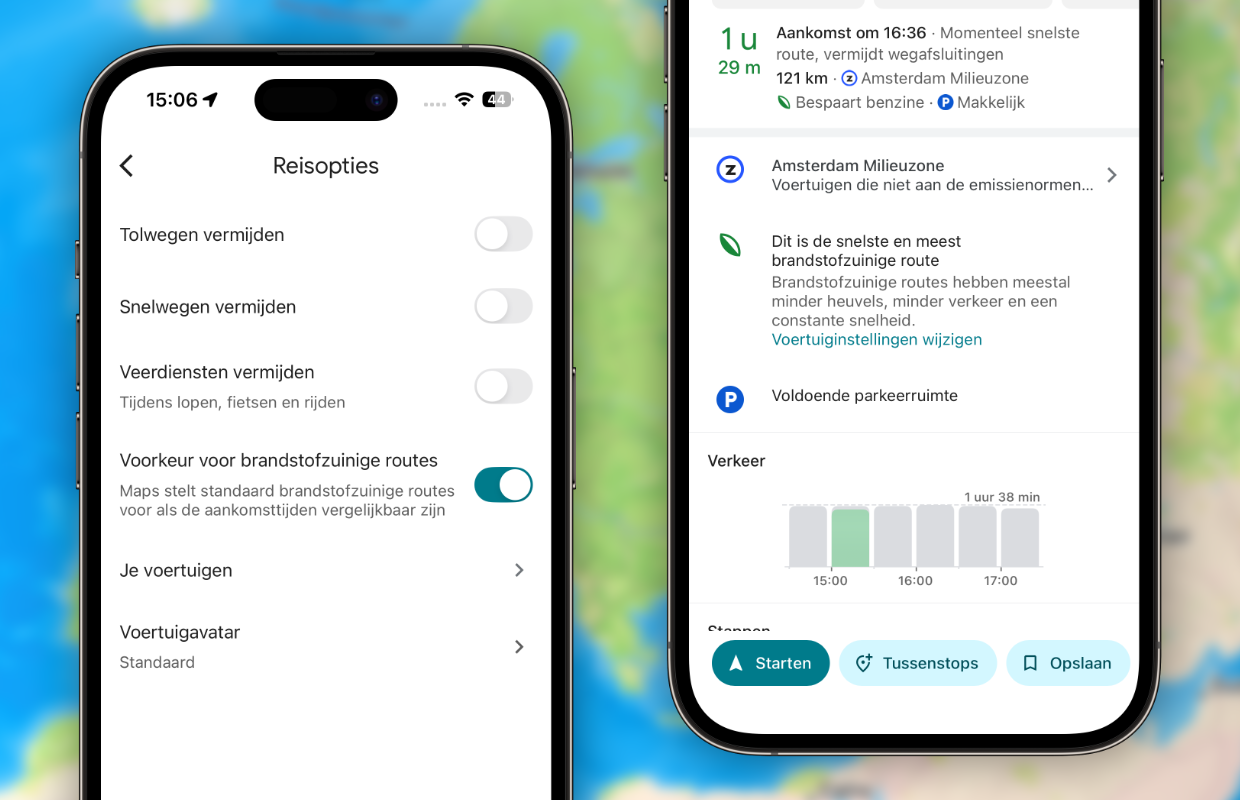
2. Go back in time
One of the best functions in Google Maps is Street View. With this option you can – as the name already betrays – exactly what streets and buildings look like. This is especially a handy function if you want to view your holiday destination with Google Maps, or want to show exactly where you live. What many users don’t know is that you can also go back in time with Street View, because you can choose a date from the past. You do that as follows:
- Open ‘Google Maps’ on your phone;
- Tap the square symbol at the top right of the screen under your profile;
- Choose ‘Street View’ and tap the map again;
- Enter ‘find here’ an address that you want to view;
- Tap the small image at the bottom left of the screen;
- Tap the screen again with Street View;
- Go to ‘View more dates’ at the bottom of the screen;
- Finally, choose a date to view Street View.
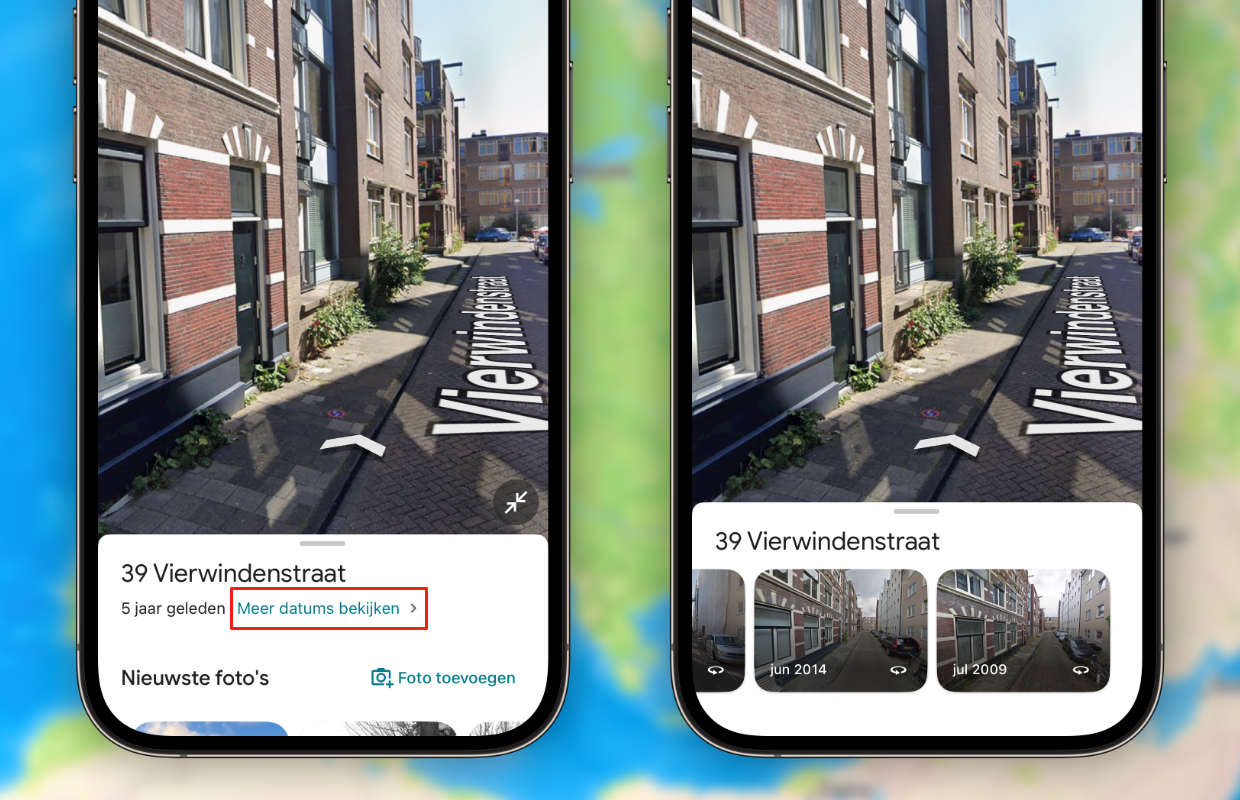
This handy function works best if you enter a precise address at Google Maps, so do not enter a general place name or a city at the search bar. With Street View you can not only look up what a place looks like at the moment, but also how a place was five or even ten years ago. This is a fun way to go back in time, without needing a separate application for it.
3. Using Google Maps offline
Do you use Google Maps especially when you are on the road? In that case there is a good chance that your data bundle will go through faster. Charging cards and routes costs mobile data, but that is easy to prevent in Google Maps. The navigation service has introduced offline maps, with which you can also use a route without an internet connection. That works in the following way:
- Open ‘Google Maps’ on your phone;
- Tap ‘search here’ and enter an address or place name at the search bar;
- Wipe to the left at ‘Route’ and ‘Start’;
- Tap ‘Download offline cards’;
- Determine the size of the card that you want to download;
- Finally, choose ‘Download’.
Google Maps only downloads the offline cards via a WiFi connection, so you no longer have to have any worries about your mobile data bundle. With every saved map you can see how much storage space the file needs on your device. All downloaded cards can be found in Google Maps by tapping your profile photo in the right corner and going to ‘offline cards’. There you see all cards and any recommendations, so that you no longer need mobile data for Google Maps.

4. Reserve without problems
Google Maps not only shows the fastest or most economical route to your favorite restaurant, but also provides information about the place you are going to visit. This way you can see what is on the menu and at what times it is usually busy. Are you enthusiastic about a restaurant and are you going to eat out there soon? Then Google Maps offers a handy function, because you can make a reservation through the navigation service. This is how you do it:
- Open ‘Google Maps’ on your phone;
- Tap ‘search here’ and enter the name of a restaurant;
- Choose ‘Reserve’ in the beam with blue buttons;
- Enter the number of people, the date and the correct time;
- Finally, tap ‘Continue> Reserve’.

With Google Maps it is easy to place a reservation at a restaurant, but that is not all. You can also buy tickets via Google Maps for certain museums or other places. To do that, look for the place you want to visit, in Google Maps a button with ‘tickets’ will automatically appear. Please note, because not every company supports this function. It is therefore possible that reservations whether purchasing tickets is not possible via Google Maps.
5. Choose vehicle
Have you started a route at Google Maps? In that case a blue arrow is shown as standard, which indicates where you are on the map. That is the standard display, but you have many more options with Google Maps. Are you bored with the blue arrow? You can therefore select another vehicle, which will now be shown when you start a route in Google Maps. You set that as follows:
- Open ‘Google Maps’ on your phone;
- Tap ‘Search here’ and enter a destination;
- Choose ‘start’;
- Then tap the blue arrow on the map;
- Choose a vehicle davatar;
- Finally, select ‘Ready’.
When choosing your VehicleAvatar you can choose from different cars and styles. That’s not all, because you can also adjust the color of the car. The more modern cars are available in different colors. Earlier you could opt for a simple car, but you now also have the choice of modern cars. These are recently available in Google Maps, so they are definitely worth a try.

More about Google Maps
Google Maps has many useful functions that are not always easy to find. With these five settings you get even more out of the application, so you save gasoline and mobile data with these handy features. Moreover, you can set Google Maps to your personal preference by adjusting your vehicle davatar. Did you find this tip handy and do you want to know more? Then register for our newsletter, so that you regularly receive useful tips!

Download the iPhoned app
