Your iPhone has many hidden functions that allow you to work faster and more efficiently. We put five of them together for you!
Work more efficiently on your iPhone
Apple regularly releases updates that make your iPhone smarter. The operating system has many functions that allow you to work faster and more efficiently. This applies to both private and work matters, but you need to know where all the features are on your iPhone. Are you looking for ways to work faster? Then you can’t miss these five iPhone tips!
1. Search via Spotlight
Do you have many applications on your iPhone? And are you regularly looking for the right app on your Home screen? In that case, there is an easy way to work more efficiently, because your iPhone has a handy search function. With Spotlight you can find almost anything on your iPhone with one search. This means you no longer have to manually look for the right program. Here you will find Spotlight on your iPhone;
- Unlock your iPhone;
- Go to the Home screen of your iPhone;
- Swipe down on the screen;
- Finally, enter a command in the search bar.
In this search bar you can enter the name of certain applications or programs so that they are displayed immediately. With one tap you can then open the right software, allowing you to work much more efficiently on your iPhone. This way you avoid spending an unnecessarily long time looking for the right app. Do you want to calculate a calculation quickly? This can also be done via Spotlight, in which case enter the calculation in the search bar. The correct answer will appear automatically.
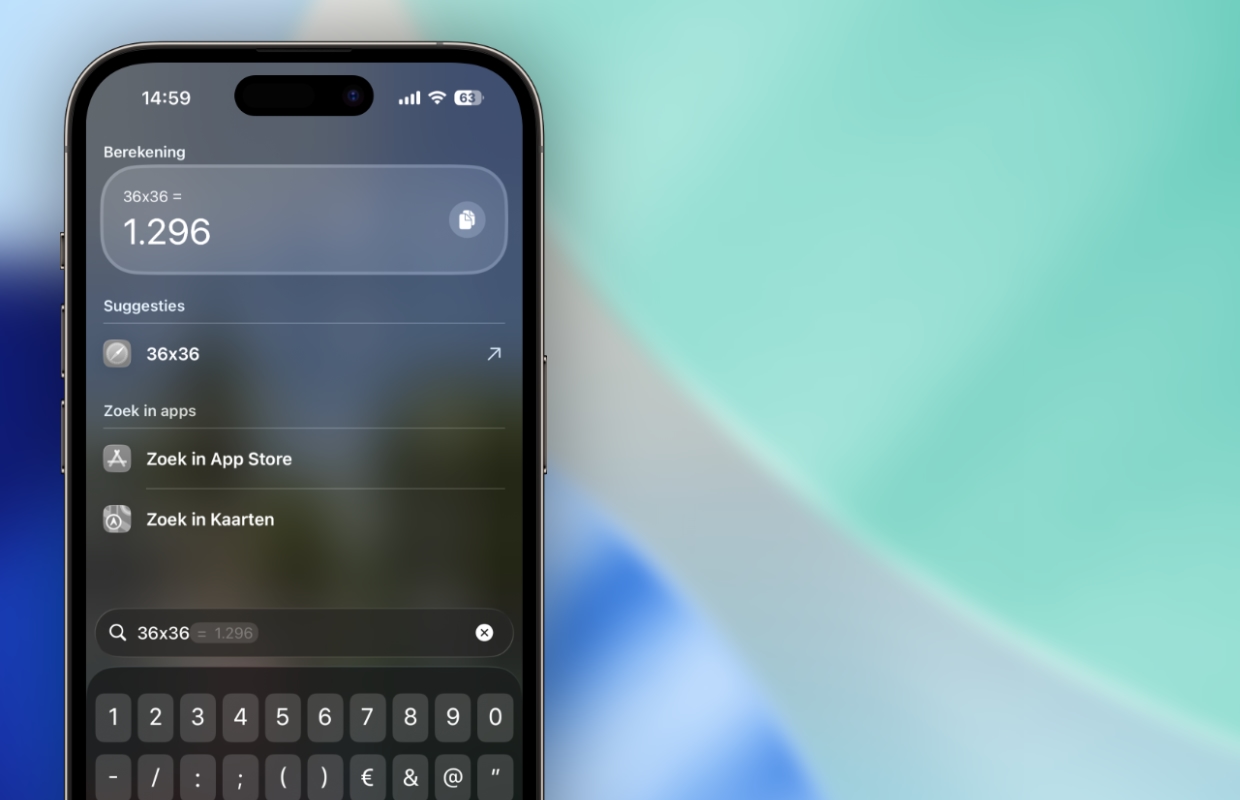
2. Use text replacement
Setting up text replacement is a common way to work more efficiently on your iPhone. With text replacement, you only need to type a few characters to enter a word or even a complete sentence. Some abbreviations are preset on the iPhone, but you can also add text replacements yourself. It is advisable to shorten long words that you use regularly to certain characters. You do this as follows:
- Open ‘Settings’ on your iPhone;
- Go to ‘General’;
- Tap ‘Keyboard’;
- Choose ‘Text Replacement’;
- Press the plus button (+) at the top right;
- Enter the word you want to refer to under ‘Sentence’;
- Finally, enter the abbreviation of the word under ‘Keyword’.
You decide which abbreviations you use to type complete words. For example, you can enter @mail under ‘Keyword’ to automatically unsubscribe your entire email. Do you regularly make the same typos? In that case, you can also enter the misspelled words under ‘Keyword’ and put the correct spelling under ‘Sentence’. This is a handy way to work more efficiently with your iPhone because it automatically corrects your spelling mistakes.
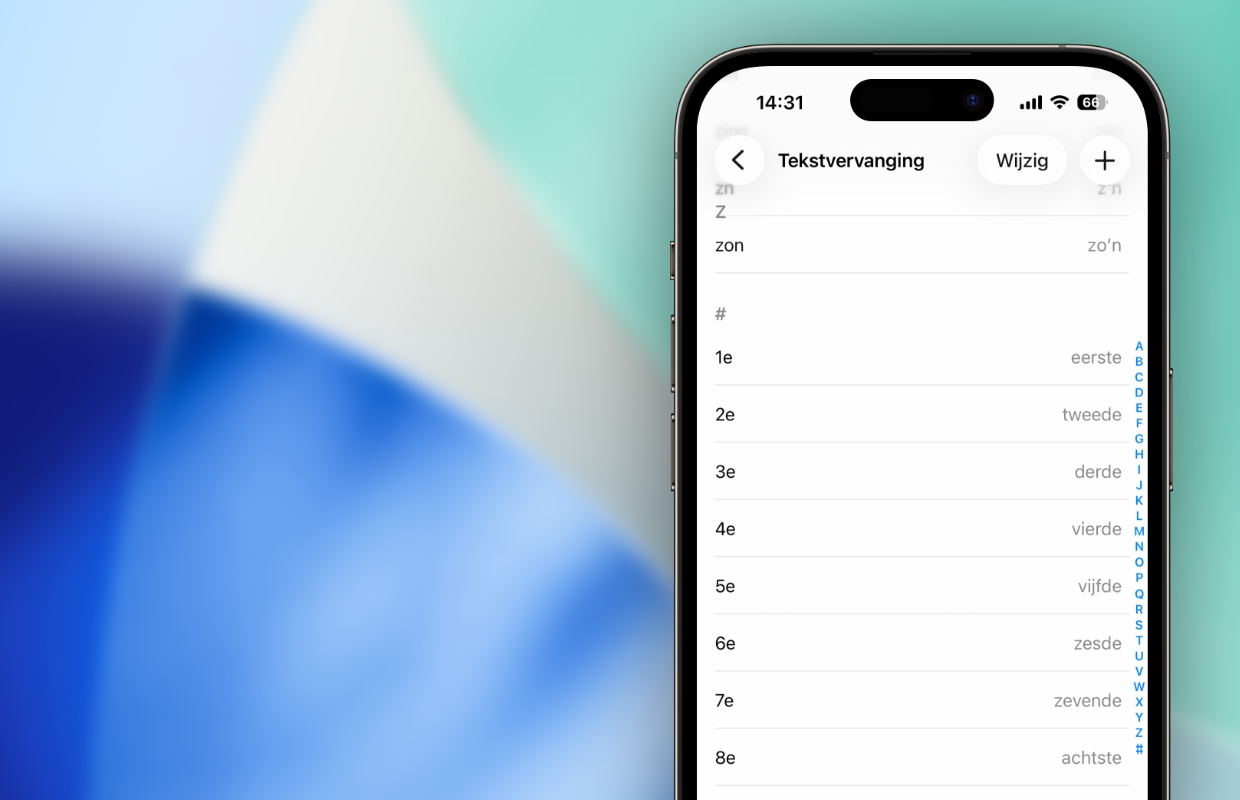
3. Haptic Touch with apps
Spotlight lets you find many applications and programs on your iPhone, but not specific features of all software. It is not possible to search for a specific part of applications. Do you still want to quickly access application features? Haptic Touch then offers a way to work more efficiently on your iPhone. With Haptic Touch you press and hold the screen of your iPhone to show more actions.
This is an easy way to open parts of apps on your iPhone faster, so you can work more efficiently. To do this, go back to your iPhone’s Home screen and press and hold an app icon. Which shortcuts are shown differs per application, so you can directly take a selfie, video or portrait photo with the Camera app. This way, all apps have their own options, which you view with Haptic Touch.
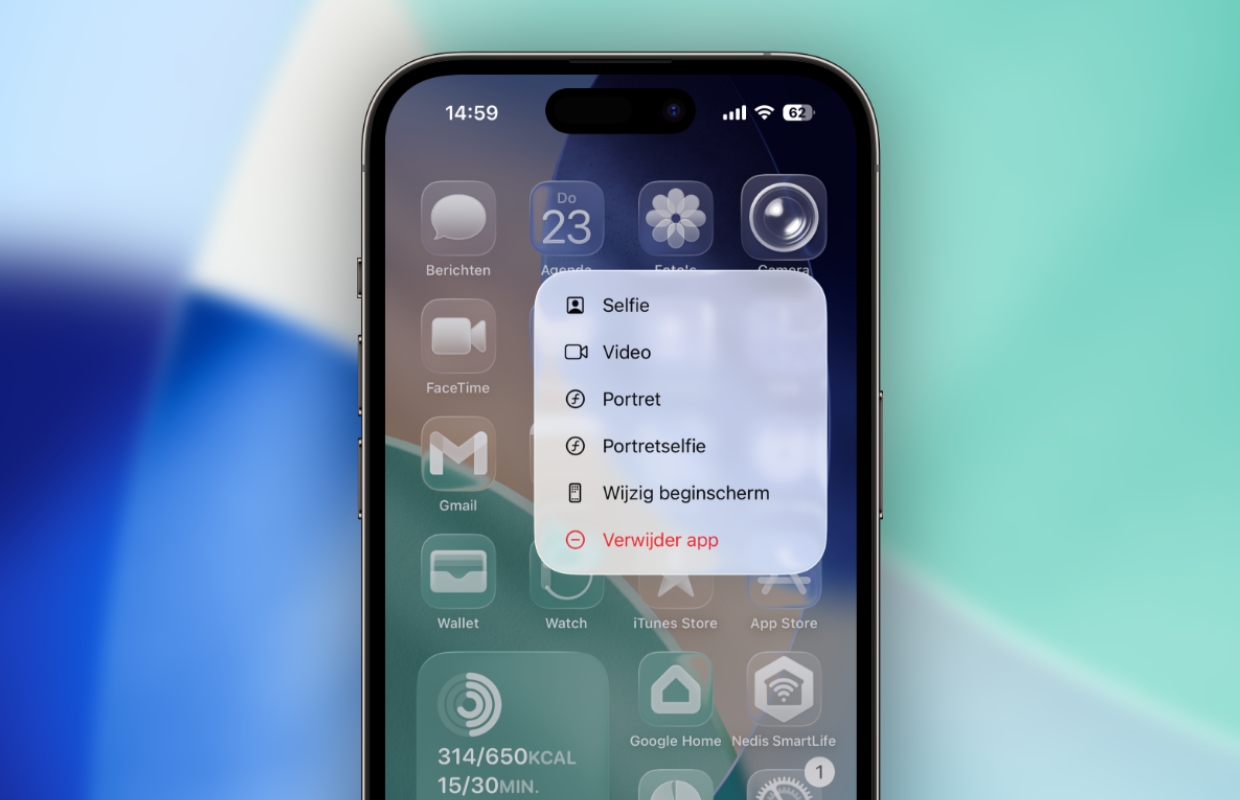
4. Tap the back of the iPhone
Do you want to access an application on your iPhone even faster? Apple introduced a handy iPhone trick for this years ago. Your iPhone has several buttons on the side, but the back of the case is also touch sensitive. The back of the iPhone responds to double or triple taps, allowing you to decide which function is activated. You set this as follows:
- Open ‘Settings’ on your iPhone;
- Go to ‘Accessibility’;
- Tap ‘Touch’;
- Scroll down and choose ‘Tap on back’;
- Go to ‘Double tap’ and choose an action under ‘System’;
- Tap the arrow to go back and choose ‘Triple tap’;
- Finally, select an action again under ‘System’.
Have you chosen an action for both ‘Double tap’ and ‘Triple tap’? Then your iPhone has a number of useful functions, because you can perform these directly by tapping on the back of the housing. This way you can work much more efficiently, for example by directly opening the Camera app or the Control Center by tapping. Is your desired action not listed? With the Shortcuts app you can set your own action, which you then activate with a tap on the back of your iPhone.
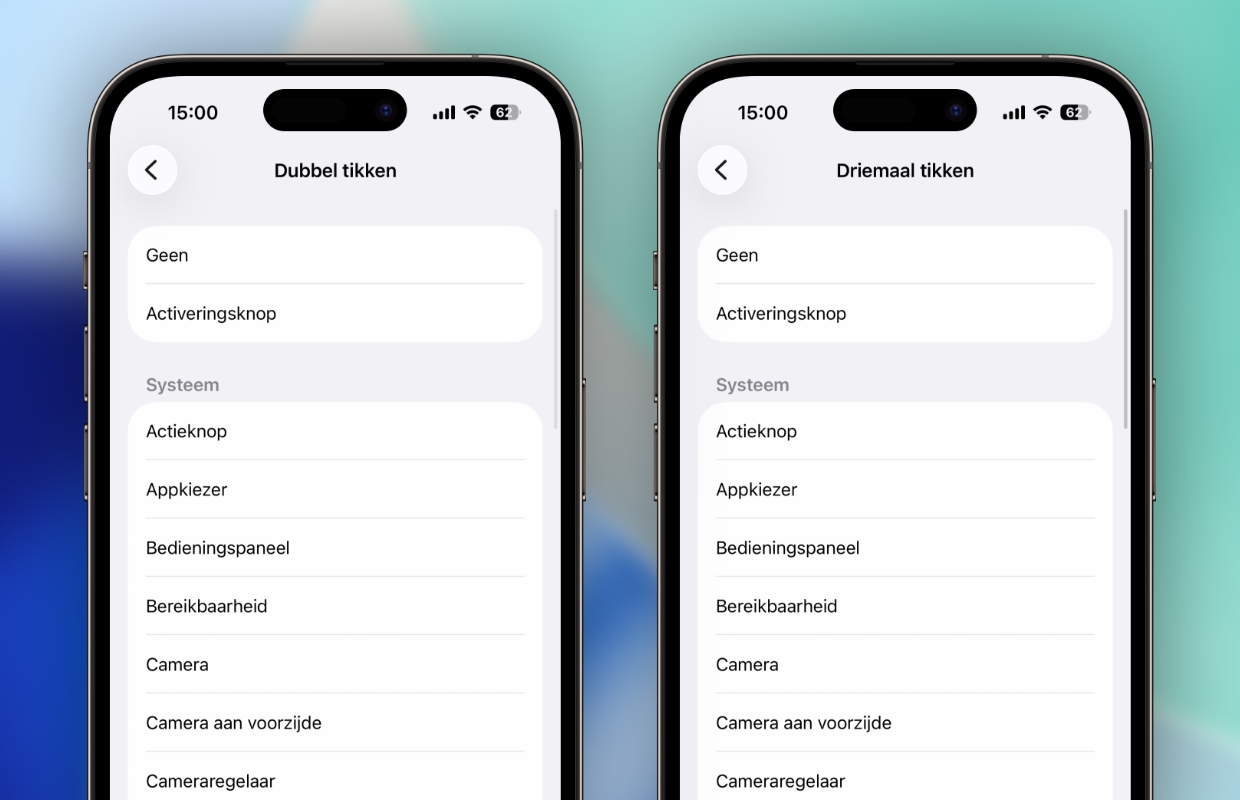
5. Live text
The last way to work even more efficiently and faster on your iPhone is especially useful if you regularly have to copy text. Do you have a document whose text you want to digitize? Or the text of which you want to forward? Do not type this text manually, because your iPhone has a much faster way of doing this. You can easily copy and paste texts with your iPhone’s camera. This is how it works:
- Open the Camera app on your iPhone;
- Point the camera at the text you want to scan;
- Then tap the text symbol at the bottom right of the screen;
- Choose ‘Copy’;
- Go to the note or document where you want to paste the text;
- Tap the screen briefly and choose ‘Paste’ to digitize the text.
The iPhone automatically registers text as soon as you point the camera at a document. Copying and pasting this text can save a lot of time, because it is no longer necessary to manually retype documents. Your iPhone’s camera can also help you work faster and more efficiently. Do you have a Mac(Book) or an iPad? In that case, you can also paste the scanned text there, because it is synced with your iPhone.
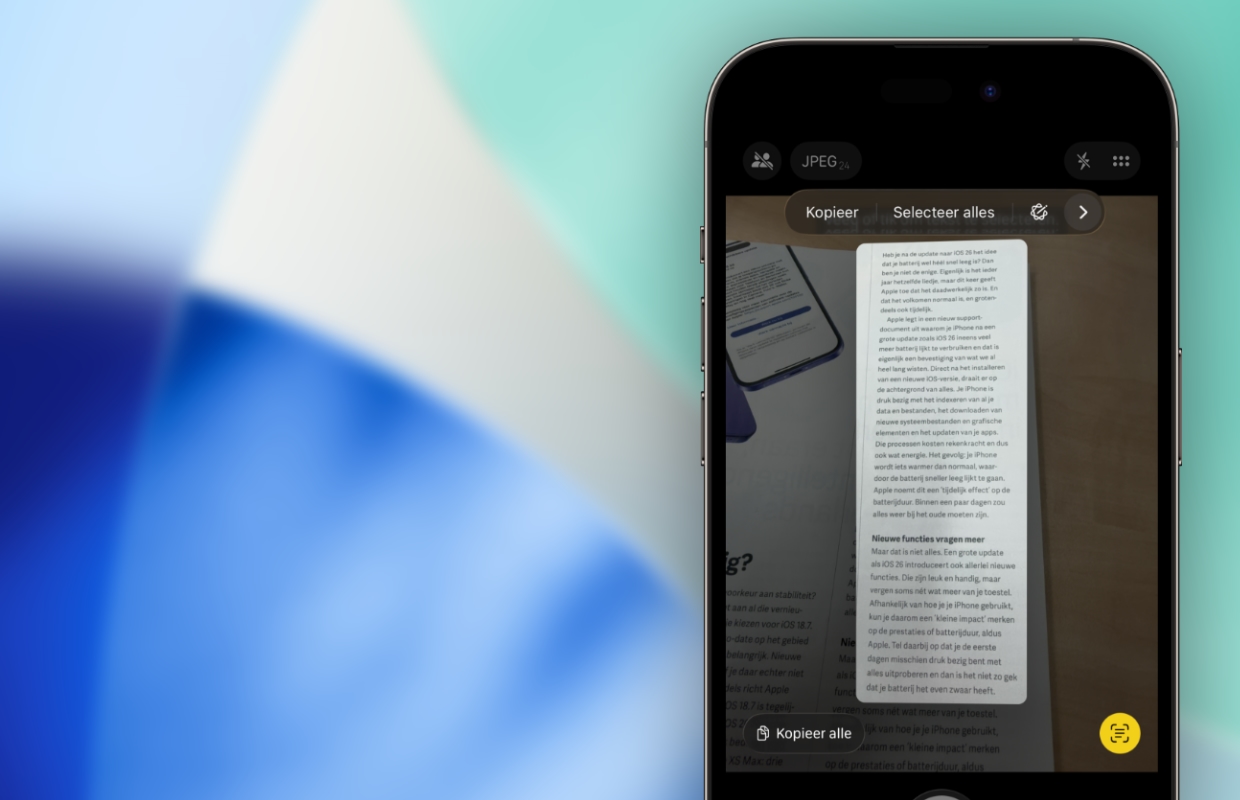
More iPhone tips
So there are several useful tricks to work faster and, above all, more efficiently on your iPhone. These methods are not only available on the iPhone 17, but also on previous devices. This way you get even more out of your iPhone for both private and work matters. Did you find this tip useful and would you like to know more? Then sign up for our daily or weekly newsletter so that you regularly receive useful tips!

Download the iPhoned app
