Do you always have trouble getting through the entire day with a full battery? These iPhone tips will certainly make your iPhone battery last longer!
5 tips that help your iPhone battery last longer
Of course you can use it all day long Energy saving mode turn it on, but that’s not really a realistic solution. Fortunately, there are plenty of other things you can do about it. We introduce you to five!
1. Check your apps
Before you take all kinds of measures, it is useful to know which apps use a lot of energy and which do not. You may think that the app you use often consumes the most energy, but that doesn’t have to be the case. It may also be that an app is using a lot of energy in the background, while you are completely unaware of it.
To gain insight into this, go to ‘Settings’ and select ‘Battery’. Here you can see which apps had high battery usage in the past 24 hours or the past four days. If it says “Background Activity” below the app, it means the app has been using a lot of power in the background. It’s a good idea to close those apps from now on when you’re not using them.
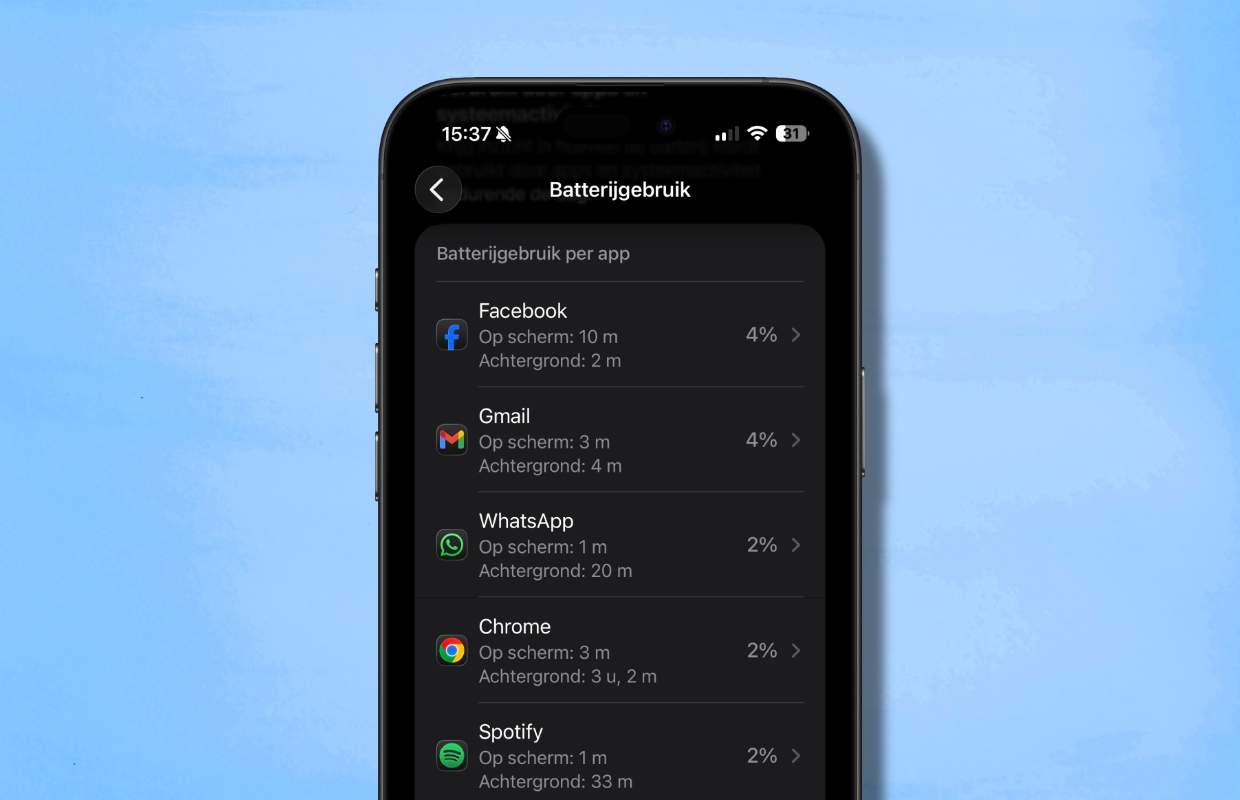
2. Use dark mode
You also save energy if you enable dark mode. You can enable this function as follows:
- Open the ‘Settings’;
- Go to ‘Screen and brightness’;
- Choose ‘Dark’ under ‘Display’;
If you always turn on dark mode, keep in mind that the iPhone screen is sometimes less readable in sunlight.

3. Screen brightness and always-on
Of course, it is also a good idea not to have the brightness of the screen set too high. You can easily adjust the brightness in the ‘Control Center’ of your iPhone. You can also go to ‘Settings > Display & brightness’.
If you have an iPhone with an always-on screen, it is better to disable that function. With always-on enabled, your iPhone uses about 5 to 7.5 percent extra energy per day. You can switch it off under ‘Settings > Display and brightness’. Scroll down, tap Always On, then turn the feature off.
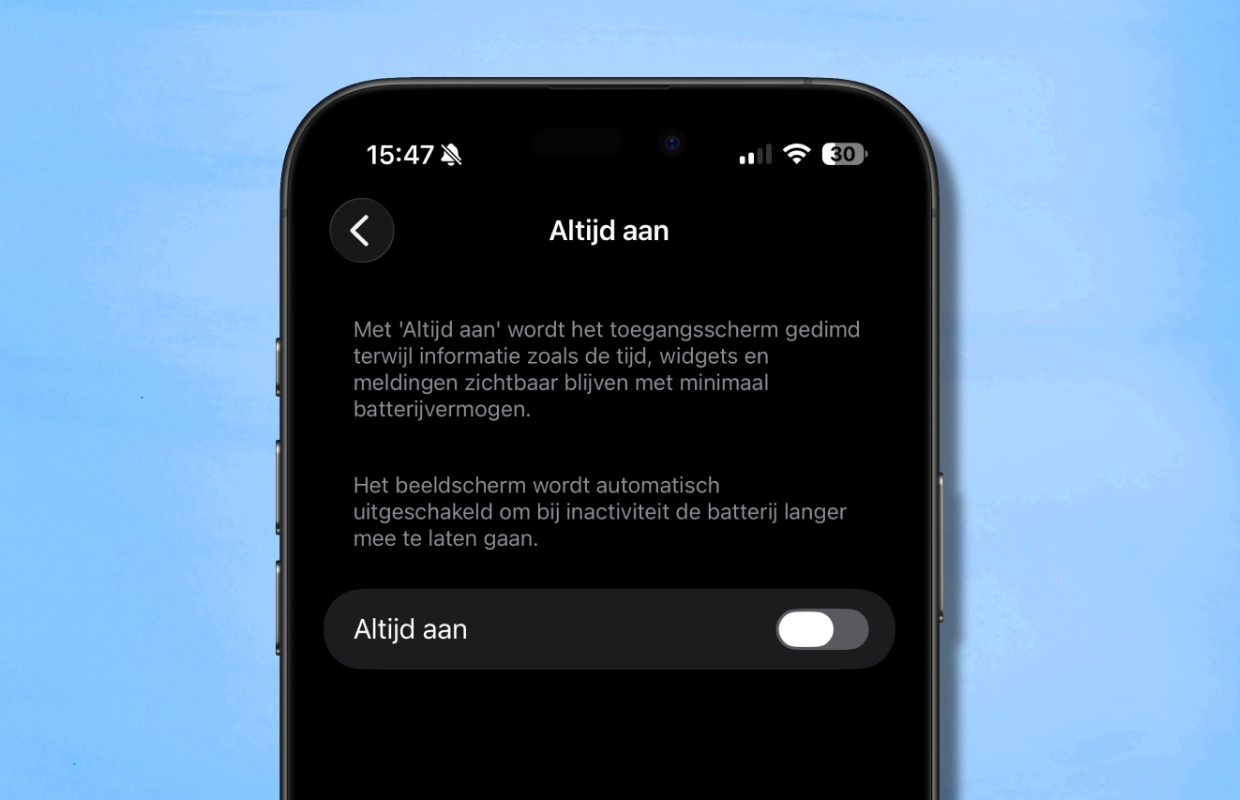
4. WiFi and apps in the background
If you are somewhere where a Wi-Fi connection is also available, it is better to use it than your own mobile data connection. WiFi consumes significantly less power than a 5G connection. You can easily switch off Mobile data via ‘Settings>Mobile network’.
Do you come to a place with a weak WiFi signal and lose the connection all the time? Then it is smarter to switch on Airplane mode. Because if your iPhone is constantly trying to connect, it uses a lot more power. You can enable Airplane mode via the Control Center (swipe down from the top right of the screen).
As mentioned in the first tip, apps sometimes perform activities in the background without you realizing it. You can easily turn this off in the settings, so that your battery lasts a little longer. Open the Settings app, tap ‘General’ and select ‘Refresh in background’. In this overview you choose which apps you want to refresh in the background and for which apps you want to turn this off.
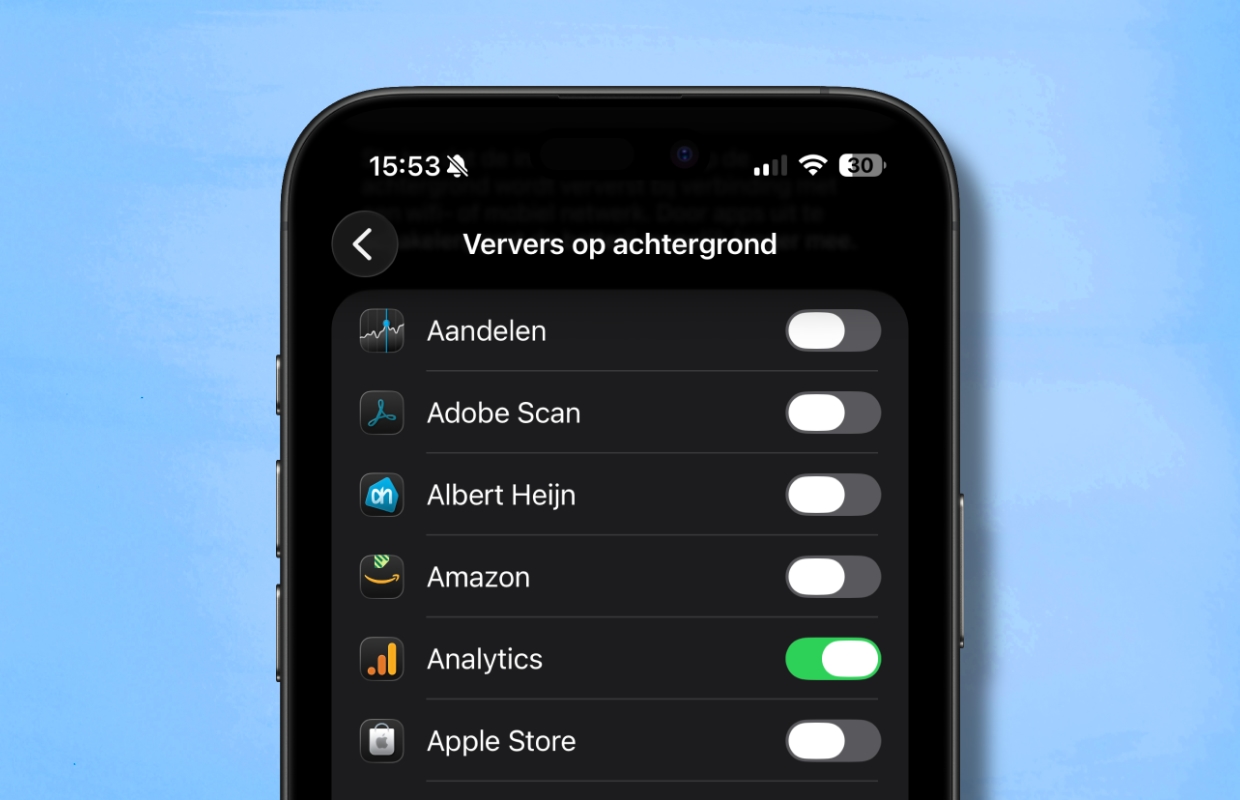
5. Location facilities
We’ve written before about turning off location services for privacy reasons, but it’s also a useful way to extend the life of your battery. An app that continuously tracks your location consumes an enormous amount of energy. Especially if it is your exact location. Many apps don’t require you to know your exact location at all, so it’s best to disable them. This is how you do it:
- Open the Settings app;
- Tap ‘Privacy & security’;
- There you tap on ‘Location Services’;
Here you have the option to disable Location Services completely, but that is not useful in most cases. It is better to determine per app whether it is allowed to know your location or not. This requires some one-time work, but it is worth it because your battery will last a little longer.
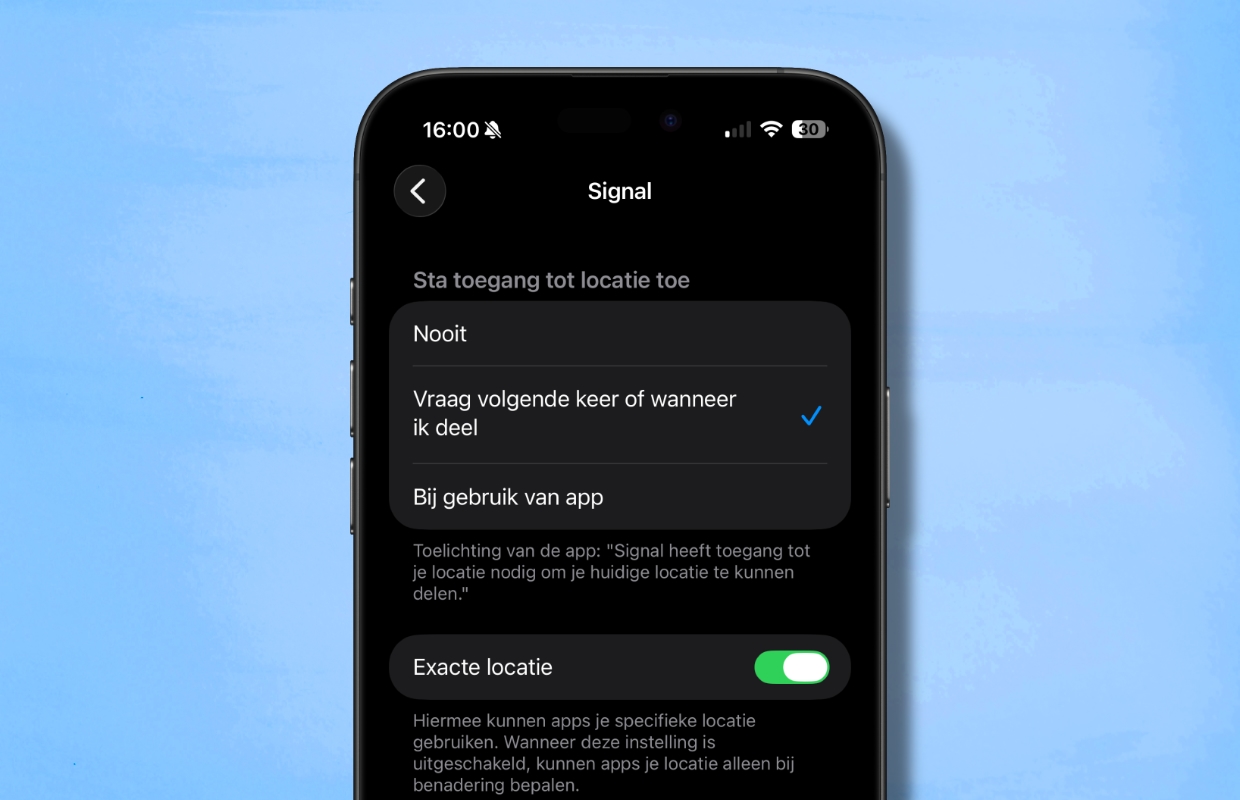
More iPhone tips?
Did you like these iPhone tips and want more? On iPhoned you can read useful tips and tricks for your iPhone every week. Check out the most recent tips below!
-
5 tips to help you last longer with your iPhone’s battery
-
How to disable specific features of Apple Intelligence on your iPhone (here’s how)
-
Spam in the iCloud calendar on your iPhone: this is how you solve it
-
ChatGPT in Apple Intelligence: this is how you enable it by default
-
Telephone scams in the Netherlands: this is how you block the scum