Instagram is extremely popular, which makes it quite difficult to stand out from the rest with your snapshots. With these handy Instagram tips, your photos will be just that little bit more beautiful, which may well generate a few more followers.
1. Take photos in apps other than Instagram
Just because you want to post a photo on your Instagram timeline does not mean that this photo really has to be taken in the Instagram app. For example, if Apple’s own Camera app you prefer, you can just shoot your pictures here. As soon as there is something Instagram-worthy in between, tap the camera icon and select it from your library. Then you can just use all filter and edit options.

2. Use other apps to edit your photos
This also applies to editing your photos. The vast majority of people on Instagram use the editing options that are standard in the app, so if you want to stand out, you can choose not to do this. For example, edit your photos first Pixelmator or Enlight before putting them on your timeline.
3. Edit a photo if it is already online
If you have put a photo on Instagram with your iPhone and are not completely satisfied with it afterwards, you can still adjust it. Simply tap on the three dots below a photo and select ‘Edit’ to make some changes to a photo.

4. Give your video a different thumbnail
Instagram automatically gives videos a thumbnail – a still image that people have to tap to play them. So it’s important that your thumbnail (or ‘Cover Box’) looks attractive. After you have recorded a video, choose the square with two small lines next to it in the next window. Then you can slide your finger across a timeline to find just the right picture.
5. Sort your filters
Instagram is full of beautiful filters, but if your favorite is at the back of the queue, it is a hell of a job to track it down again and again. Fortunately, you can arrange the filters. You do this by scrolling all the way to the right in the list of filters after taking a photo, until you reach the gear with ‘Manage’. Select it and use the three dashes to change the order, or uncheck the filters you don’t use so that you don’t see them again.
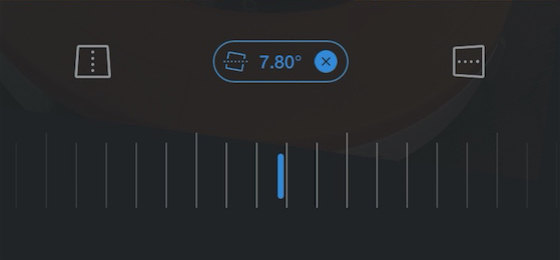
6. Change the perspective of a photo
Literally give your photo an original angle by adjusting the perspective after taking a picture. Simply tap on the wrench and then choose ‘Customize’. You can adjust the perspective by moving the bottom half of the screen from left to right. Tap the check mark when you are satisfied with the result.
7. Make Instagram faster (but use more data)
If you notice that your timeline loads slowly or the app is slower than normal in other ways, you may have accidentally turned on Instagram’s data-saving mode. You can find this in the settings of the app behind the menu option ‘Mobile Data usage’. With this option activated, Instagram consumes less of your mobile data bundle, but the app is noticeably slower.

8. Adjust the intensity of an Instagram filter
Filters are an easy way to make your photos look better, but some are very intensive. By double tapping a filter box, you can manually adjust the strength of a filter with a slider. For example, this ensured that we gave some filters that we otherwise never used a chance. It is also a nice way to make your photos look different from the rest.