If people are waiting for you, it is useful to share your location. They can then see where you are at a glance. In this week’s iPhone tips we show you how to do this best.
iPhone tips: sharing location with others
If you are traveling with a large group, for example on vacation, it is always practical to share your location with each other, so that you can always find everyone. If everyone has an iPhone or Apple Watch, this is a piece of cake. In this week’s iPhone tips we explain how to do this best.
Do you always want to stay up to date with the latest tips for your iPhone, AirPods or Apple Watch? Then sign up for our newsletter, so that you can learn about new features every week!
1. How to share your current location on your iPhone
There are several ways to share your location with others. For starters, there’s a difference between your current location and your live location. In the latter case, the recipient will also see which direction you’re moving. You might not always want that, so it’s handy that you can also just share your current location. On your iPhone, we recommend using the Maps app for this. Here’s how it works:
- Open the Maps app;
- Tap the blue dot;
- Tap the ‘share’ icon at the bottom right;
- Choose the app in which you want to share your location.
For example, if you have chosen the Messages app, you will now see your location on a map in a new message. You then send this message to the person with whom you want to share your location.

2. How to share your live location on your iPhone
If you do want someone to see where you’re going in real time, you can do that via the Contacts app. Here’s how it works:
- Open the Contacts app;
- Open the information of the person concerned;
- Scroll down and select ‘Share my location’;
- Choose 1 of the 3 options from the shortcut menu;

The contact will now receive a notification that you are sharing your location and will be able to see your location in the Find My app. To stop sharing your location, simply tap ‘Stop sharing my location’.
3. Share via Find My
You can also share your live location directly from the Find My app. It works in much the same way:
- Open the Find My app;
- Tap ‘People’ at the bottom;
- Tap ‘Start Sharing Location’;
- Find the person you want and tap ‘Send’;
- Select the desired duration.

Your contact will now also receive a notification and can track your location live.
4. Share via WhatsApp
You can also share where you are via WhatsApp on your iPhone. You then have the choice of sharing your current location or your live location. This works as follows:
- Open WhatsApp and the desired conversation;
- Tap the plus sign at the bottom left;
- Then tap on ‘Location’;
- Select ‘Share live location’ or ‘Send your current location’;
- Under ‘Share live location’ you can indicate how long you want to share.
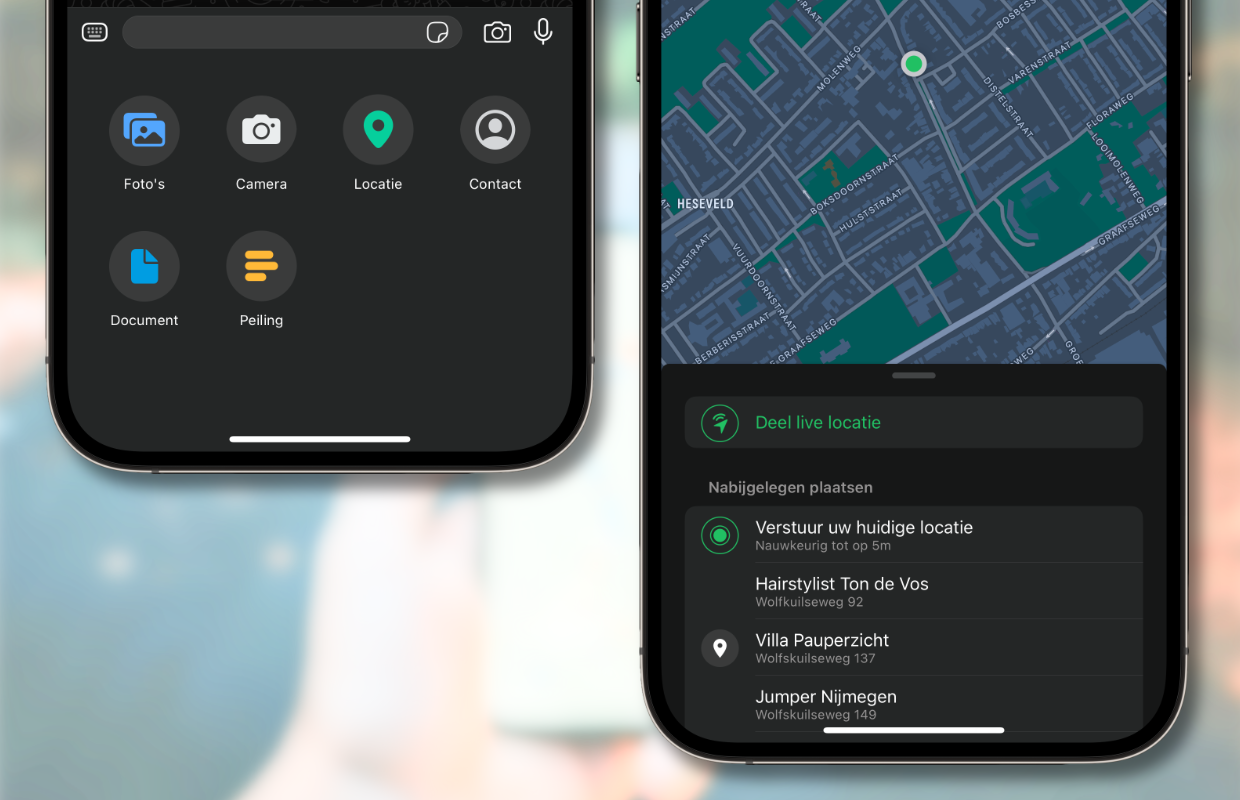
If you don’t use WhatsApp but Telegram, you also have the option to share your location. It works in almost the same way.
5. Share via your Apple Watch
You can share your live location not only via your iPhone, but also via your Apple Watch. For this you use the app ‘Find People’. Your contact will then also receive a request to share his or her location. However, it is not necessary for that person to accept that request to see your location.

Sharing works as follows:
- Open the ‘Search People’ app;
- Scroll down and tap ‘Share My Location’;
- Find the contact you want to share your location with and tap on it;
- Specify how long you want to share your location.

More tips for iPhone
-
iPhone tips: 5 ways to share your location with others – this is how it really works
-
How Old Is Your iPhone? Here’s How to Check It in 6 Steps
-
iPhone not charging? Try these five tips!
-
Snapchat has an annoying chatbot – here’s how to remove it
-
Handy for on holiday: downloading films from streaming services