Your iPhone can automatically delete apps. Sometimes that is handy, but often you don’t want that. This is how you turn off the function (or on).
Automatically delete apps on your iPhone (and that’s how you stop it)
You may know it: you want to update the iPhone to the latest version of iOS and you get the message that you no longer have storage space free. The iPhone then has a handy solution to automatically remove the apps that you do not use often.
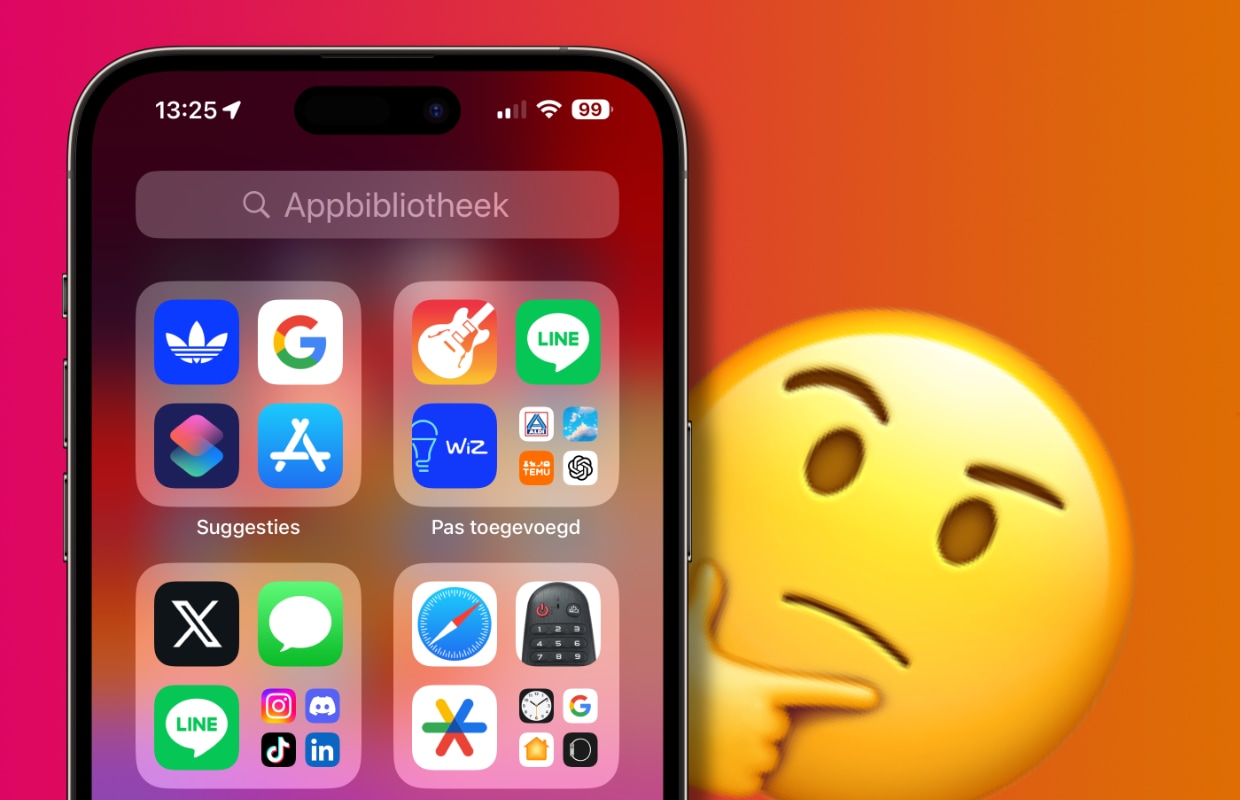
The good thing is that your personal data from those apps is not thrown away. But if you want to use an app again, you have to install it again first.
‘Spacious apps’ turn on on iPhone
Do you like this function and do you want to clean up automatic cleaning up on your iPhone? Then you do that at ‘Settings> General’. Then choose ‘iPhone storage’ and tap ‘Switch in’ next to ‘spacious apps on’.

Automatically clean up apps
Do you want to turn off the position? Then it is a bit more difficult. You would expect that you can deactivate the function in the same place, but that is not the case with the vast majority of the iPhones. The function to turn it off can then be found in a different location. Depending on the iOS version you have, you have to check two places.
Go to ‘Settings> Apps> App Store’. You can then switch off the slider at ‘Spacious apps on’. Do you not find the option there? Then you have to follow the following steps. Tap ‘Settings> Apps’. Then go to ‘App installation> spacious apps on’ to switch off the automatic removal of your iPhone.
At the moment it is still a bit of a mess where the option can be found. Apple probably all of all of this is all right again with the next version of iOS.

Download the iPhoned app
