Is your home screen also so full of apps? With this tip we show how you can quickly remove multiple apps from your iPhone and iPad!
Quickly remove multiple apps from your home screen on iPhone (and iPad)
When you regularly install new apps on your iPhone and iPad, they will not only be in the app library as standard, but the app also appears on your home screen. That is handy because you can then start the app quickly. But all those tabs full of apps sometimes really gets too much.

You can then choose to throw the apps from your iPhone or iPad again. But if you still want to use them again, you first have to reinstall the apps. And that is of course not always handy.
That is why it is better to remove the apps on the home screen from your iPhone and iPad, but to leave the apps in the app library.
You can do this one-for-one, but the great thing is: there is a fast way to remove multiple apps from the home screen on your iPhone (and iPad). You do that by first putting the apps in one folder and then throwing the folder away. You can read how you do that below.
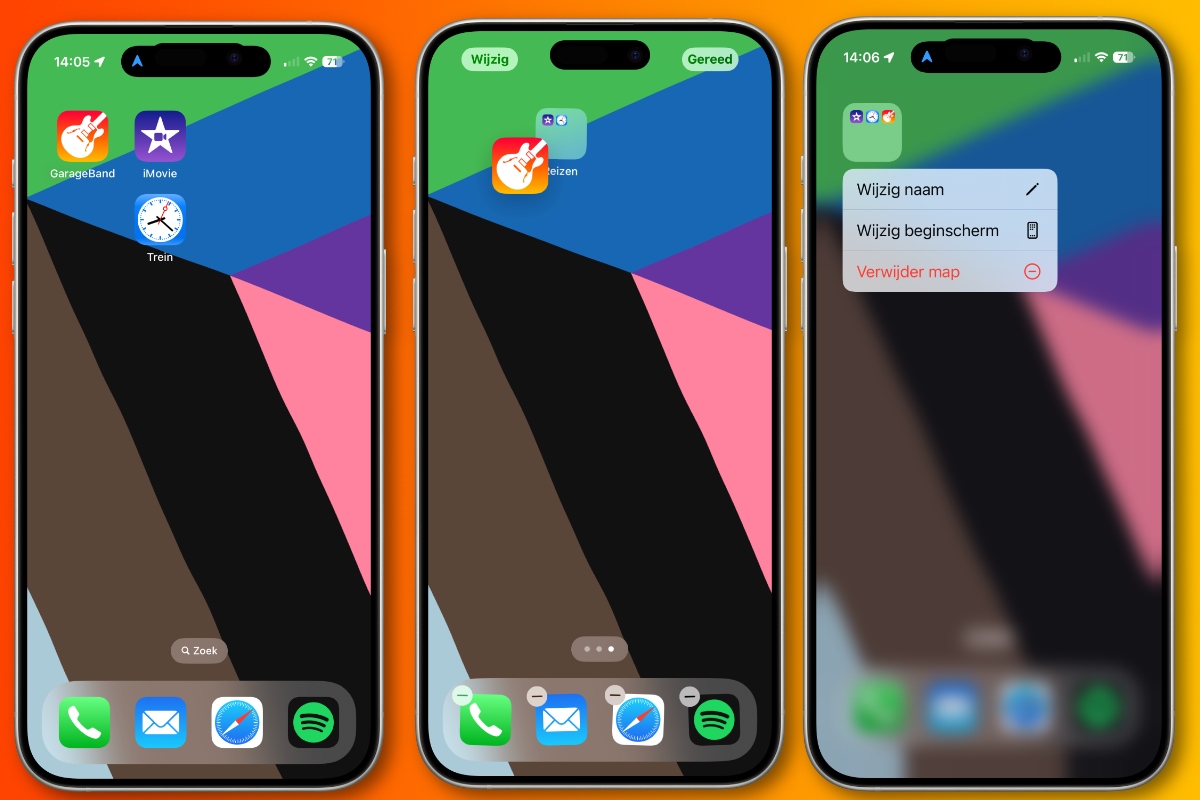
Quickly remove multiple apps from the home screen on your iPhone and iPad
- Hold down your finger on one of the apps that you want to remove, and drag it to another app that you want to throw away;
- Let go of your finger and the apps will be in a folder;
- Drag the other apps that you want to remove to the same folder;
- Tap an empty place on the home screen until your apps stop wiggling;
- Hold your finger on the folder that you just made and choose the ‘Remove folder’ option in the menu that appeared.
More iPhone tips
Are you looking for more iPhone tips? Then read on!
-
Tip: quickly remove multiple apps from your home screen on iPhone (and iPad)
-
Are you no longer charging your AirPods? Then try these solutions
-
This is how you make the agenda app on your iPhone (and iPad) much clearer
-
Does your iPhone get stuck? Then try these 4 solutions!
-
The connection to CarPlay is gone: this is how you solve it