Many people find the iPhone keyboard rather small and sometimes have trouble seeing the letters well. These iPhone tips help with this.
5 iPhone tips for the keyboard
The keyboard on your iPhone is what it is. At least, that’s what most people think. But if you sometimes have trouble seeing the letters well, there are indeed a number of things you can do. In these iPhone tips we introduce five to you.
1. Make the Bold keyboard
By switching on the function of fatty text, the keys on the keyboard become thicker and darker, and therefore more visible. You can switch on as follows:
- Open the app settings;
- Scroll down a bit;
- Tap ‘screen and brightness’;
- Select the ‘fatty text’ option.
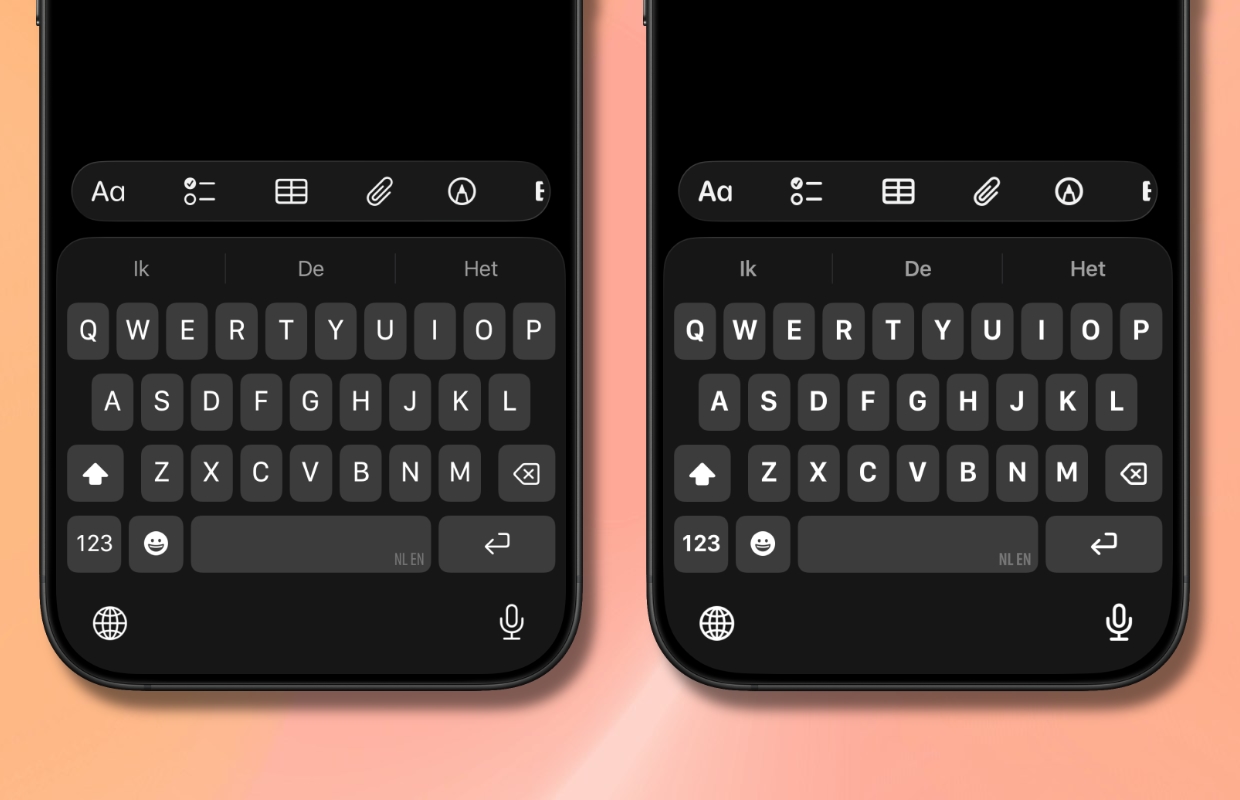
As you can see it is not a huge change, but for some people it can make the difference that they need.
2. Always have capital letters display on the keyboard
All keys of the iPhone keyboard switch between displaying small letters (A, B, C) and capital letters (A, B, C), depending on the Caps Lock setting you use while typing. However, you can also choose to always display capital letters on the keyboard. This looks like a physical keyboard on which all keys are shown in capital letters.
It is just a visual change, so you can of course still type lowercase letters when this setting is switched on. You do that in this way:
- Open the app settings;
- Tap ‘accessibility’;
- Scroll down;
- Tap ‘keyboards and types’;
- Switch off the ‘Show small letters’ option.
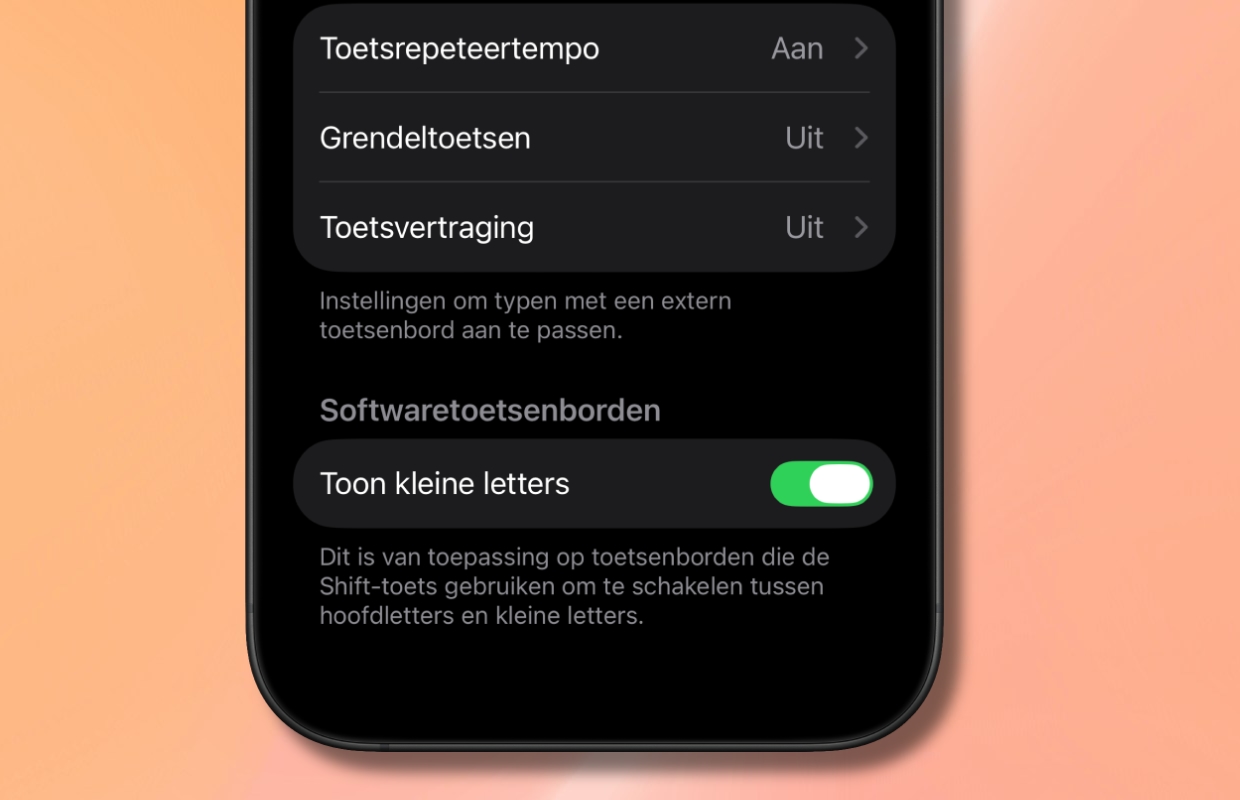
3. Type in landscape mode
One of the easiest ways to make the keyboard larger is to type in landscape mode. Once set, it is a matter of turning your iPhone a quarter turn and you can type. You set in the following way:
- Open the control panel (wipe down from the top right of the screen);
- Switch off the ‘standing lighting lock’ (the icon must be white and not red);
- Open the app in which you want to type and turn your iPhone a quarter turn;
- You can now type on the larger keyboard.
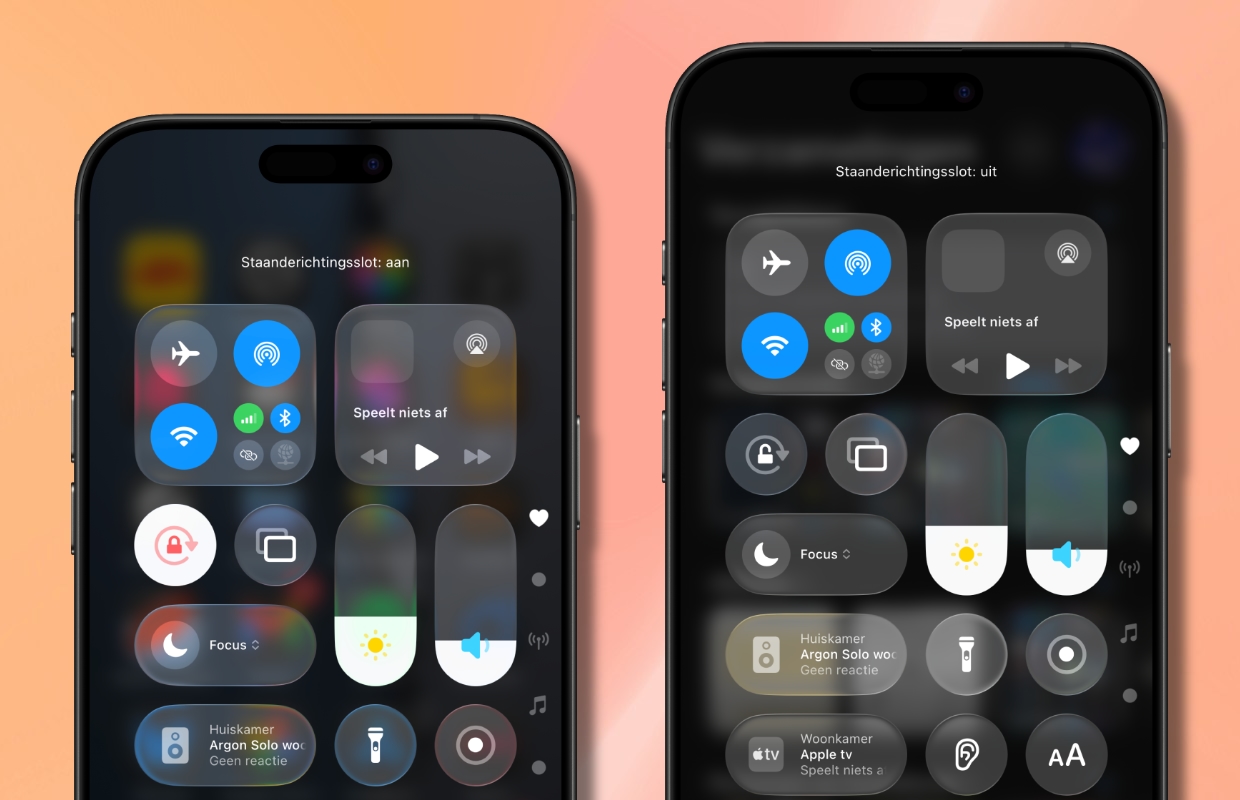
4. Make all the text on your iPhone larger
You can quickly set your iPhone to use slightly larger text and zoomed elements throughout the entire operating system. When you do this, the characters on the iOS keyboard also increase. You can set that as follows:
- Open the app settings;
- Scroll down a bit;
- Tap ‘screen and brightness’;
- Tap ‘display zoom’ downstairs;
- Choose ‘larger text’.
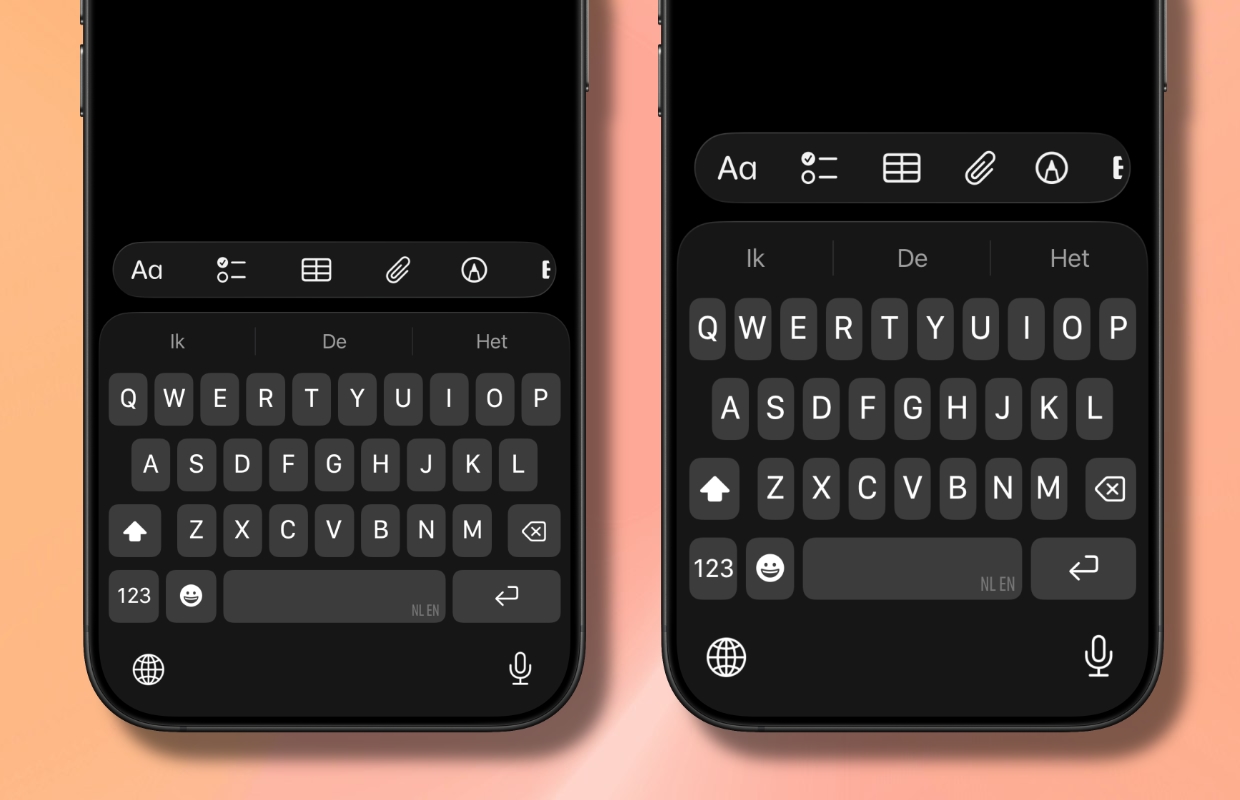
5. Combine two or more of the tips above
You are not limited to one of the above iPhone tips for the keyboard. If you want, you can use them all at the same time. In practice it is primarily a matter of trying out which tips or combinations work best for you!
More useful tips?
Do you want this kind of practical tips for your iPhone or other Apple products more often? Then stay iPhoned Follow for the latest tips and updates! Below you will find our most recent tips.
-
5 iPhone tips for the keyboard that make typing easier
-
Two WhatsApp numbers on one iPhone: This is how you do it
-
This is the most annoying function of the iPhone (and that’s how you switch it off)
-
This handy setting prevents your iPhone from being empty (too) quickly
-
5 handy iPhone tips that you have never tried out before!