WatchOS 26 includes a new feature that automatically adjusts the volume of your Apple Watch. You may not want that, but it’s not a mistake.
Apple Watch adjusts the volume itself
watchOS 26 has been available to everyone since last September and adds quite a number of improvements to your Apple Watch. Think of new watch faces, a new Notes app and much more. There is also a new feature that ensures that sounds from notifications and Siri, among other things, are never too loud or too soft. In the original press release Apple says the following about this:
“Apple Watch can also now automatically adjust the speaker volume based on the ambient noise in a user’s surroundings for notifications, timers, alarms, incoming calls, and Siri, allowing them to stay connected without worrying about disturbing those around them.”
“Apple Watch can now also automatically adjust the speaker volume based on sound in the user’s environment, for notifications, timers, alarms, incoming calls and Siri, allowing them to stay connected without worrying about disturbing those around them.”
Useful in different environments
When it works well, automatically adjusting the volume on the Apple Watch is an extremely useful new feature. If you would like to receive audible signals from your wrist, watchOS 26 ensures that notifications are less disruptive in environments where sound is sensitive.
At the same time, the function is also useful in noisy environments. You will then get clearer sounds than would otherwise be the case. However, there is another important limitation: like several other features of watchOS 26, the new automatic volume control is only available on select Apple Watch models. Apple says the feature only works on the Apple Watch Series 9, 10 and 11, and on the Apple Watch Ultra 2 and 3.
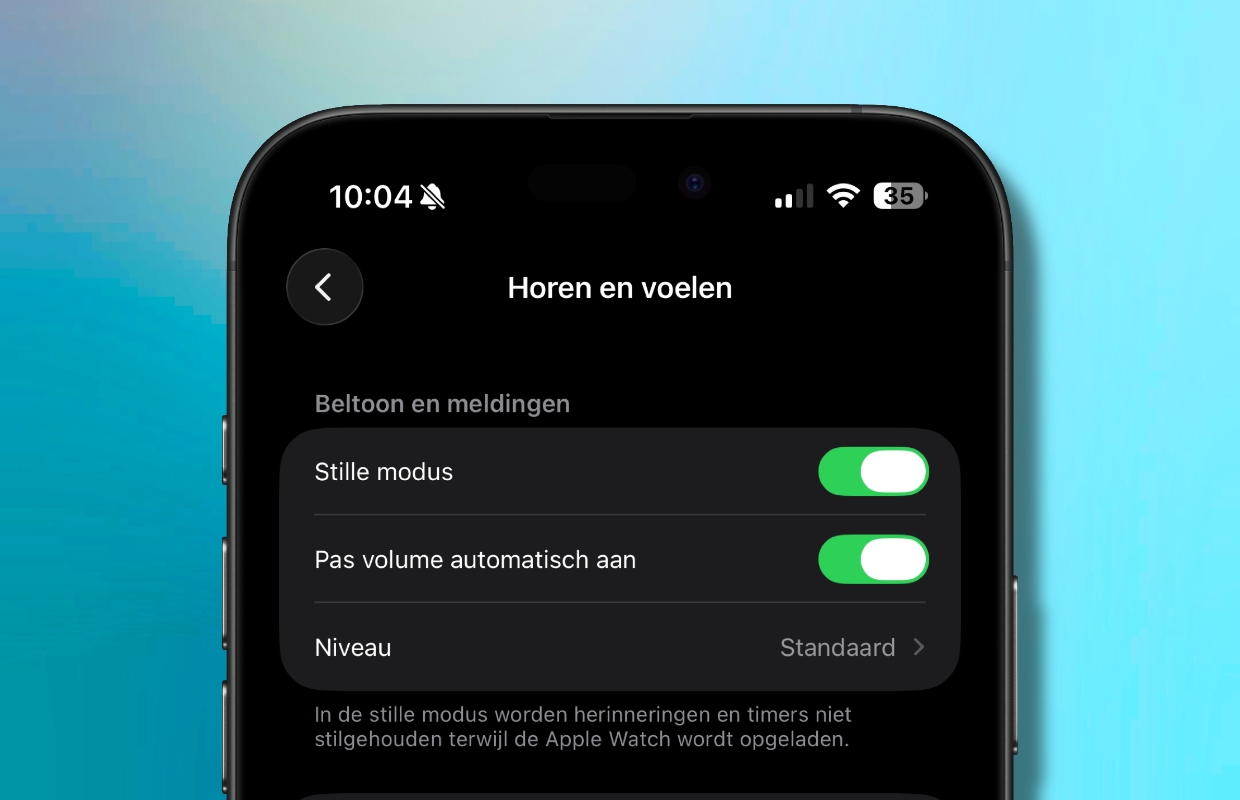
To find out whether automatic volume adjustment is enabled on your Apple Watch or not, go to the Watch app on your iPhone. On the ‘My Watch’ tab, scroll down a bit. Then tap ‘Hear and feel’ and check whether the switch behind ‘Adjust volume automatically’ is turned on.
Do you never want to miss any of the news and developments at Apple? Then sign up for our newsletter. We will then automatically keep you informed about everything from now on!

Download the iPhoned app
