Nothing is more annoying than an iPhone that is already quite empty halfway through the day. This is the biggest power drain on almost any iPhone!
Battery consumption on the iPhone: this is the biggest energy drain
Of course, you always have your iPhone with you. You start the day with a full battery, but even if you don’t use the iPhone very much, the battery is quite empty at the end of the day. But where have all those percentages gone? And which app on your iPhone is responsible for this battery consumption?
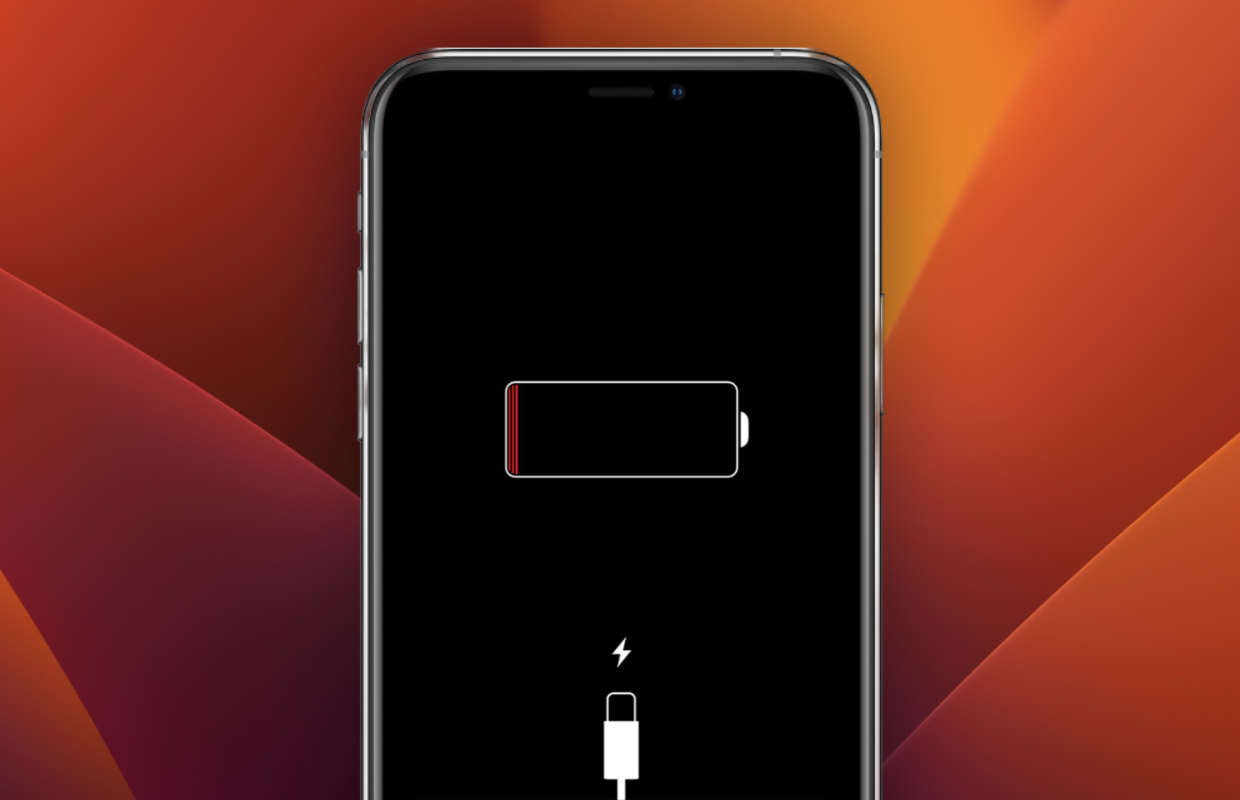
Often the blame does not lie with one big culprit, but with a number of different functions that secretly use more energy than you would think. Yet there is often one that eats away most of your battery charge. We will tell you which function that is and what you can do to limit power consumption.
Display and always on
One of the biggest energy wasters is without a doubt the screen. Especially if you have the brightness of your iPhone set very high, this is quite a drain on your battery consumption. By turning the brightness down a bit, you will soon notice that your battery lasts longer. You certainly don’t have to set the brightness to its lowest, but that overexposed display is really not necessary.
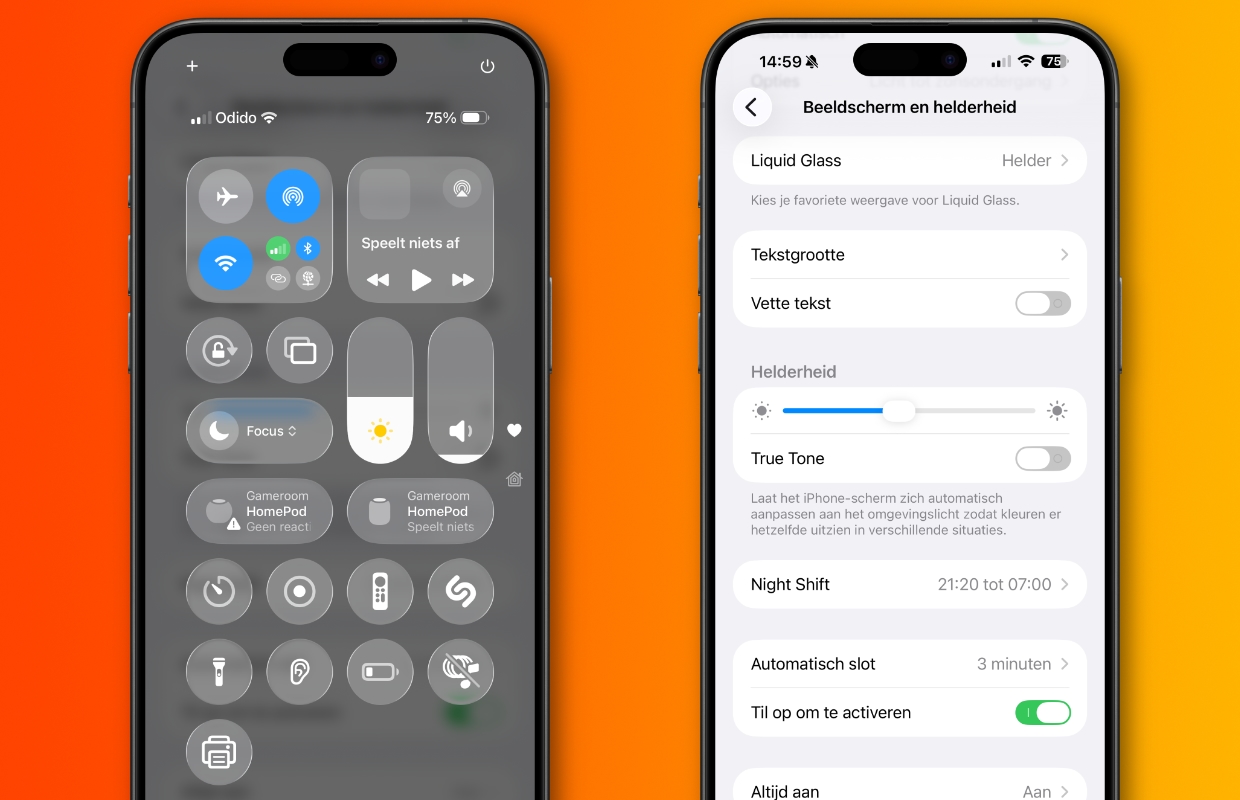
To adjust the brightness of your iPhone screen, open the Control Center and use the slider with the sun. But with ‘Settings > Screen & brightness’ you have even more options to adjust the screen.
On a recent iPhone, the always-on screen can also cause extra battery consumption. This keeps the wallpaper and clock visible even when your iPhone is locked. By turning off this function completely (or just the background) you will save more battery.
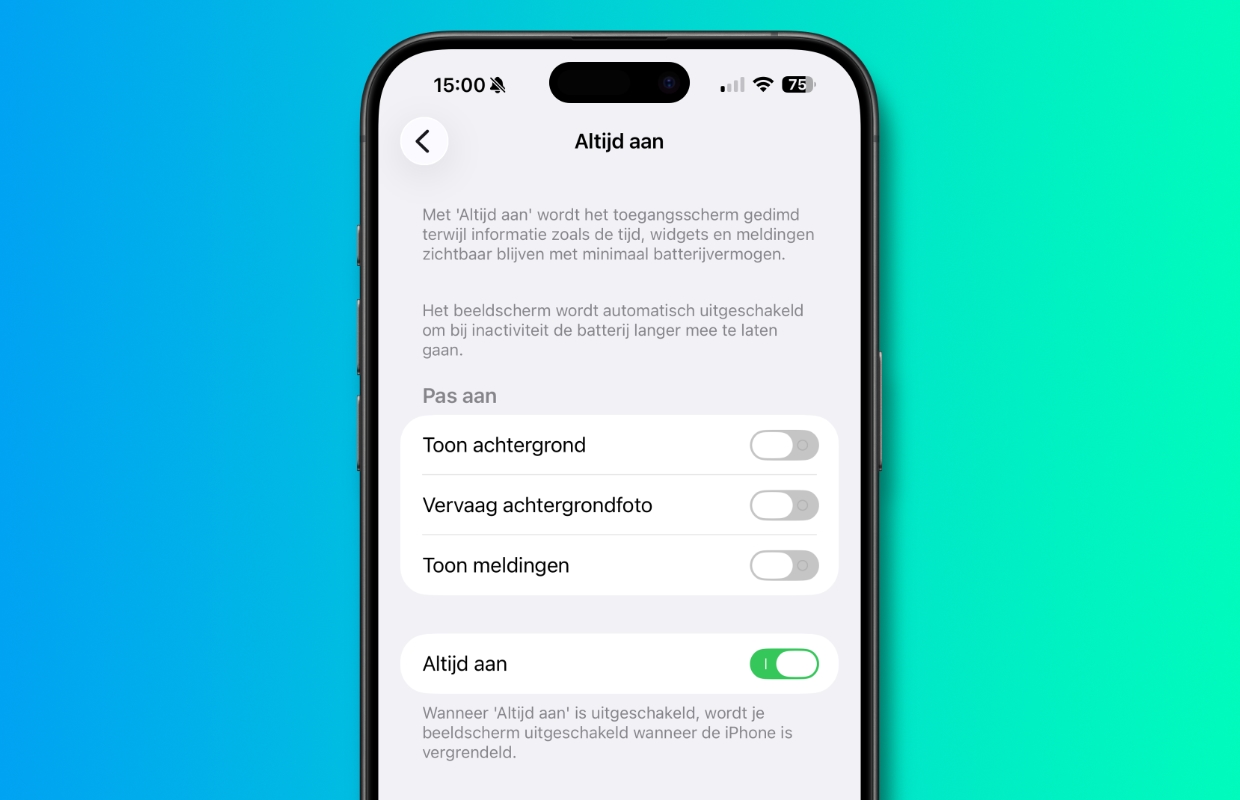
You set this via ‘Settings > Screen and brightness > Always on’. Then turn off the options for ‘Show background’, ‘Fade background photo’ and ‘Show notifications’. Do you also want to turn off the clock? Then you must also turn off the slider at ‘Always on’.
More tips for your iPhone?
Did you like this tip and want more? On iPhoned you can read useful tips and tricks for your iPhone every week. Check out the most recent tips below!
-
Netflix too expensive: this is how you can change the subscription
-
AirPods have a new feature in iOS 26 (that you really need to turn on)
-
With these 2 useful tips you will ensure that your hearing is not damaged
-
Do you see colored dots at the top of the iPhone screen? This is what’s going on
-
This way you can really block someone in WhatsApp
-
This way you can always access a file, even during a power outage
-
5 tips to help you last longer with your iPhone’s battery
-
How to disable specific features of Apple Intelligence on your iPhone (here’s how)
-
Spam in the iCloud calendar on your iPhone: this is how you solve it
-
ChatGPT in Apple Intelligence: this is how you enable it by default