If you switch to another iPhone or a new Apple Watch, you naturally want to take all your health data with you. In this tip, we’ll show you how to do this safely.
Don’t lose your health info
Whether you’re switching to a new iPhone or new Apple Watch, chances are you don’t want to lose all of your collected health information. If you use Apple’s products long enough, this app will provide a valuable overview of your health over the years.
This information is especially relevant if you wear an Apple Watch. Thanks to the heart rate monitor and extra-accurate motion sensors, you can see exactly what your average heart rate was a year ago on a specific day. Do you think it would be a shame to lose this data when switching to a newer model? Then you have to pay close attention during the transfer.
To protect your privacy, you must secure a backup with encryption. If you do not do this, your health data will remain on your old device. There are several ways to do this, the easiest is via iCloud, but it is also possible via iTunes. We’ll go through both with you below.
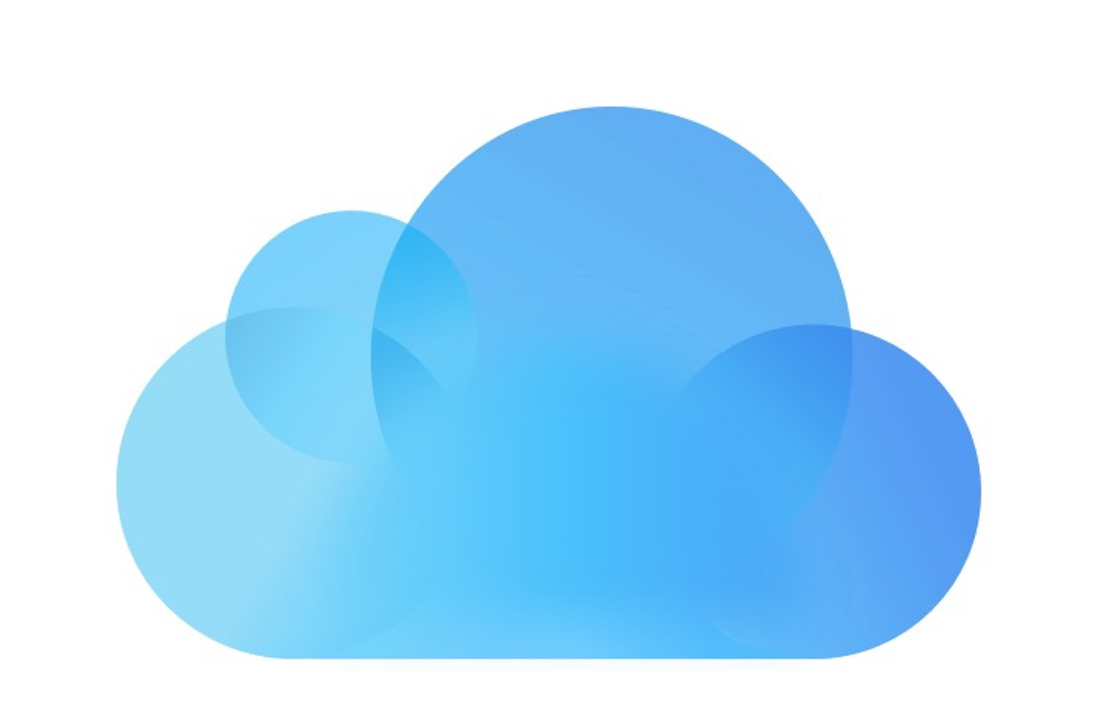
1. Transfer iPhone Health data via iCloud Transfer
If you back up your iPhone and / or Apple Watch via iCloud, you’ll be done quickly. The cloud service from Apple automatically encrypts all backup copies with encryption, so that the data can be sent securely over the internet. The only requirement is that the iPhone paired with your Apple Watch is running iOS 11 or higher. As long as you restore a backup via iCloud, all your health data will also come with you. You can read how in the tip below.
Also read: Bought a new iPhone? This way you transfer all data securely

2. Transfer iPhone Health data via iTunes Transfer
If you are using iTunes to restore a backup, it is important to encrypt it. You do this by following the steps below.
- Pair your iPhone with your computer;
- Open iTunes;
- Click on the iPhone icon at the top left of the screen;
- Click on ‘Overview’;
- Check the box for ‘Encrypt iPhone backup’;
- Make a backup now as you always do.
As soon as you set up the new iPhone now, all your health data will also be transferred neatly.