When you discard files on your Mac, they are automatically placed in the trash. A handy safety net with which you can still rescue accidentally deleted documents. Sometimes, however, you will get an error. This will solve problems emptying the Mac Trash.
Empty Mac trash: this is how you solve problems
When permanently deleting files, an error message may sometimes appear on the screen saying that the action cannot be completed. According to the notification, the file you want to permanently delete from your Mac is in use even if you are not aware of it.

There are a number of apps that are often responsible for this notification, including Mail, Preview, and QuickTime. Videos, photos and text files are therefore usually the culprit.
This is because many apps save a project behind the scenes, in case your Mac crashes or other issues arise. If you delete an email, it is still possible that the program in the background is still using the file you added as an attachment, while you no longer need it.
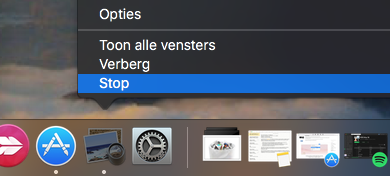
Manual shutdown or restart
The solution for this is simple: make sure you close all programs manually if you get this error. You do this by pressing and holding or right-clicking an open program in the Dock, and then clicking ‘Stop’ in the submenu. Another option is the keyboard shortcut Command + Q. If the trash can error message persists, then there is no alternative but to reboot your Mac completely. This will stop all macOS processes. If you then log in again, you can empty the trash without any problems.
Regularly cleaning out your Mac trash is important as it can save you a lot of space. In the article below, we’ll give you more helpful tips to optimize your Mac’s storage capacity.
Also read: 3 ways to safely delete apps from your Mac