
Are you traveling to an area where there is no good internet connection? Do you have a small data bundle and would you rather not use it on the road? Then it is wise to navigate offline with Google Maps? That is how it works.
Do you need internet for Google Maps?
The answer is No. You can use Google Maps offline, so without internet, to navigate. This is especially interesting for people who do not have a mobile subscription with unlimited internet. Navigating offline is also useful in countries outside the European Union where you have to pay roaming charges. In those countries, extra costs are charged for calling, texting and using the internet. In addition, there is not nearly such a good internet connection everywhere as in the Netherlands and Belgium. Navigating offline is therefore actually interesting for everyone who ends up in one of these situations. Then it is important to know how to navigate offline with Google Maps.
To navigate with Google Maps without internet, you can save an area from Google Maps to your phone. Maps then uses that map on your phone for the route when your mobile internet switches off or goes down.

Using Google Maps Offline
Below you will find the steps to download an offline map to your mobile. Once you’ve downloaded an area, you can use the Google Maps app as usual. So you can request directions and show routes, use the navigation and search for locations. Requesting directions offline for public transport, cycling or walking directions is not possible.
Some functions require an internet connection, such as traffic information, alternative routes or lane guidance. These functions do not work if you use the offline navigation.
- Open Google Maps
- Find a place, for example Apenheul
- Tap the name or address of the place at the bottom
- Tap the three dots in the top right and then Download offline map
- Select the area you want to download by swiping and zooming in and out (by pinching two fingers on the screen)
- Tap on To download
The map will now be downloaded to your mobile in the background. Once this is done you will be able to navigate the area you downloaded without an internet connection. If Google Maps notices that you no longer have internet with a WiFi connection or mobile network, the app will automatically switch to the offline map.
Do you want to save an area in Maps super fast on your phone. Then you can use this trick for Google Maps.
Save Maps to SD Card
Offline maps are downloaded to your device’s internal storage by default, but you can also download them to an SD card if you have one:
- Open Google Maps
- Tap your profile picture in the top right and then Offline Maps
- Tap the gear in the top right to open the settings
- Select SD card to save your maps to your microSD card
Update offline maps
The maps you download will be stored for one year. After that, Google Maps will automatically remove the map. When an offline map expires in 15 days or earlier, Google Maps will try to update the area automatically when your phone is connected to Wi-Fi.
If your offline maps don’t update automatically, you can turn it on by following these instructions:
From the notification
- Tap the notification Update offline maps on Update now
- Tap the (almost) expired area in the list
- Tap on To update
- The offline map will be updated
From Google Maps
- Open Google Maps
- Tap your profile picture in the top right and then Offline Maps
- Tap the (almost) expired area in the list
- Tap on To update
- The offline map will be updated
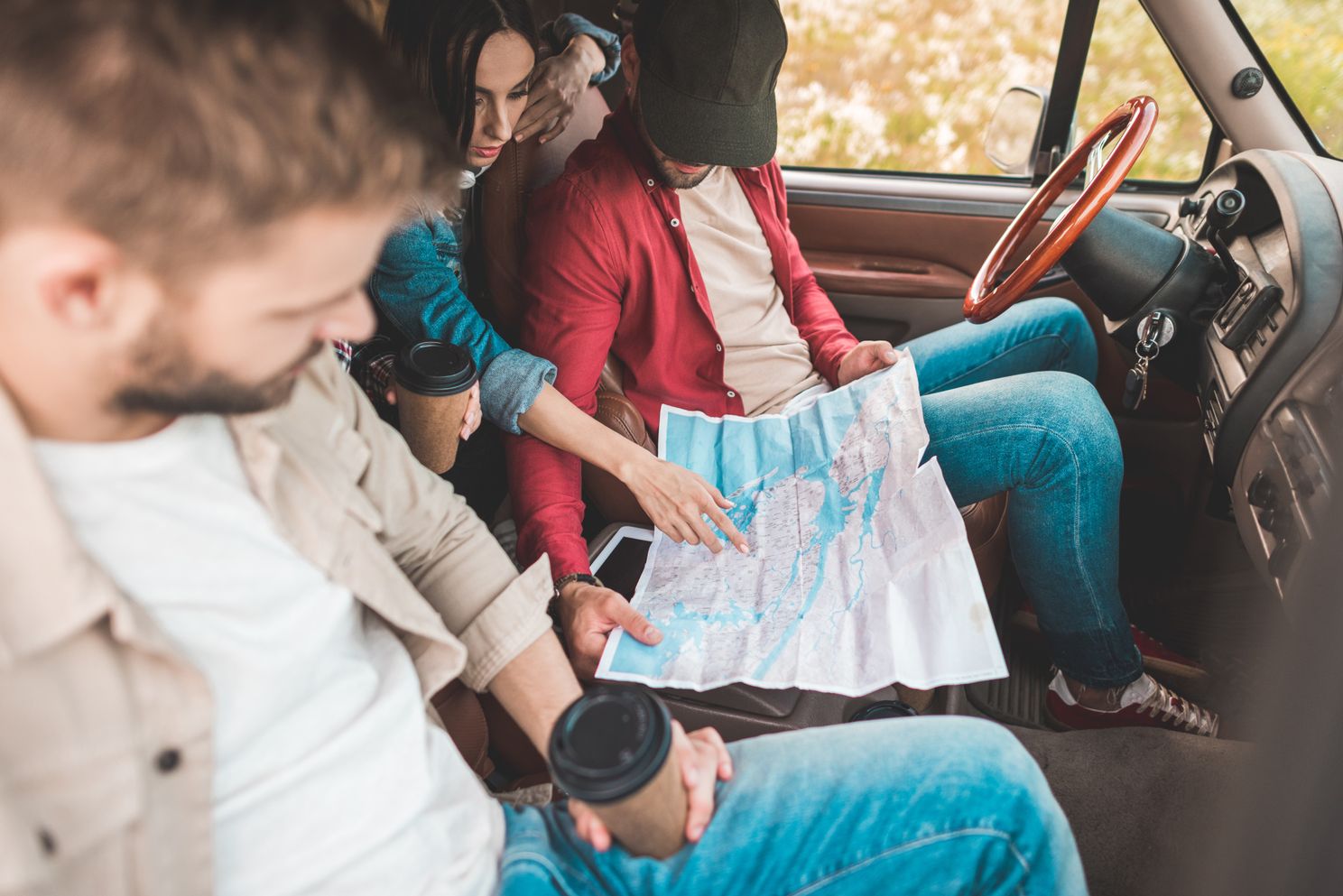
Save data with Google Maps
You can set in Google Maps that the app only connects to WiFi and automatically switches off the consumption of mobile data. This means you don’t have to switch off your mobile connection yourself when you drive around the Netherlands. The disadvantage of this is that you cannot use all Google Maps functions. For example, you will still be able to see where there are gas stations in the area, but you will no longer be able to use the live traffic overview, which indicates, for example, where there are traffic jams.
You can enable data saving like this:
- Open Google Maps
- Tap your profile picture in the top right and then Institutions
- Switch Wi-Fi only in
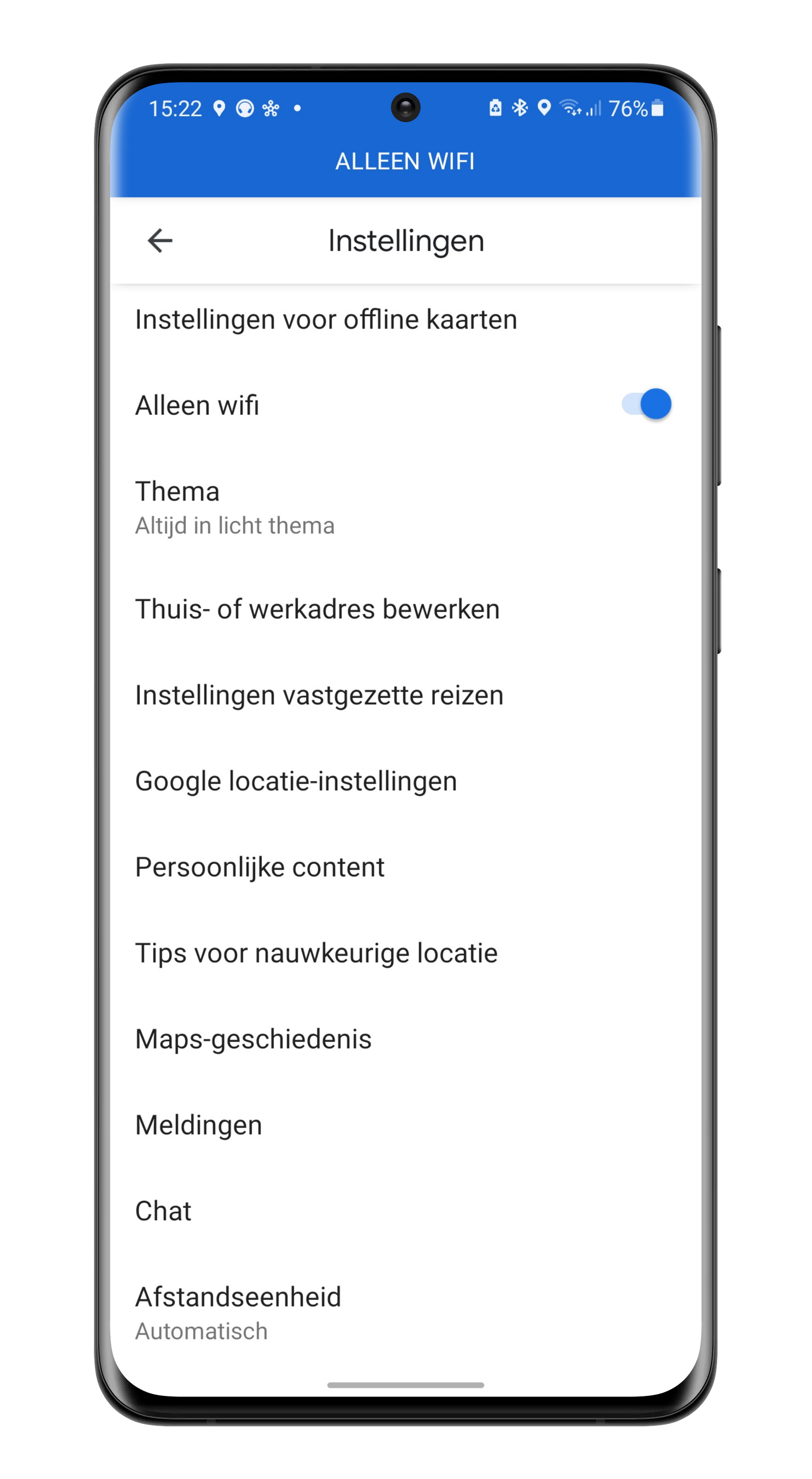
Delete offline maps
Offline maps are at least 15MB in size – or should we say small? – but they can also be very large. When a country is small enough, you can even store the entire country in one map, but that does have an effect on your storage space. For example, you can save the Netherlands as one map, but this does take up 1 GB of storage space. If you make the map a bit bigger and if you add parts of Belgium and Germany, that map will even be 1.3 GB in size.
This will quickly get you into trouble if you don’t have enough storage space on your smartphone. It is therefore better that you remove the card when you have completed your trip and you no longer need the card.
How to remove a card:
- Open Google Maps
- Tap your profile picture in the top right and then Offline Maps
- Tap the three dots behind a card in the top right to remove it
More Google Maps tips!
We have a dedicated Google Maps page where you can get the latest news and tips about this popular app. Be sure to read the article by my colleague Sebastien with these six Google Maps tips and don’t forget these eight tips.
Do you use Google Maps to navigate offline? Which app would you recommend for offline navigation? Let us know in the comments at the bottom of this article!
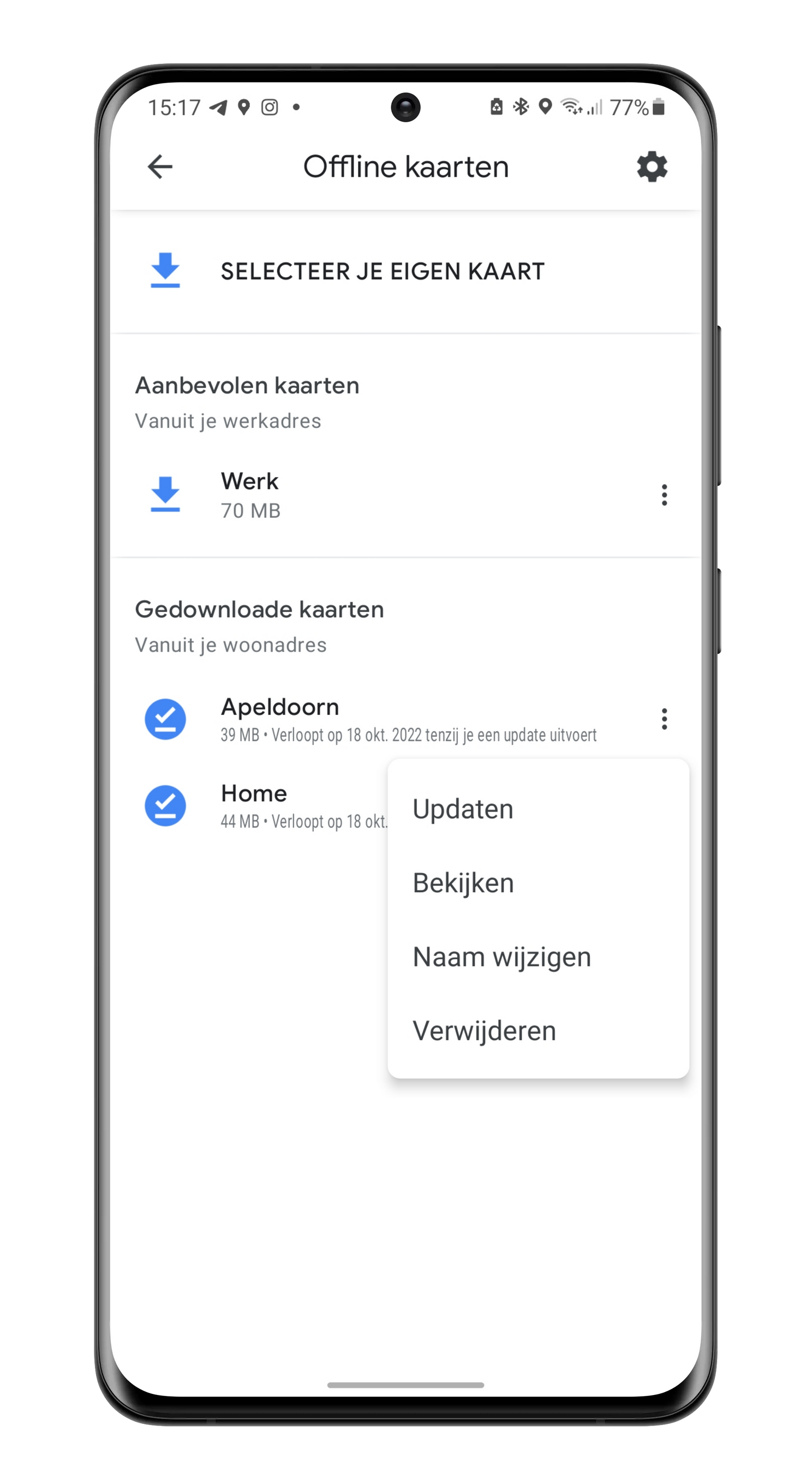
– Thanks for information from Androidworld.