
With the free MailStore program you can archive your e-mail in no time. After making the right settings, you’re done at the touch of a button.
Installation of MailStore
MailStore is especially valuable if your e-mail is not stored online, such as with Gmail or Outlook.com. Combined with a backup of your computer, this gives you a good backup of your email. Download and install the program using the ‘MailStore’ article.
Archive mail
- Start MailStore via the Startbutton > MailStore.
- On first use, you will be presented with a welcome window. Click here To end.
- Click in the left column under ‘Archive’ on Archive emails.
.png)
Add email address or email program
Open the archive options. First of all, we are going to tell the program from which email accounts we want to archive the messages. MailStore calls an added mail account or mail program a ‘profile’. You can have MailStore perform tasks per profile. To add a profile:
Archive mail from e-mail program
If you use an e-mail program such as Outlook or Thunderbird to manage e-mails, you can create a profile for this as follows:
- Under “Email Clients,” click a program. We choose this Mozilla Thunderbird, but the steps are almost identical for the other programs.
- Automatically ‘default’ is entered. That means MailStore takes the information from Thunderbird. click on Next one.
- It is automatically filled in that MailStore will archive all folders from Thunderbird, except drafts, junk (spam) and templates. Later in this article you will learn how to change which folders are archived. click on To end.
- click on OK.
- The e-mail program has now been added under ‘Profiles’.
Back up email from webmail service
If you use a webmail service, such as Gmail or Outlook.com, your mail is already stored with that service. If you still want to back up those emails, create a profile in MailStore as follows:
- Under ‘Email accounts’ click on the bar with example@company.com and type your email address from, for example, Gmail, Hotmail, or Outlook.com.
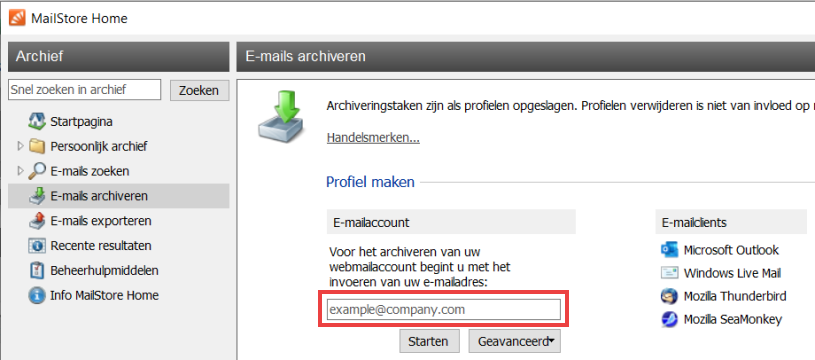
- Click directly below the entered address on Start.
- You may open your welmail service’s web page to log in. Enter your password here and click To allow.
- Open MailStore again from the Taskbar.
- click on OK.
- The email address has now been added under ‘Profiles’.
Save mail from provider mail address
Do you use provider mail? Create a profile in MailStore like this:
- Under ‘Email accounts’ click on the bar with example@company.com and enter your e-mail address from KPN or Ziggo, for example.
- Click directly below the entered address on Start.
- Enter the corresponding password and click OK.
- If MailStore cannot detect the address automatically, a notification will appear. You must then manually configure the settings. The information you need for this can be obtained from the provider. click on OK.
- Click on the down arrow next to ‘Server type’ and choose the correct option.
- Click behind ‘Server name’ and enter the server name with your email address.
- Click behind ‘Username’, type your username and click OK.
- The email address has now been added under ‘Profiles’.
Start archiving
Once the e-mail program and/or e-mail addresses have been added, archiving can begin.
- Double click on the name of your mail program under ‘Profiles’ to start archiving.
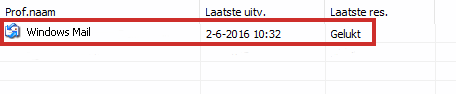
- You will see the progress in an overview window. The archiving is finished after a while. You will see a notification.
- click on Close to close that message.
Set up archiving, the ‘Folders’ option
When archiving e-mails from an e-mail program, you can indicate yourself what MailStore archives. Everything is automatically archived, except mail in the trash, spam, drafts and templates. If there are folders that you do not need to keep, do the following:
- Click in the left column under ‘Archive’ on Archive email.
- Under ‘Profiles’, click on the email address or program from which you want to back up the mail.
- Click to the right of it Characteristics > Next one.
- Then click on the button with the three dots under ‘Folders’.
.png)
In the window that appears next, you indicate which folders should and which folders should not be archived.
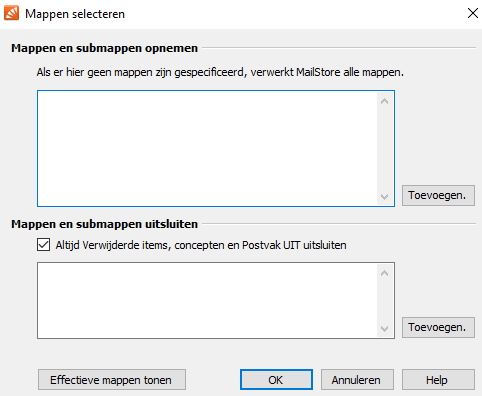
- Click above ‘Help’ on Add.
- In the folder structure that appears, click on a folder that does not need to be backed up. Click again Add to add multiple folders.
- Then click OK.
- click on To end.
The setting is saved. Also, the next time you archive emails, the specified folders will not be backed up.
Set up archiving, the ‘Delete’ option
When archiving e-mails from a webmail service, you can indicate whether the e-mails that have been archived should be deleted. By default, no messages are deleted. If you want that, set it as follows:
- If necessary, click in the left column on Archive emails.
- Under ‘Profiles’, click on an account.
- Click on the right of the screen Characteristics > Next one.
- Click the button with the three dots to the right of ‘Delete’.
- You have four options in the next window, check the desired one.
- Never: The messages are not deleted.
- Immediately after archiving: The messages will be deleted immediately after archiving.
- At least … after archiving: the messages are deleted so many days / weeks / months / year after archiving.
- If message older than: Messages older than so many days/weeks/months/years will be deleted after archiving.
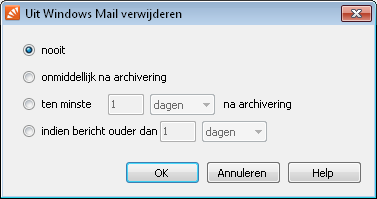
It may be difficult to estimate which setting is best for you. That is why we clarify it with an example. You have a large number of emails dating from January 1, 2008 through today. You would like to archive this with MailStore. After archiving you no longer need to see them, because you can find them in the MailStore archive. But you would like to keep your correspondence from the past month. In that case, tick the option if message older than and select from the drop-down menu the option months. After archiving, MailStore deletes all messages older than one month. Then click on the button OK and on To end.
Note: This setting is saved. So also the next time you archive emails, the original emails will be deleted.
View the archive
On the left side of the main MailStore window, you will find a search box with the term Personal archive. Click on the white triangle in front of it and then click on the triangle in front of the name of your mail program. You will see all folders that have been saved. Click on a folder to see its contents. You will see all saved emails.
If the images are not visible, click on the text in the gray bar, Some images in this email have been blocked. Click here to view all images. All images will then be visible.