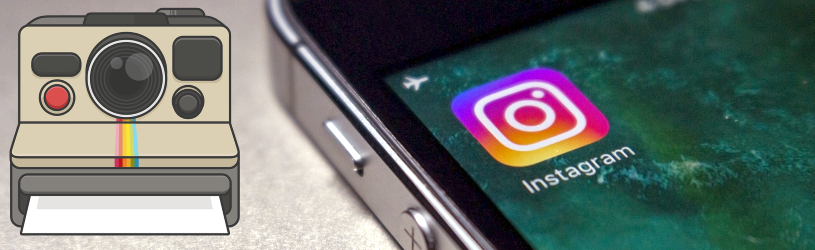 Instagram is a social network that revolves around photos. How does it work and what is its purpose?
Instagram is a social network that revolves around photos. How does it work and what is its purpose?
What is Instagram?
Nowadays we mainly take pictures with the smartphone. We can share these with others via the Instagram app. Instagram, also known as ‘Insta’ by young people, is a popular social network that is all about photos of people you follow. These can be people you know in real life, or famous people. More and more companies are also active on the social network. The principle is the same as other networks such as Facebook and Twitter. People create an account, share something and other people can comment on it. This can only be done via smartphone or tablet. On the PC we can only view photos of others.
Instagram users therefore post all kinds of photos via their smartphone and tablet: from beautiful pictures of nature to snapshots of family or work. Famous people nowadays often announce news (marriages, births) via Instagram. Instagram is also known for the use of filters, such as settings that make a photo just a bit brighter, more colorful or darker.
The photos are accompanied by short captions with hashtags: the # sign with a word after it. These words, such as #tasty, #beautiful weather, #vacation, make photos easier to find when people search for these specific words. For example, photos of food are often provided with the word #instafood. Someone can also be ‘addressed’ in a caption, by typing the at tail (@) with someone’s instagram name after it. The person in question will then receive a notification that he has been mentioned somewhere on Instagram. Users can then respond to a photo in two ways: by clicking on a heart (like) or by posting a written comment.
Create Instagram account
Create an account on Instagram like this:
- Please download the Instagram app first from the App Store or Play Store.
- Open the Instagram app.
- Choose a username.
- Tap on Register with phone number or email address.
- At the top, tap phone number or E-mail address. We choose E-mail address.
- Enter your email address.
- Tap on Next one.
- A confirmation code has been sent to your email. Find it and fill it in. Then tap Next one.
- Enter a password and tap Next one.
- Enter your date of birth and tap Next one.
- Tap on Complete registration.
- You will be asked if you want to connect to Facebook. You can do this, but we tap To skip.
- Then the message appears whether Instagram is allowed to access your contacts. It is up to you whether you want to give it. We prefer to choose ourselves and tap To skip > To skip.
- Optionally add a profile picture. To do this, tap Add a photo > Choose from library. Then select a photo and tap Finished.
- Optionally, tap the slide behind ‘Share this photo as a message’ if you do not want to place your profile picture on your Timeline.
- Tap on Next one > Save > Next one.
- You may see suggestions for people to follow. Everyone has different suggestions. Follow people by tapping after their name To follow. You will then see photos of those people. You can also unfollow anyone you follow if you don’t like their photos. This is called ‘unfollowing’ and it happens very often. If you don’t want to follow people right away, tap Not now.
The overview window
Start Instagram and click on the icon of a house to open the overview window. Once you follow people, their newly posted photos will appear here. At the bottom are several parts: the Home button to return to this overview, the button to search for people, the plus sign to place a photo yourself, a shopping bag to see products that other accounts sell, the heart to receive notifications and notifications. and the figure where you can find your profile and the posted photos.
Share a photo on Instagram
Place the photos that you have on your phone or tablet on Instagram. Or post a photo you take directly with the camera.
- Tap the plus button at the bottom of Instagram.
- If necessary, tap Library.
- Tap a photo you want to post. The photo is displayed larger.
- Tap on Next one.
- Edit the photo if necessary. For example, choose a filter at the bottom. Tap the picture below ‘Normal’ if you don’t want a filter. That’s the raw photo.
- Tap on Next one.
- Tap on Write a caption and type an appropriate text. Optionally, add emoticons or words with a # sign, the so-called hashtags. Then tap OK.
- Optionally tap Tag people and type the name of the person in the photo. Then choose Finished.
- Tap on Add location and select the appropriate location when you want to share it.
- Satisfied? Tap on To share.
Posted the Instagram photo. You return to the overview window.
Delete posted photo
Regret a posted photo? Archive the photo or delete it completely.
- Tap your profile picture at the bottom right.
- Tap the photo you don’t want others to see.
- Tap the three dots above the photo.
- There are two options:
- Tap on To archive to ‘delete’ the photo. This will then no longer be visible, but can be restored at a later time.
- Tap on remove > remove to delete the photo completely. Then there is no going back.
People follow
Communication with other people is an important part of the app. To find and add people as an Instagram contact:
- Tap the magnifying glass icon.
- Tap the tab People to search for people. Or search another way. For example, the ‘Top’ tab shows the most suitable results, ‘Tags’ shows photos with the so-called hashtags that people have mentioned in their post and ‘Places’ shows the locations that people have tagged.
- Tap the search bar at the top and type a name, for example “NOS”.
- Multiple results appear. If you search for NOS, you will see that the top result is called ‘nos’ and that there is a blue check mark behind it. This check mark sometimes shows famous people or companies. That way you know the account is real and not someone pretending to be someone else.
- Tap on Nos. The NOS profile page appears.
- Tap on To follow to see its updates on your timeline from now on.
- Tap the arrow at the top left and optionally find other people to follow.
- Finished? Tap on Cancel and then on the house.
Comment on photos
Easily indicate that you like a photo or comment below it. This is how it works:
- Tap the heart below the photo to indicate that you like or like the photo. The heart is red. t
- Still regret? Then tap the heart again and your ‘like’ will disappear. The heart is then white again.
- Tap a text cloud icon below the photo to post a comment.
- Type your comment and tap Places.