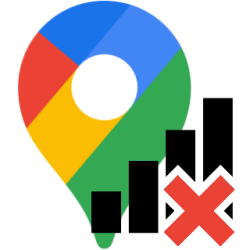
Want to use your smartphone or tablet as a navigation system without an internet connection? This is possible with the offline mode of Google Maps.
Prepared on the road
Google Maps is a handy app to find your way around. View detailed maps of the entire world via the app. You use Google Maps via the internet connection and if there is no WiFi, it costs money. But offline mode also allows you to view an area at street level without an internet connection. Download the map via WiFi first, and then use it in places where you don’t have or don’t want to use the internet.
Download Offline Map Google Maps
- Tap the app maps.
- If you are using Google Maps for the first time, a screen will open that says ‘Welcome to Google Maps’. Tap on Accept and continue > To skip.
- Tap your account icon at the top right. This is a colored circle with your profile picture or the first letter of your account name in it.
- Tap on Offline Maps.
- On an Android device, tap Select your own card. On an iOS device, tap Select your own card.
- Map out the area you want to keep for offline use. Everything inside the blue box will be downloaded. To do this, zoom in and out on the map. Place two fingers on the map and move them together to zoom out. Release them and swipe one finger across the map to search for the correct area. To zoom in, place two fingers on the screen and move away from each other.
- If the correct area is within the frame, tap To download.
- Downloading a map may take some time.
- The screen will automatically jump back to ‘Offline Maps’. Here you can see an overview of the downloaded maps.
- A card is automatically named as ‘Card 1’. You can adjust these:
- Tap a card.
- Tap the pencil icon.
- Optionally tap Card [cijfer] and type a new name.
- Tap on Save.
The map is now ready for offline use. You do not need to open the card especially for use. You can use Google Maps normally, but it will not load any information outside of the offline map. Want to use it when you’re out and about? First turn off your mobile internet connection.
Turn off mobile data
Turn off your mobile data usage like this:
- Drag from the top of the screen to the bottom. Some Android devices require this twice in a row.
- Tap on Mobile data:
.jpg) (Android) or
(Android) or  (iOS). When the icon is no longer green or blue, the feature is disabled.
(iOS). When the icon is no longer green or blue, the feature is disabled.