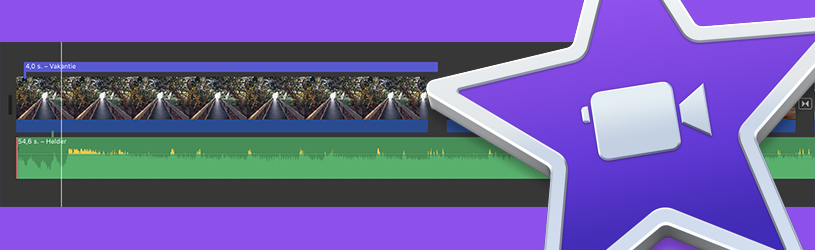 Turn favorite photos and videos into movies with iMovie on Mac. Complete with titles, music and special effects.
Turn favorite photos and videos into movies with iMovie on Mac. Complete with titles, music and special effects.
Free program
iMovie is an Apple program for making movies. It is free to use on iPhone, iPad and Mac. In this article, we’ll cover the steps for creating a new movie on Mac. iMovie is installed by default on every new Mac. Isn’t that the case with you? Then download the app from the App Store. The steps for this are described in the “Download program from App Store (Mac)” tip.
Open iMovie
Open iMovie as follows:
- Open the Finder. This is the smiley face icon on the Dock
 .
. - click on apps.
- Double click on the program iMovie.
- If the program has not been opened before, it will request access to your photos. click on OK.
- click on Continue to agree to iMovie’s terms.
- Finally click To work.
Start new project
Movies you make in iMovie are called projects. Two different projects are possible: a trailer and a movie. A trailer is a short promotional film. You know this, for example, from the announcement of a new (cinema) film. It is not difficult to make such a trailer yourself with iMovie. In this article, however, we are going to start making a film. Click in the menu on Archive > New movie.
The window to create the new movie is divided into four parts. On the left is the sidebar with the libraries. The middle window shows the footage from a chosen library. Next to it is the preview window to view the movie. At the bottom of the window is the timeline. This is where you assemble the film.
Add footage
Drag photos and videos onto the timeline to create an iMovie movie. You can do this from the library in iMovie, but also directly from the Finder.
Did you allow access to the Photos app when opening iMovie for the first time? Then all the photos and videos from that app will be under ‘Libraries’ in the left pane. We describe how to put footage in the film from here.
- Under ‘Library’, click photos.
- click on My albums to open the drop-down menu.
- click on All pictures.
- Click on a video clip or photo, hold down the mouse button, drag the item to the timeline and release the mouse button.
- Add even more footage to the timeline this way.
- View the result by clicking the Play button below the preview window (in the right pane).
To process
Adjust the photo or video on the timeline to make the movie the way you want. For example, change the length of each part. To do this, click on the beginning or end of the video/photo and drag the cursor inwards. In addition, there are a number of editing tools at the top right of the window. These are (from left to right) for color balance, color correction, cropping, stabilization, volume, noise reduction and equalizer, speed, fragment filter and audio effects.
- Click on the desired item on the timeline.
- Click on one of the editing tools.

- Options appear below the editing tools. They differ per tool. Feel free to experiment with these options. Unsatisfied? Then click on recovery to delete the last adjustment or press Restore everything to undo all changes.
Customize transitions
The progression from one fragment to another is quite abrupt. iMovie offers several transitions to make switching smoother.
- Click on the top left transitions.
- An overview with the different transitions appears. Move the mouse over such a transition to view it.
- Click on the desired transition, hold down the mouse button, drag the transition to the timeline between two elements and release the mouse button.
- It is possible to adjust the duration of the transition. Double click on the transition block
 . Enter the number of seconds and click Apply. Equally adjust the duration for all transitions? Then click on Apply to everything.
. Enter the number of seconds and click Apply. Equally adjust the duration for all transitions? Then click on Apply to everything.
Create titles
Titles can be added throughout the film. For example in the opening image to explain what the film is about. Or in between to add a place name, date or name.
- Click on the top left titles.
- An overview with the different titles appears. Move the mouse over such a title to view it.
- Click on the desired title, hold down the mouse button, drag the title to the timeline and release the mouse button.
- Type the title.
- Above the preview pane are formatting options for the title.
- Click on the drop-down menu behind ‘Font’ to choose the desired font. Behind it is a drop-down menu to adjust the font size.
- Right click on the white box to adjust the color.
- Determine how long the title will remain on the screen. Click on the end of the title and drag the cursor in or out.
Add audio
Finish the movie by adding music.
- Click on the top left audio.
- Under ‘Music’ are songs from your Music Library. So these are songs that are already on the Mac.
- Under “Sound Effects,” Apple offers a stock of sound effects and some music clips.
- Click on the play sign for the sound clip to play it.
- Found a good fragment? Click on it and drag it to the timeline.
- If necessary, adjust the clip duration by clicking the beginning or end of the clip and dragging the cursor inward.
Save
Finally, it is of course important to save the movie.
- Click in the menu on Archive.
- click on Part > File.
- A settings window appears. These can remain unchanged. click on Next one.
- Type the name of the movie.
- Click on the drop-down menu behind ‘Location’ to choose a place to save the movie.
- click on Keep.
The movie is now saved on the computer as an MP4 file.