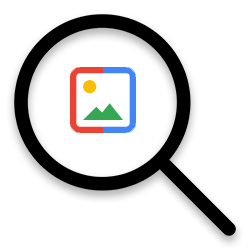 The internet is full of beautiful pictures. Find what you are looking for among the countless offers and use an image with respect for the creator.
The internet is full of beautiful pictures. Find what you are looking for among the countless offers and use an image with respect for the creator.Search the web through Google Images for images.
- Go to Google Images.
- Enter one or more search terms in the search bar.
- Press the Enter key or click on the magnifying glass.
- Sponsored photos often appear at the top (this is purchased advertising space), below that are all other search results. These images are not easy to use. After all, someone created the image and therefore has copyright. Click on at the top Tools > Usage rights > Creative Commons licenses.
- You are free to use the images that appear now. Click on the link below the image.
- The website containing the image will open in a new tab. The image is now at its actual size. Right click on the image and choose in the submenu for Copy image or Save Image As.
- Paste the image in another program or save the photo via the Explorer/Finder.
Royalty Free Photos
As we just mentioned, the images you find on Google are not just free to use. It is copyrighted. Distributing the image publicly is certainly not allowed. Do you want to make sure you’re on the right track with an image? Use royalty-free photos. Search on Google via ‘Creative Commons licenses’ or go directly to useful websites with good quality images. An overview can be found in the article ‘Copyright on the Internet’. Learn more about copyright directly through the article.
Creative Commons
Image creators can share their images through a Creative Commons license (CC license). This means that they retain the copyright, but allow others to use the image. Read more about it on the website of Creative Commons Netherlands. Search through this organization for free images that you can use, provided you mention the title and creator. The search function is unfortunately in English.
- Go to Creativecommons.org
- Enter an English search term in the search box.
- Put a check in front of it Use for commercial purposes (if you are going to use the image commercially) and/orModify or adapt (if you still want to edit the image).
- Click on the image that appeals to you.
- If you use the image for your own website, copy the html code below the image to process on the website. You don’t need to do anything further.
- If you are using the image in a document, save the image as usual. (Right click on it > Save Image As.)
- Click below the image Info for the title and name of the creator (under creator). Please include this information with the image you are using.